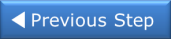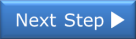Note: Whenever you move from tab to tab or close the application, the configuration information is automatically saved for you.
 next to the desired module. Click
next to the desired module. Click  to collapse the current channel spreadsheet.
to collapse the current channel spreadsheet. In the Name column, enter these names for the five selected channels: Power In, Low Load, High Load, Out Freq, and Oven Temp.
Show Me...
Note: To select more than one channel at a time, press and hold down the Shift key and click one of the checkboxes in the Scan column.
The Measurement column allows you to select the measurement function, range, resolution, and set advanced measurement properties for each selected channel. The default measurement function for scanned channels is DC Voltage. To change the measurement function, click the drop-down list in the Function column. For this step, set the measurement functions in sequence (channels 101 through 105) to: DC Voltage, Four-Wire Ohms, Two-Wire Ohms, Frequency, and Temp (Type B).
Show Me...
Note: For 4-wire ohms, a paired channel (channel n+10 for the 34901A or channel n+8 for the 34902A), is automatically configured for the sense lines. For our case, channel 102 is automatically paired with channel 112.
The Range column allows you to specify a fixed range or Autorange (default). To change the range, click the drop-down list in the Range column. For this step, set the ranges in sequence (channels 101 through 104) to: ±1V, 10K, 100K, and Auto. Note that the range for temperature measurements (channel 105) is fixed and displayed as "None".
Show Me...
The Res column allows you to set the measurement resolution for most measurement functions and the temperature scale (C, K, or F) for temperature measurements. To change the resolution, click the drop-down list in the Res column. For this step, set the resolutions in sequence (channels 101 through 105) to: 5.5, 6.5, 5.5, 5.5, and F.
Show Me...
The More column under the Measurement column allows you to select advanced settings for the measurement function. For example for the DC Voltage function, you can set Number of Power Line Cycles (NPLC), Channel Delay, and DC Input Resistance. For this step, click ... in the More column for channel 101 and set the NPLCs to 10 and click "X" to close the dialog box. This sets the integration time for the DMM.
Show Me...
Note: Notice that the resolution for channel 101 is now 6.5 digits – not 5.5 digits as you originally selected. This is because integration time and measurement resolution are directly related.
Optionally, you can use the Scaling (Mx + B) column and Alarm Limits column to set scaling and alarms. We will not be setting scaling or alarms for this tutorial.
Note: To restore a channel to its default configuration, right-click on the channel row and select "Restore Channel Defaults" (to select more than one channel row at a time, press and hold down the Shift key). The channel will be returned to its Factory Reset State.