Manually Installing a Software License
Keysight's flexible licensing options allow you to select the license type and license terms that best fit your software needs. For more information the types of licensing available and details on how to purchase a software license, see BenchVue Software Licensing Options.
If you have not already tried installing your software license using the standard procedure outlined in BenchVue Software Licensing Options, go there first. That is the easiest method to install the software license. If, however, you are unable to use that method for some reason, you can manually install the license file on your computer. The details are included below to manually install the license file and activate the software license on your computer.
After you have purchased your entitlement certificate and have redeemed your software license, you will receive an e-mail fromKeysight with a software license (*.lic) file attached. Save the license file to the following folder on your computer:
C:\Program Files\Agilent\licensing
When you launchBenchVue Lab, the license file will be recognized and a dialog box will be displayed to confirm that the license is fully enabled.
Note: If you want to save the license file to a different location than noted above, go to the main Global Settings menu in BenchVue Lab to complete the installation. Select "Licensing" to open the Licensing dialog and either browse to the file location or drag-and-drop the file directly into the dialog. You can also open the Licensing dialog from the BenchVue Apps tab by selecting the desired bench application icon and clicking the "Licensing" button.
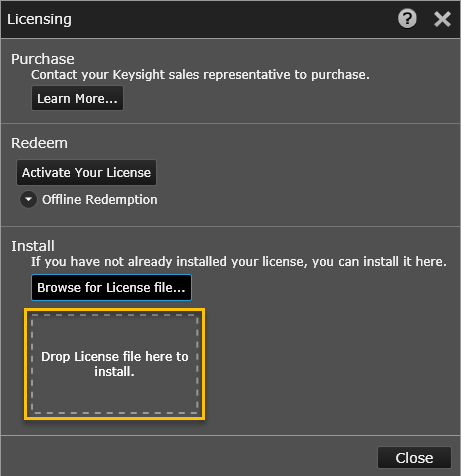
Browse for License File – Navigate to the location on your computer where you saved your license file and click "Open" to install the file.
Drop License File Here – Drag-and-drop the license file directly from your computer to this rectangle enclosed in dashed lines.
Transferring a License
If you have purchased a transportable license, you can transfer that license from one computer to another computer. Use the Keysight Software Manager (KSM) to save the existing transportable license for later re-assignment to a different computer. To save the license, follow the procedure below.
- On the computer that currently contains the software license, launch the Keysight License Manager (KLM) application. If you do not have KLM installed on your computer, go to www.keysight.com/find/LicenseManager to download the software.
- When prompted in KLM to select a destination for the license, select "Save the license to Keysight Software Manager".
- When you are ready to transfer the software license to a different computer, go to the Keysight Software Manager (KSM) and assign the license to the corresponding computer (Host ID).