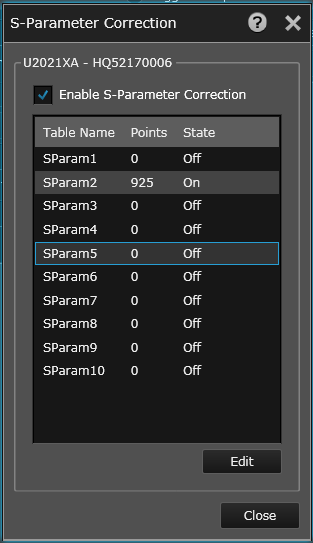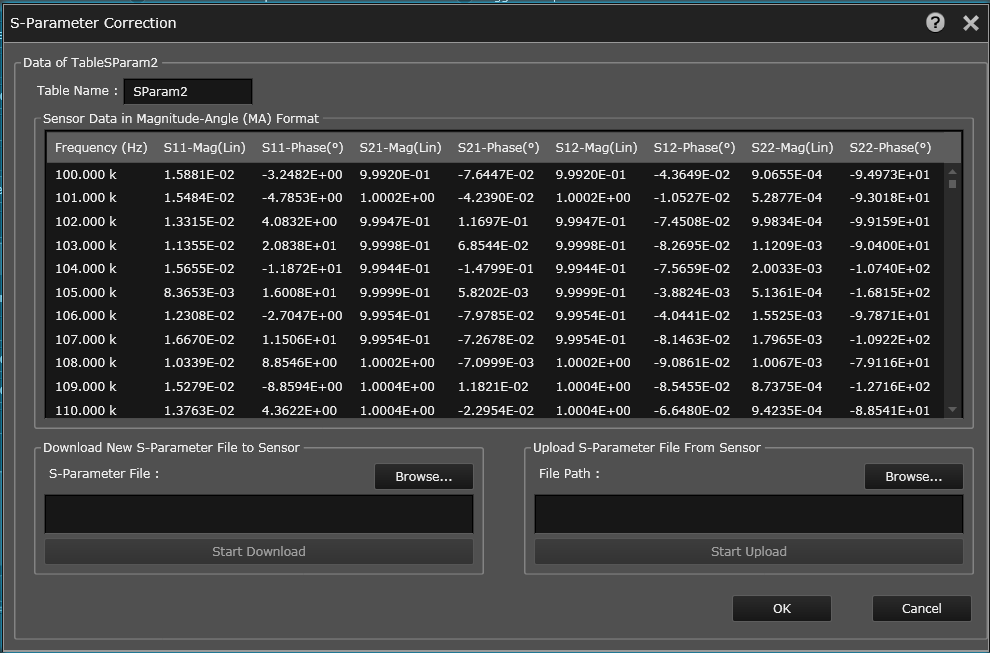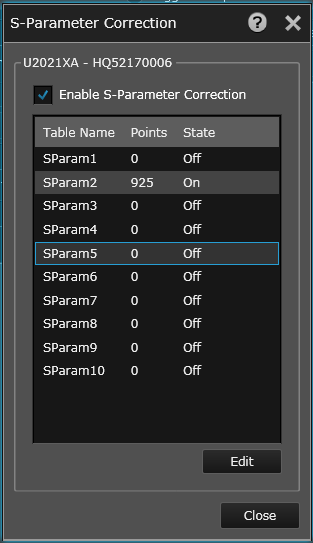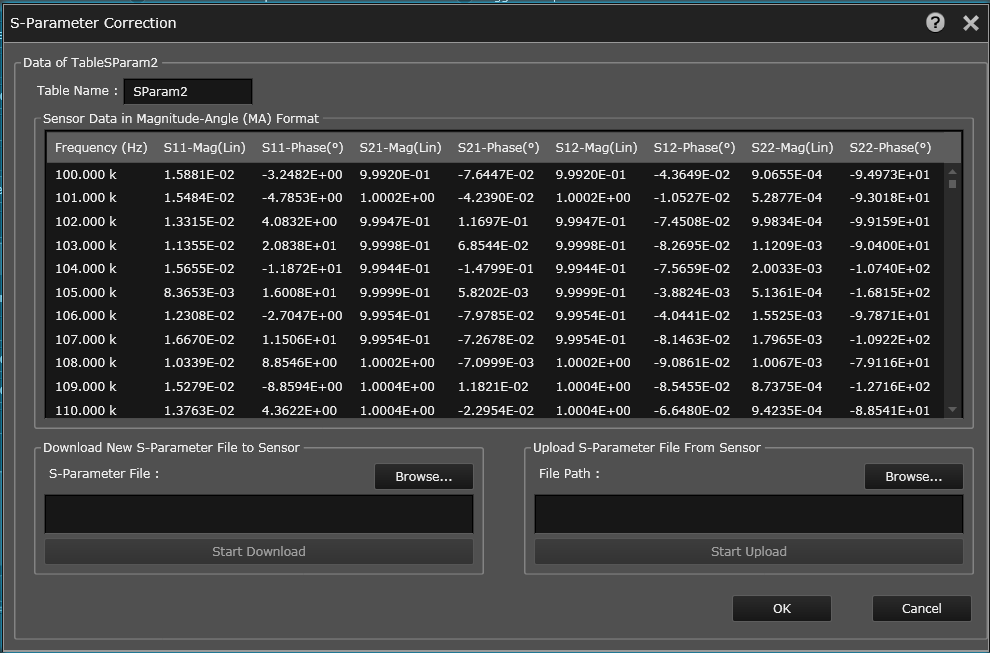Open topic with navigation
Using S-Parameter Table
S-Parameter Correction adjusts for the effect of two-port devices in the test setup. The S-Parameter table is saved in Touchstone® (.S2P) format. You can download the Touchstone file into the power sensor in one of three forms:
- Magnitude-angle (MA)
- dB-angle (DB)
- Real-imaginary (RI)
You can upload the Touchstone file from the sensor in one form:
Instructions
- At the bottom of the Instrument Setup tab, click the S-Parameter Corrections... button from the Corrections pane.
- The S-Parameter Correction dialog box is displayed containing a list of tables.
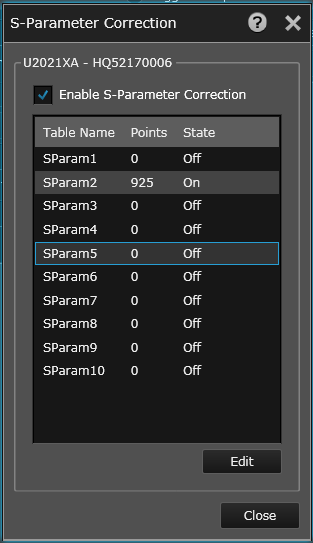
- Select the desired table from the list and click the Edit button to modify the table parameters. The S-Parameter Correction Edit dialog is displayed.
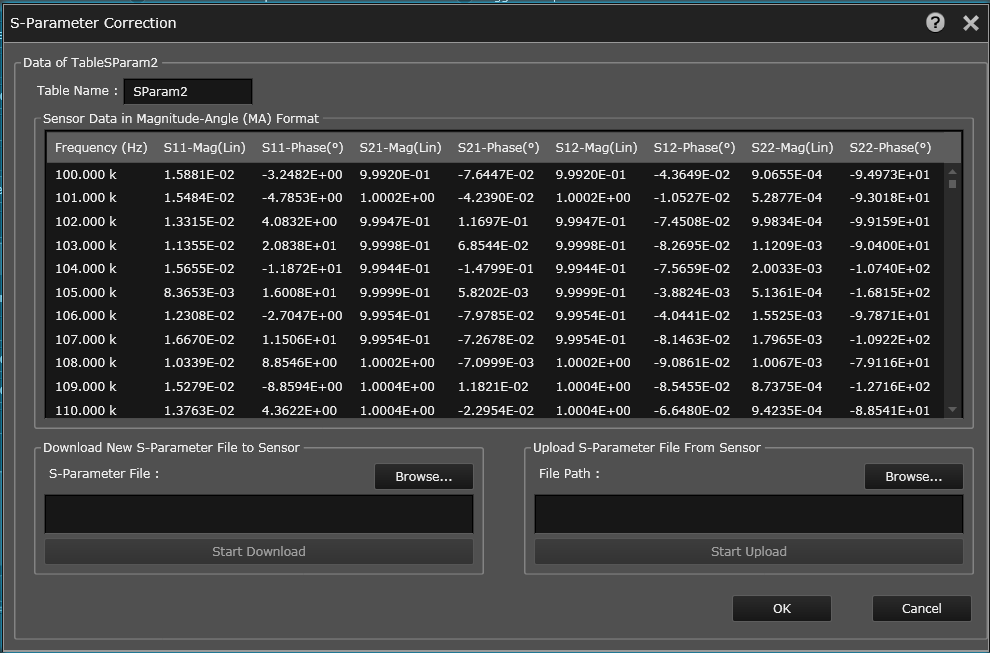
Download New S-Parameter File to Sensor
- Click the Browse... button to search for and select the desired .S2P file to be downloaded into the sensor.
- Click Start Download to begin the download.
Upload S-Parameter File From Sensor
- Click the Browse... button to select the desired file path for the .S2P file uploaded from the sensor.
- Click Start Upload to begin the upload.
- If desired, you can enter a new name in the "Table Name" field.
- Click OK to return to the S-Parameter Table dialog box.
- From the "Table Selection" drop-down list, select the desired S-Parameter table.
- Select the "Enable S-Parameter Correction" checkbox to enable the correction.
- Click "X" in the upper right corner to return to the main interface.