
A node-locked (fixed) license enables the licensed software to run on one specific host computer. The license is tied to the computer's Host ID and is stored on the computer's hard disk. A transportable license is a type of node-locked license that can be unlocked from one host computer and then re-locked (transported) to another host computer, via a network-enabled process performed in conjunction with the Keysight Software Manager (KSM) web site. Each license is either perpetual (license does not expire) or subscription-based (license expires after a limited amount of time).
Note: To evaluate a BenchVue application before purchasing a license, free trial licenses are available. Trial licenses are node-locked, subscription-based licenses.
Each software license includes free software updates and support for the specific instrument application for the duration of your support subscription. A perpetual license includes software updates and support for the first year, after which support can be renewed annually for a fee. A subscription-based license includes software updates and support through the term of the license.
Note: The time-bound aspects of the perpetual license (license does not expire) and the subscription-based license (license expires after limited time) start at the time you add the software license to your KSM profile.
Once you have purchased your software license, you will receive a Software Entitlement Certificate from Keysight via e-mail. You will then redeem the entitlement certificate from within BenchVue and you will receive an e-mail with a software license (*.lic) file attached.
This section summarizes the process for redeeming and activating your license.

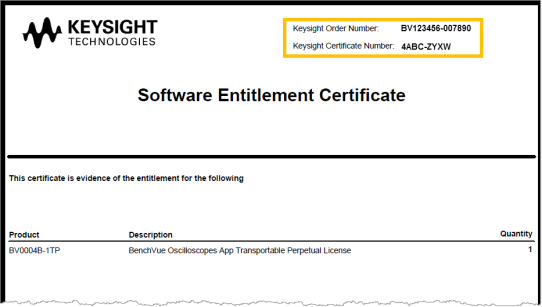
Launch BenchVue to perform the next steps redeem and activate your license.
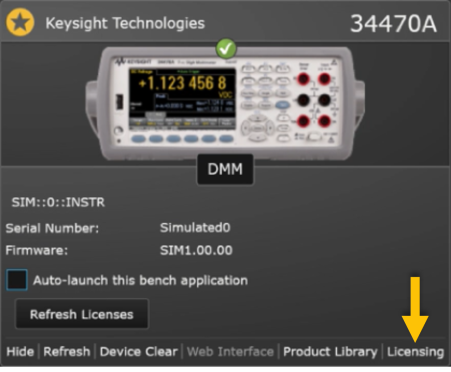
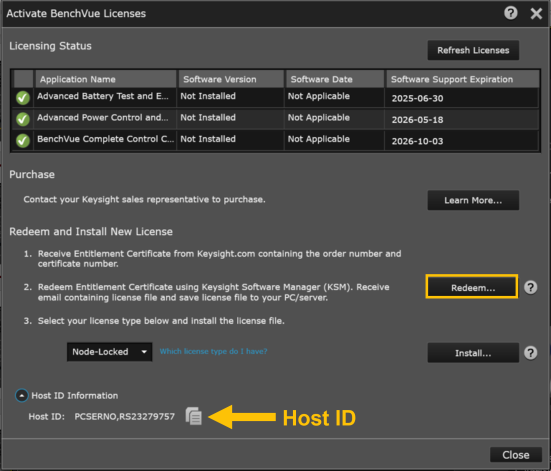
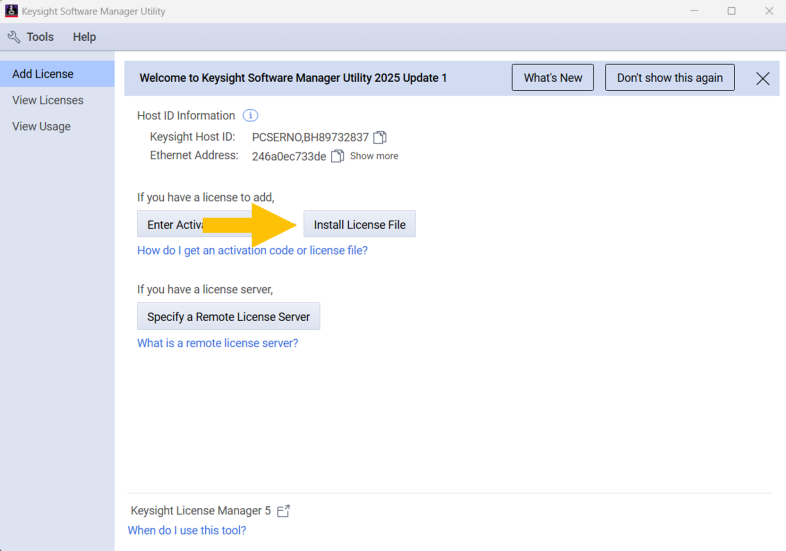
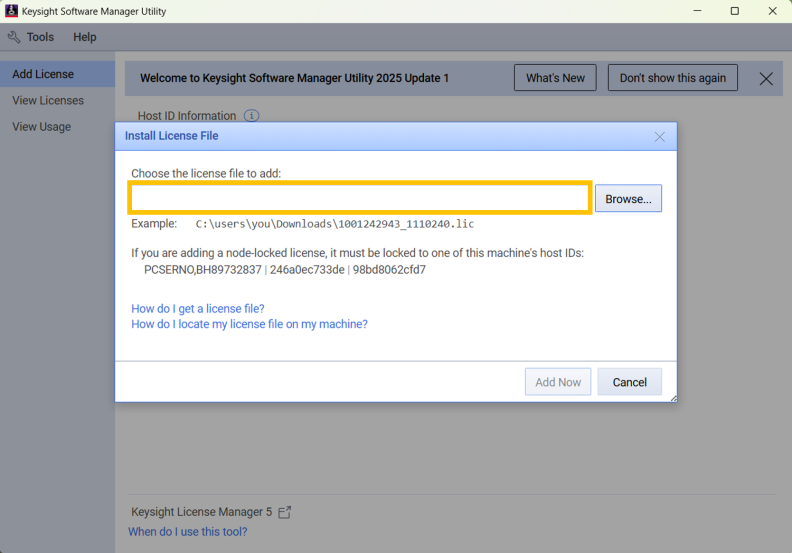
If you have not already installed the BenchVue application for your instrument, go to the Applications view located at the top of the BenchVue interface (Home > Applications).
After you have installed a license, it may take some time for the application to detect the recently installed license. Alternatively, you may manually refresh your licensing status.
Right-click on the instrument icon and click "Refresh Licenses".
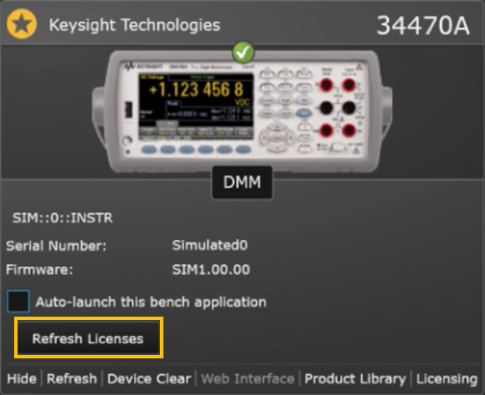
If you have purchased a transportable license, you can transfer that license from one computer to another computer. Use the Keysight Software Manager (KSM) web site to save the existing transportable license for later reassignment to a different computer. For more information and procedures on transferring a license, see the Help file for the Keysight Software Manager Utility (KSM-U) application.