Open topic with navigation
Drag-and-Drop a Trace
In the Group Chart view only, you can select a trace to drag-and-drop to another bench application, such as a function generator.
Note: The drag-and-drop operation is limited to 4 million trace points. If a trace has more than 4M points, it will be reduced to 4M points.
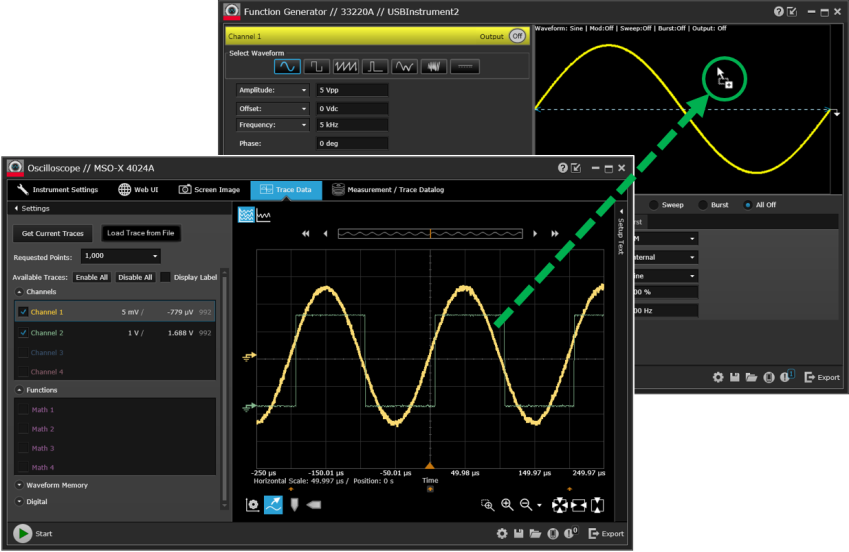
Follow these steps to drag-and-drop a trace waveform from an oscilloscope bench application (must be in Group Chart view) to a function generator bench application.
- Make sure that both bench applications are connected and currently running in their corresponding window.
- To make it easier to see the trace waveforms, expand (undock) each bench application into a new window, disconnected from the main Bench screen.
- From the oscilloscope bench application, click the trace selection tool
 and select the desired trace waveform by clicking once. The selected trace will be highlighted.
and select the desired trace waveform by clicking once. The selected trace will be highlighted.
- With your cursor positioned on the highlighted trace, press and hold down the left mouse button.
- While continuing to hold down the left mouse button, drag the trace waveform to the function generator bench application. When the cursor changes to
 , you can release the mouse button.
, you can release the mouse button.
- The function generator bench application is automatically reconfigured to output the trace waveform.
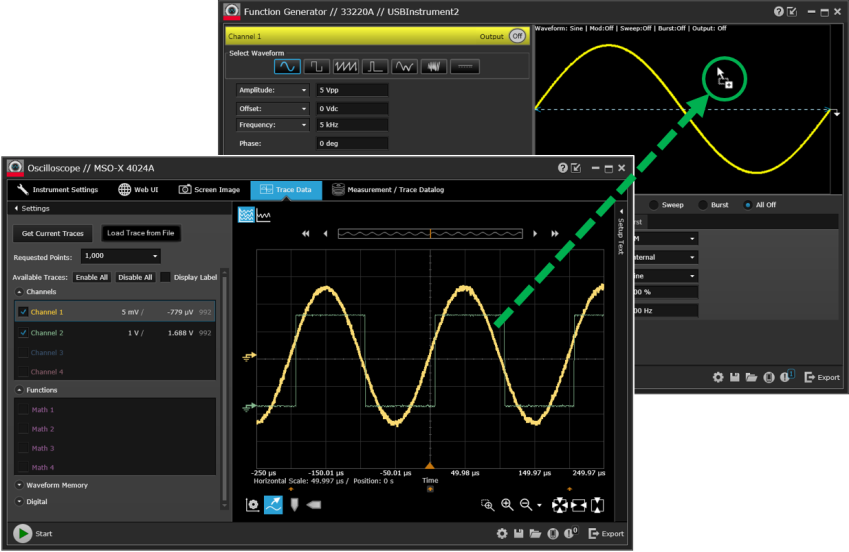
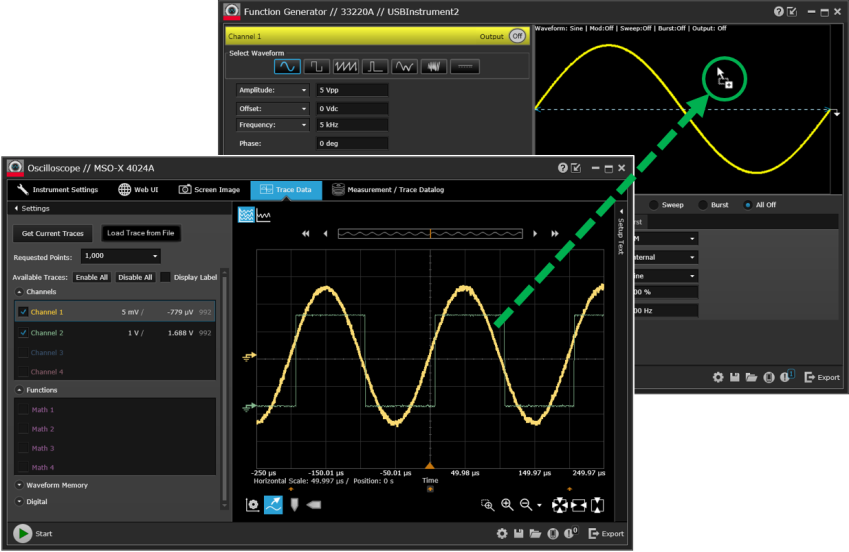
 and select the desired trace waveform by clicking once. The selected trace will be highlighted.
and select the desired trace waveform by clicking once. The selected trace will be highlighted. , you can release the mouse button.
, you can release the mouse button.