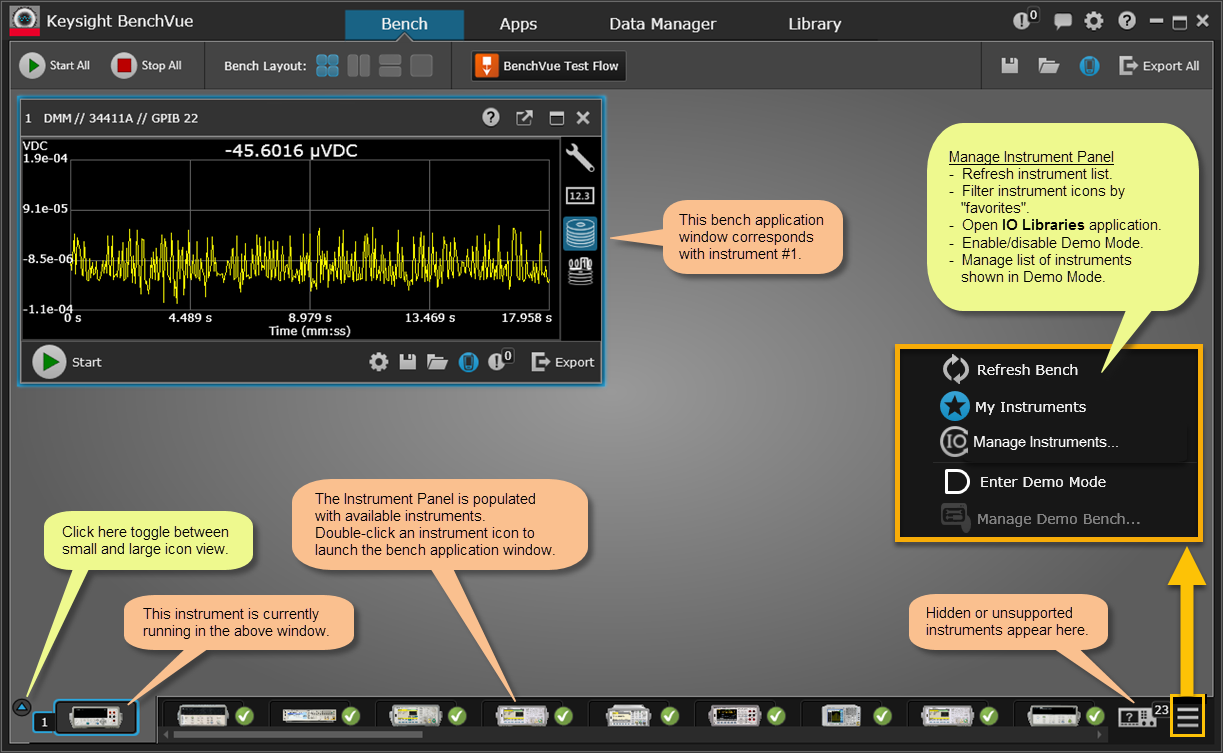
The BenchVue application uses Keysight Connection Expert, which is part of the Keysight IO Libraries Suite, to automatically configure your instrument IO and populate the BenchVue Instrument Panel. Connection Expert displays the status of your instruments as determined by the Keysight Instrument Discovery Service, which loads whenever your computer is running with IO Libraries Suite installed. Most instruments are automatically discovered by the Instrument Discovery Service and you will see those instruments in the BenchVue Instrument Panel. In some cases, however, you may need to launch Connection Expert to manually add an instrument to your configuration.
If an instrument you are expecting to see is not shown in the BenchVue Instrument Panel, launch Connection Expert to manually add that instrument to your configuration – usually for serial (RS-232) instruments and LAN instruments that are not on your local subnet or are older LAN-based instruments. Note that if one of your instruments was discovered at an earlier time but communication can no longer be established with that instrument, it will not be shown in Connection Expert. In most cases, this means that the instrument has been disconnected or turned off. If you are experiencing connection issues with an instrument, be sure to verify that the instrument is turned on and is properly connected to the selected interface. Then try refreshing the instrument list in BenchVue by clicking the Refresh button at the bottom right corner of the Instrument Panel.
Note: In order for BenchVue to recognize and communicate with a PXI modular instrument, you must first enable the HiSLIP interface from the instrument's Soft Front Panel (SFP). For more information, see Connecting to PXI Modular Instruments.
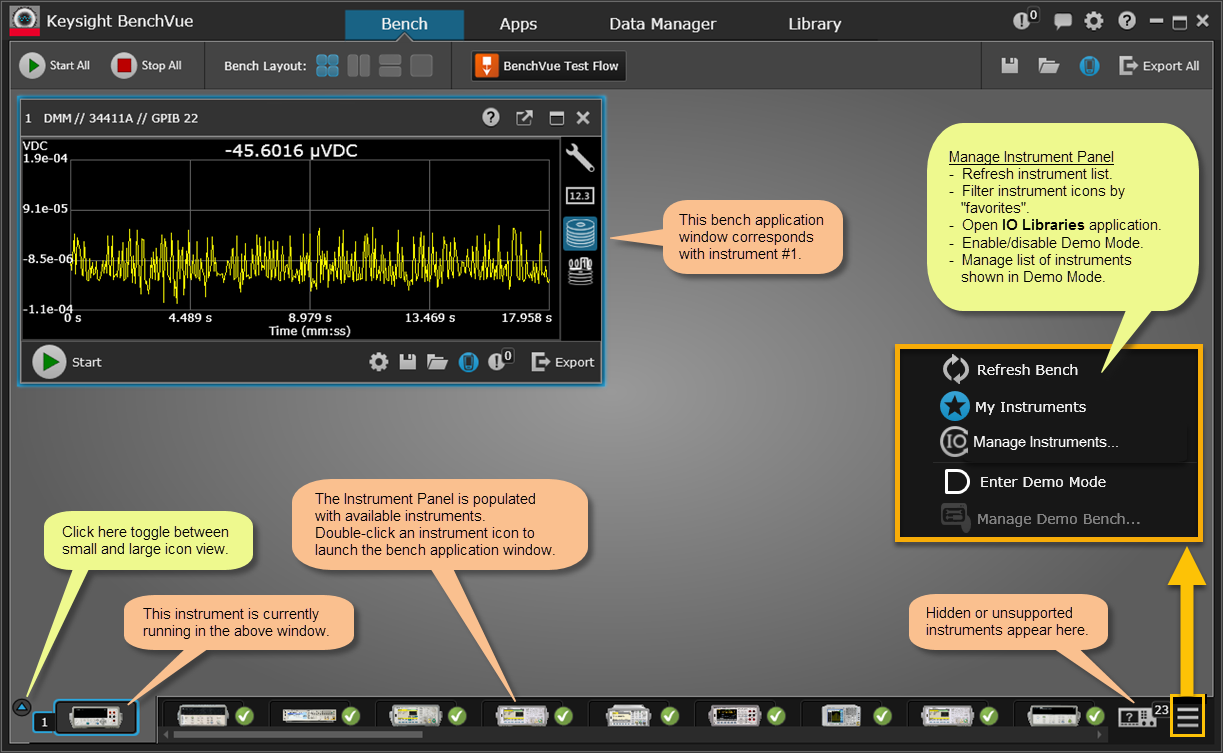
The connection status of each instrument is shown on the Instrument Panel:
|
|
This instrument was discovered by the software and is currently available for use. |
|
|
This instrument was discovered but is not currently available. The instrument may not be operating properly or there may be a problem with the instrument connection. For more information, see Troubleshoot Instrument Connections. |
If desired, you can change the order of the icons shown in the Instrument Panel using a drag-and-drop operation.
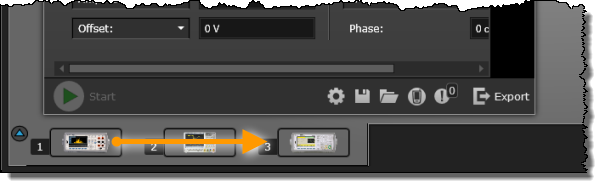
Right-click on an instrument icon to see more details including the serial number, links to firmware updates, etc.
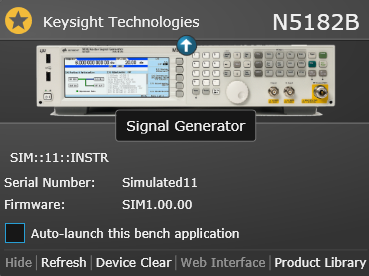

Click the My Instruments button to toggle the list of "favorite" instruments on or off (not available in the Demo Mode). "My Instruments" are those instruments that you plan to use frequently and you have marked them with a gold star  in Connection Expert. From BenchVue, a blue star
in Connection Expert. From BenchVue, a blue star  indicates that the instrument list is currently being filtered based on the selected "favorites"; a gray star
indicates that the instrument list is currently being filtered based on the selected "favorites"; a gray star  indicates that all discovered instruments are currently shown in the instrument list.
indicates that all discovered instruments are currently shown in the instrument list.
When an instrument is added to the Instruments view as a "favorite" in Connection Expert:
Note: For more information on using Connection Expert, see the Connection Expert Help.