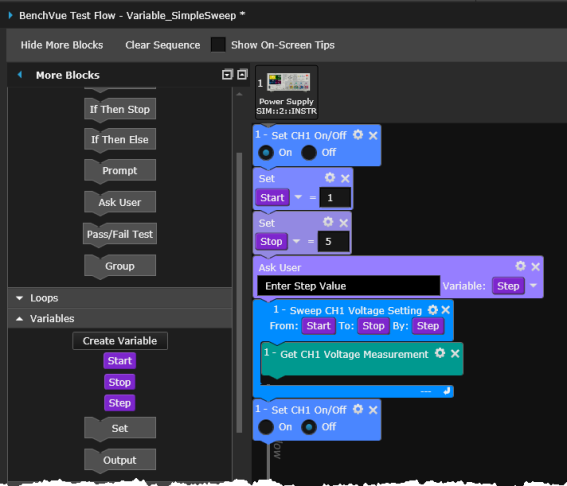
This toolbar gives you the ability to insert variables into other blocks within the Sequence. To create a variable, click the "Create Variable" button and enter the desired variable name. Or, click on the "Symbols" button to select from a list of predefined symbols. Once you have created a variable block, it is added to the list of available variables in the Variables toolbar. To add a variable block to the Sequence, drag it from the Variables toolbar to the Sequence Workspace. Specify if you wish the variable to be a "Set", "Output" or "Ask User" operation.
Example: In the following example, three variables have been created and added to a sequence. The first two variables set the Start value and End value for a sweep operation using a power supply. To set the Step value for the sweep, the third variable is set up using the "Ask User" option, which prompts you when the sequence is executed to enter a value to be assigned to the variable.
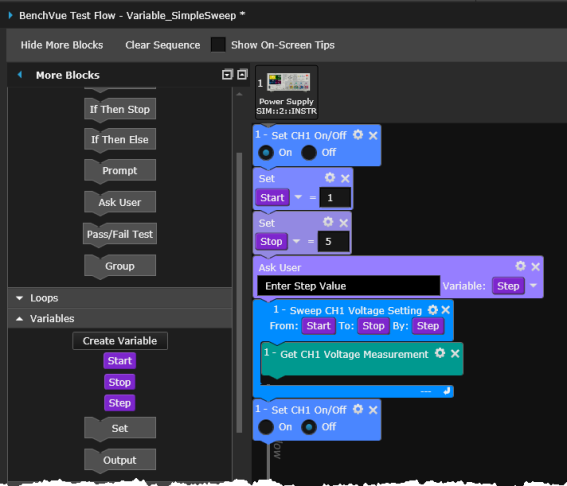
Settings Menu: The following parameters are available in the Settings menu for this block type.
| Comments | Add comments to the block. | |
| Color | Change the color of this block. The color of the corresponding information in the chart and table also change. | |
| Save Data | Save data generated by this block and display the data in the Results table. |