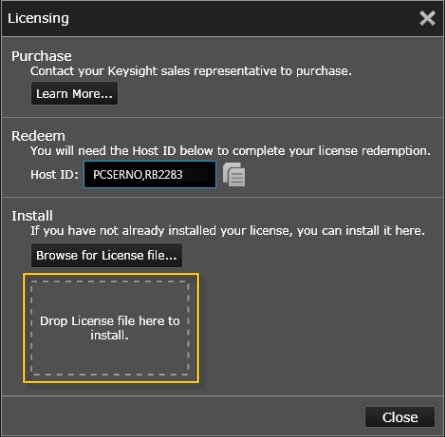
If you have purchased an upgrade to the Pro Version of a BenchVue application, you should have received an e-mail from Keysight with a software license file attached. If you have not received a license file, see Upgrading to Pro Version to confirm that you have properly completed the steps required to obtain a license.
To enable full functionality of the Pro Version, you will need to install the license file (*.lic file) that you received as an e-mail attachment. Note that this license does not expire and can be installed on up two computers at a time.
Once you have received the license file attachment, save the file to a convenient location on your computer. Next, go to the main Global Settings menu in BenchVue and select "Licensing" to open the Licensing dialog. You can also open the Licensing dialog from the BenchVue Apps tab by selecting the desired bench application icon and clicking the "Licensing" button.
Note: If you copy the license file attachment to the C:\Program Files\Agilent\licensing folder on your computer while BenchVue is launched, the license file will be automatically recognized (no need to manually load or drag-and-drop the file into BenchVue). A dialog box will be displayed in BenchVue to confirm that the Pro Version functionality is fully enabled.
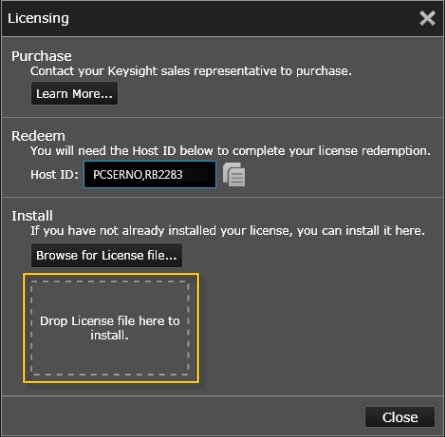
Browse for License File – Navigate to the location on your computer where you saved your license file and click "Open" to install the file.
Drop License File Here – Drag-and-drop the license file directly from your computer to this rectangle enclosed in dashed lines.
You can transfer licenses from one computer to another using Keysight License Manager. If you do not already have License Manager installed on your computer, go to www.keysight.com/find/LicenseManager to download the software. For more information on transferring licenses, consult the Help file for License Manager.