Browser Cannot Reach Local Instruments
If your browser cannot reach local instruments (i.e., cannot access the instrument Web interface), this may be because your company-wide or local domain uses proxy servers. A proxy server acts as a security barrier between your internal network and the Internet, keeping others on the Internet from being able to obtain access to information or devices located on your internal network.
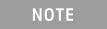
|
Important: The procedure described below may require information about your proxy server that can only be provided by your system administrator. Contact your system administrator before proceeding. |
To identify proxy settings for Microsoft Internet Explorer (versions 6 through 10), use the following procedure. The procedures for identifying proxy settings for other browsers may be different.
- From the Tools menu in Internet Explorer, click Internet Options. Select the Connections tab, and then click LAN Settings.
- Under Proxy server, if Use a proxy server is checked, proceed to the next step. Otherwise, the proxy server setting is not the source of the problem.
- Ensure that the Address box has the IP address of the proxy server.
- Ensure that the Port box has the port number used by the proxy server for client connections (default is 8080).
- Ensure that the Bypass proxy server for local addresses check box is selected if you do not want the proxy server to be used when you connect to a computer on the local network (this may speed up performance).
- Click the Advanced button to open the Proxy Settings dialog box.
- In the Exceptions group, make certain that "*.local" and "*.local." are included. Others may be necessary; contact your local system administrator.
- Click OK to close the Proxy Settings dialog box.
- Click OK again to close the LAN Settings dialog box.
- Click OK again to close the Internet Options dialog box.