LAN Connection via Gateway
This page describes a PC-to-instrument connection using a gateway, such as the Keysight E5810 LAN/GPIB/USB Gateway. For more options and more detail, see the LXI Consortium white paper Building LXI-based Test Systems.
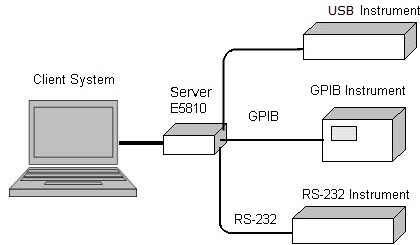
To set up this type of system:
-
Connect and configure the gateway as described in the gateway's documentation.

You can view manuals for Keysight interface products, including the E5810B gateway, at http://www.keysight.com/find/connectivity.
- Connect the instrument(s) to the gateway, using
GPIB, USB, or RS-232 (serial) connections, as described in the gateway's documentation.
- Go to the client PC (the machine from which you
wish to use the instruments) and run Connection Expert, if is not
already running.
- Click
 , select a Remote
GPIB, Remote USB, or Remote serial interface (depending on which interface you
used to connect instruments to the gateway).
, select a Remote
GPIB, Remote USB, or Remote serial interface (depending on which interface you
used to connect instruments to the gateway). - Click
 .
. - Enter the hostname or IP address of the gateway.
- Click Test Connection to ensure that your
connection to the gateway is active.
- Click OK to save your changes.
- Select Instruments. You will see the instruments connected to this interface in your list of instruments. These remote instruments will now appear to your programs as local GPIB, USB, or serial instruments.

|
Windows on ARM does not support Serial Interface, Serial Instrument, GPIB Interface, GPIB Instrument, Remote GPIB, Remote Serial, and Remote USB |