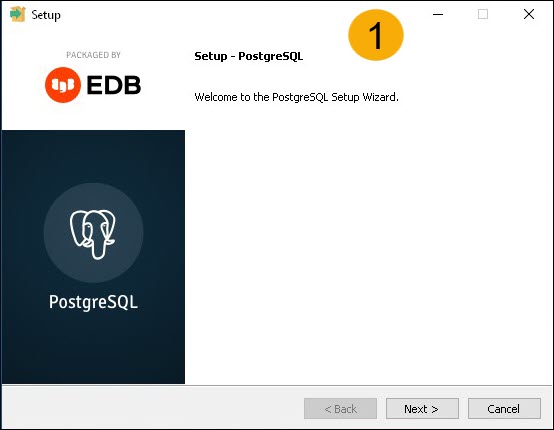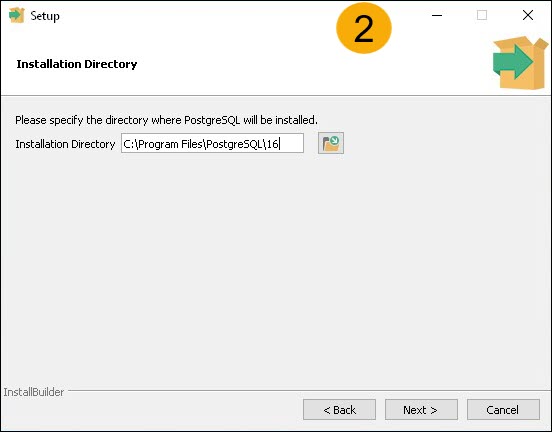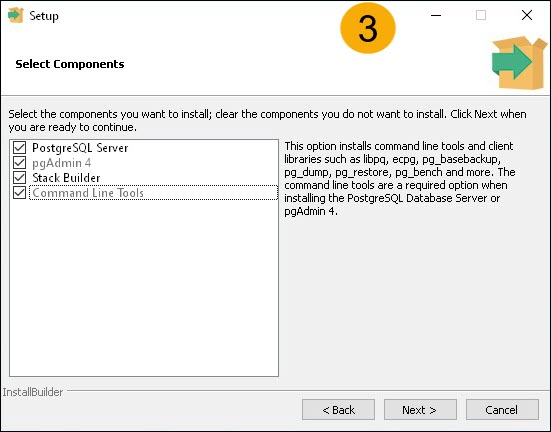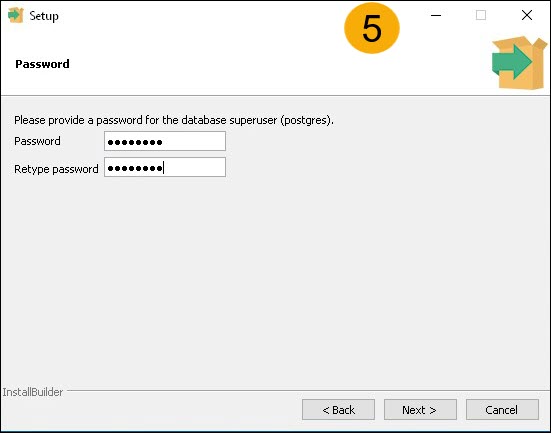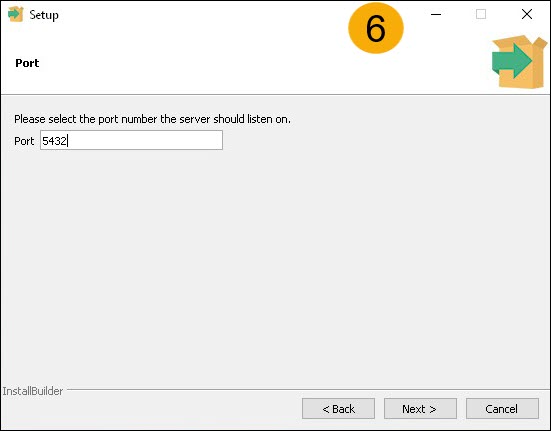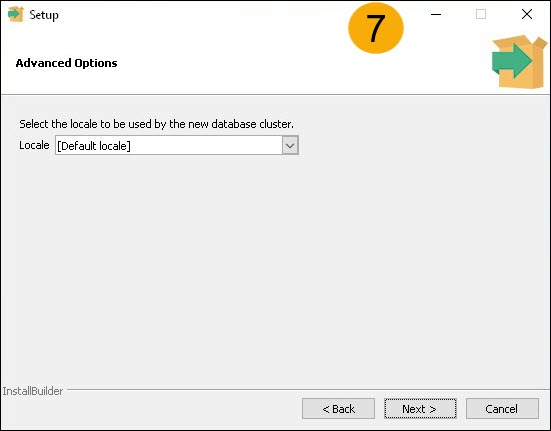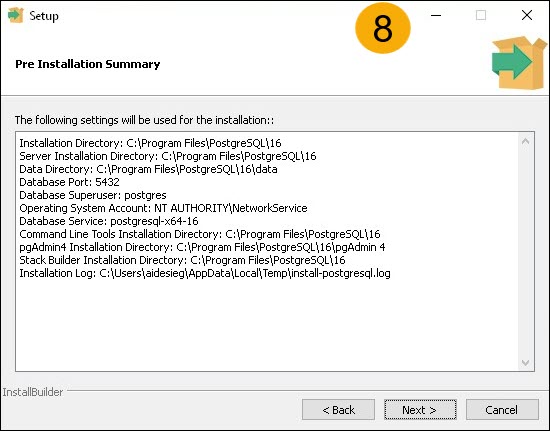Installing PostgreSQL on Windows
A reference guide to setting up a PostgreSQL database for OpenFGA to use with KDIS.
Download PostgreSQL Installer
You can find the PostgreSQL installers at the following locations (recommended version 16.2):
Ste-by-Step Installation Guide
Launch the Installer
Launch the installer postgresql-16.2-1-windows-x64.exe.

|
Make sure you double-click the installer and DO NOT run it as administrator. |
Visual guide
Installation Summary
-
Click Next on the Welcome screen.
-
Optional Step: Enter the installation location and select next; the default location suffices for typical installations.
-
Select the components you would like; make sure to select PostgreSQL Server; others are optional.
-
Optional Step: Specify the data directory; the default directory suffices for typical installations.
-
Provide a password for the superuser account. The username for this account is always "postgres".
Remember to record this username/password as we will need it when setting up KDI
-
Specify the port; the default port 5432 suffices for typical installations.
Remember to record the port as we will need this when setting up KDIS
-
Change your locale if desired and select next; the default locale suffices for typical installations.
-
You should now see a summary of the installation choices.
Verify the details and select Next to initiate the installation.
With this, you have successfully installed PostgreSQL.