KDI Users
KDI Users are authorized individuals who can access and manage the KDI Fabric. The KDI system maintains an internal user database for user management. Once KDI Root initializes, the KDI Management UI is available, allowing the creation of the initial user, who serves the role of KDI Management UI administrator. This administrator holds full control over all functions within the UI, including creating and managing local KDI users as well as remote users authenticated via third-party authorization servers. Additionally, the administrator oversees fabric management, connection handling, and more. KDI users are assigned configurable authorization levels, allowing precise access control to specific nodes or services within the fabric.
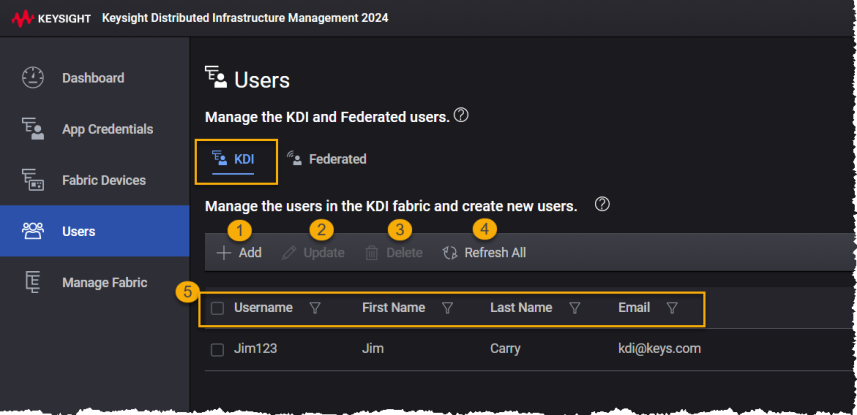
The Users screen facilitates the management of users within the fabric through the KDI tab.
| # | Description | ||||||||||
|---|---|---|---|---|---|---|---|---|---|---|---|
| 1 |
The Add button lets you add a new user to the KDI Fabric. |
||||||||||
| 2 | The Update button lets you modify the details of an existing user. Select the row you wish to modify and click the Update button. Make changes and click Save. Refer to the user details for more information. |
||||||||||
| 3 | The Delete button lets you remove an existing user. Select the row you wish to delete and click the Delete button. |
||||||||||
| 4 | The Refresh All button lets you reload the list. | ||||||||||
| 5 |
The list displays the settings of a Fabric User. User Details
|

|
To select a row, click on it or check its associated check box. The selected row appears in blue highlighting. |