LAN Connection via Remote I/O Server PC
This page describes a PC-to-instrument connection using a second PC running the Remote IO Server software included in the IO Libraries Suite. For more options and more detail, see the LXI Consortium white paper "Building LXI-based Test Systems".
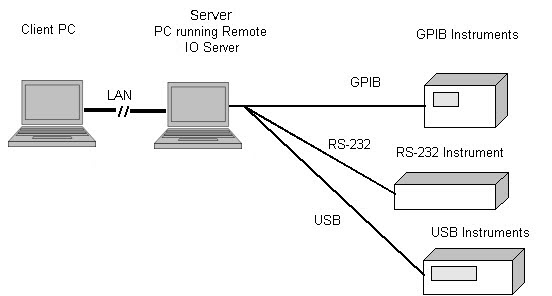
To set up this type of system:
- Connect the instruments to the remote I/O server
PC, as described in the instruments' documentation. Use GPIB, RS-232 (serial), or USB to connect the instruments.
Remote I/O is not supported for modular instruments.
- On the server PC, run Keysight Connection Expert.
To start the Remote IO Server software, click
 , Settings, then Remote IO Server options, select the check box labeled Enable Remote IO Server, then click OK.
, Settings, then Remote IO Server options, select the check box labeled Enable Remote IO Server, then click OK. - Go to the client PC (the machine from which you
wish to use the instruments) and run Connection Expert, if it is
not already running.
- Select a remote
GPIB, remote USB, or remote serial interface (depending on which interfaces you
used to connect instruments to the remote I/O server PC).
Click
-
- Enter the hostname or IP address of the remote I/O server PC.
- Click Test Connection to ensure that your
connection to the remote I/O server is active.
- Click OK to save your changes.
- Select Instruments. You will see the instruments connected to this interface in your list of instruments. These remote instruments will now appear to your programs as local GPIB, USB, or serial instruments.
See Also
Configuring Microsoft Windows Firewall