|
|
BenchVue Function Generator Application Help |
Welcome
This help system contains information on the PathWave BenchVue Function Generator Application. This application provides easy access to measurement setup and instrument control for the function generators and waveform generators on your workbench.
The specific features and functionality available in this application will vary depending on the instrument and model number. Some of the parameters and functionality described here might not be available for a particular instrument. The application will show only those parameters and parameter ranges available for your specific instrument.
Software Licensing (Premium Installer)
Keysight's flexible licensing options allow you to select the license type and license terms that best fit your software needs. To use the Function Generator application, you will be required to purchase a software license. For more information on purchasing and installing a software license, see Software Licensing Options.
To request a free trial license, go to the Information and Technical Support menu ("?" icon in upper right corner of the application) and select "License Management". From the license management screen, click "Get Trial or Buy License" and then click "Request a free trial license".
Demo Mode
You can use the Function Generator application without a software license in Demo Mode, which enables you to preview the application's features without connecting to an actual instrument. To enable or disable Demo Mode, click the Select Instrument dropdown and click the Demo Mode switch.
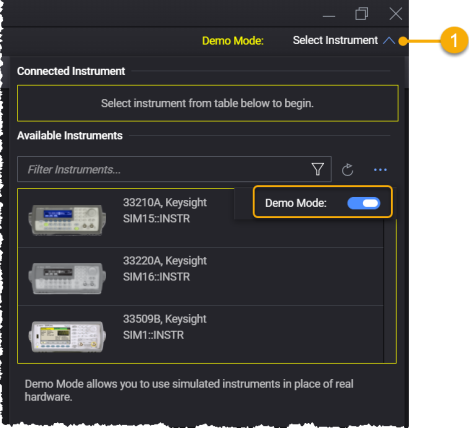
Create Automated Tests Using BenchVue Test Flow
You can use the BenchVue Test Flow to quickly create and analyze automated tests – without any programming. With the intuitive drag-and-drop interface, Test Flow allows you to combine multiple instruments into an automated test for better characterization of your device-under-test. The specific controls and properties supported by Test Flow will vary depending on the instrument type and model number.
To enable or disable the Test Flow, click the BenchVue Test Flow switch. The BenchVue Test Flow will launch in a separate window.
To create a Sequence using Test Flow, use your mouse to drag the desired blocks (outlined with orange rectangles) from the Pathwave application and drop them into the Sequence Workspace.
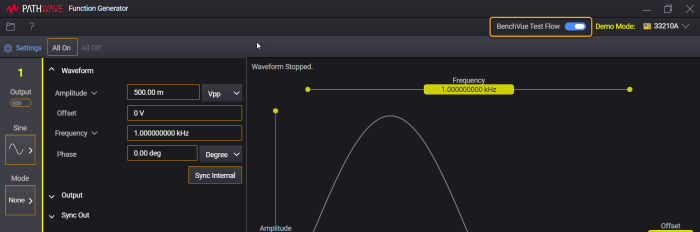
For more information on how to use the Test Flow, refer to the Help located on the BenchVue Test Flow as shown below.

Graphical Overview of Function Generator Application
This overview introduces you to the features of the Function Generator application. Although the specific configuration properties vary by function generator model number, the primary elements of the application will be the same.
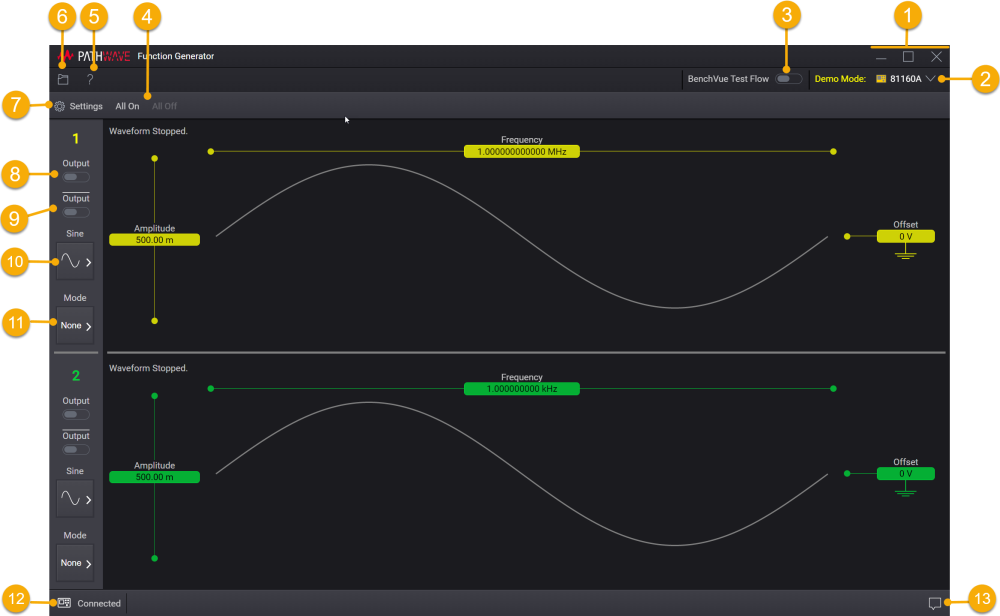
| 1 | Minimize, maximize, or close Function Generator application window. |
| 2 | Open the Instrument list to see available instruments and select the instrument to connect. See Connect to Instrument. |
| 3 | Enable or disable Test Flow feature. |
| 4 | All On, All Off – Enable or disable all outputs. |
| 5 | Open the Information and Technical Support Menu to view the Help system and technical support information. |
| 6 | Save instrument state to a file or load a previously-stored instrument state from a file. See Save Instrument State and Load Instrument State. |
| 7 | Settings – Show or hide the Settings tab which lets you configure all available settings for the instrument. |
| 8 | Enable and disable the output. |
| 9 | Enable and disable the inverted output. Applicable for 81150A and 81160A only. |
| 10 | Select the desired waveform shape. |
| 11 | Configure modulation, sweep, and burst parameters. |
| 12 | Pause IO communication between the Function Generator application and the instrument. |
| 13 | The Notifications window displays the messages generated by the Function Generator application. |
 |
Should communication issues occur, the instrument settings shown in this application may NOT represent the actual state of the instrument. This may result in unexpected hazardous voltages on the output and sense connections, which could result in personal injury, death, or damage to your device-under-test. Before touching any output or sense connections, and before connecting your device-under-test, always verify the actual state of the instrument. |
See Also
- Supported Instruments and Interfaces
- System and Installation Requirements
- Connect to Instruments
- Information and Technical Support
Help Version 2024.1 | 14 August 2024
