|
|
Advanced Power Application Suite Help |
Welcome
This help system contains information on the PathWaveAdvanced Power Application Suite. This application provides easy access to instrument control, data collection, and data analysis for your Precision Source/Measure Units.
The specific features and functionality available in this application will vary depending on the instrument and model number. Some of the parameters and functionality described here might not be available for a particular instrument. The application will show only those parameters and parameter ranges available for your specific instrument.
Software Licensing
Keysight's flexible licensing options allow you to select the license type and license terms that best fit your software needs. To use the Advanced Power Application Suite, you will be required to purchase a software license. For more information on purchasing and installing a software license, see Software Licensing Options.
Advanced Power Application Suite Features
The Advanced Power Application Suite requires either of the following license:
- PW9251A – PathWave IV Curve Measurement Software
- PW9252A – PathWave Advanced Power Control and Analysis
- PW9253A – PathWave Advanced Battery Test and Emulation
- PW9254A – PathWave Advanced Power Application Suite Bundle License
Application Programming Interface (API) Functions
An application programming interface (API) is available that lets you directly program the supported instruments, without using the application. This function is only available for some applications. See API Functions for details.
Graphical Overview of Advanced Power Application Suite
To introduce you to the user interface elements of the Advanced Power Application Suite, we have created a graphical overview below. Although the specific configuration properties vary by the instrument model number, the primary elements of the applications will be the same.
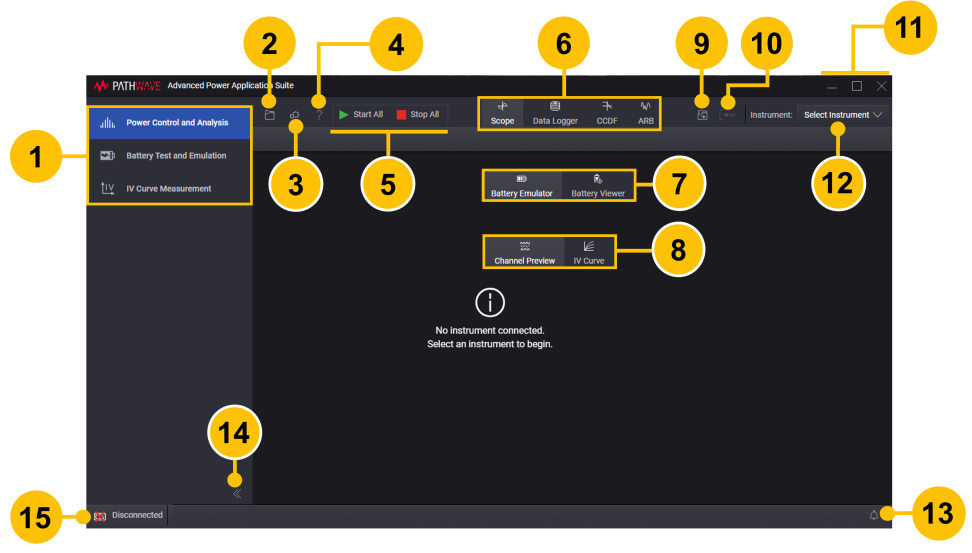
| 1 | Select the PathWave application (Power Control and Analysis, Battery Test and Emulation, or IV Curve Measurement). | |
| 2 | File menu:
|
|
| 3 | Options menu. Open the feature specific options menu. | |
| 4 | Open the Information and Technical Support menu to view the Help system and technical support information. | |
| 5 | Run the application on all channels (Start All). Stop the application on all channels (Stop All). |
|
| 6 | Select Scope. Data Logger, CCDF, or ARB functions of the Power Control and Analysis application. | |
| 7 | Select Battery Emulator or Battery Viewer functions of the Battery Test and Emulation application. | |
| 8 | Select Channel Preview or IV Curve functions of the IV Curve Measurement application. | |
| 9 | For Power Control and Analysis application only, open a selected trace file. Includes Scope trace, Datalog trace, and CCDF trace. | |
| 10 | For Power Control and Analysis application, export the selected trace information or a screen shot. For Battery Test and Emulation application, export the battery viewer file or a screen shot. |
|
| 11 | Minimize, maximize, or close Advanced Power Application Suite window. | |
| 12 | Instrument model currently connected to Advanced Power Application Suite. From the "Select Instrument" drop-down, you can also enable or disable Demo Mode with simulated instruments and measurement data. For more information on connecting instruments, see Connect to Instruments. | |
| 13 | View information, warnings, and errors messages for the application. See Notifications. | |
| 14 | Expand or collapse the panel. | |
| 15 | Show whether any instrument is connected to the Advanced Power Application Suite. |
See Also
Supported Instruments and Interfaces
System and Installation Requirements
Troubleshoot Instrument Connections
Help Version 2025.1 | 26 August 2025
