Trial Install
This guide will help you to configure license usage for PathWave Lab Operations for EMC Test Client application.
Note |
The PathWave License Manager needs to be installed before the PathWave Lab Operations for EMC Test installation. For this purpose, follow the instructions in PathWave License Manager. |
Add PathWave Lab Operations for EMC Test License
1 |
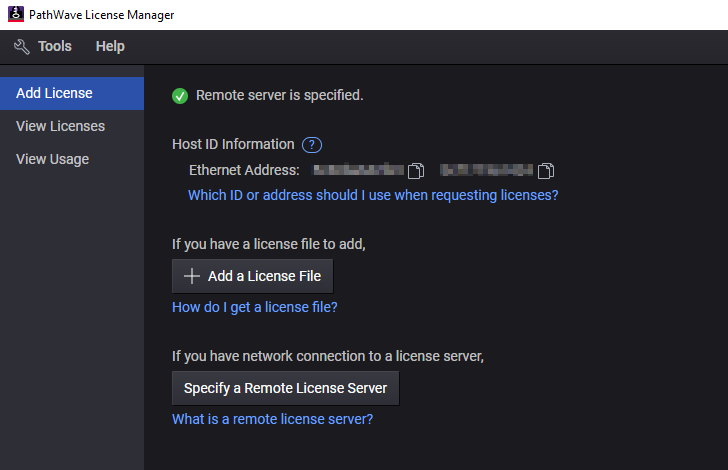 |
Select the following option:
|
This guide will help you to install the PathWave Lab Operations for EMC Test backend (server) components.
Install PathWave Lab Operations for EMC Test Server Components
1 |
 |
Run the EP1301A Backend Setup.exe with administrator privileges and follow the instructions. |
2 |
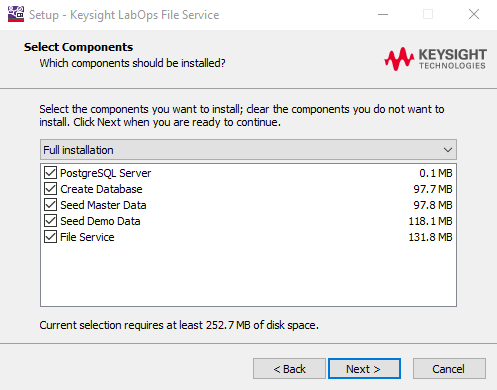 |
Select required components
and proceed:
|
3 |
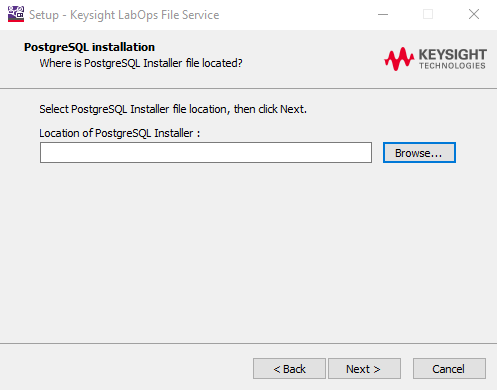 |
Select PostgreSQL installer file. This step is required only if PostgreSQL Server component was selected on previous step. |
4 |
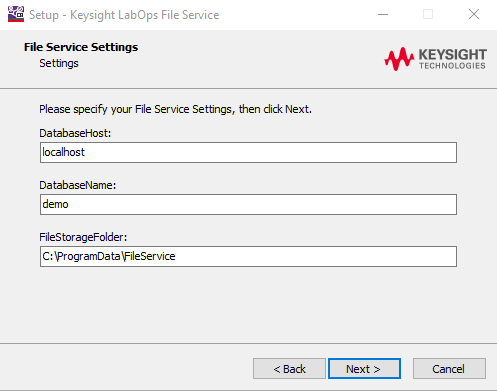 |
Set required fields and proceed:
|
5 |
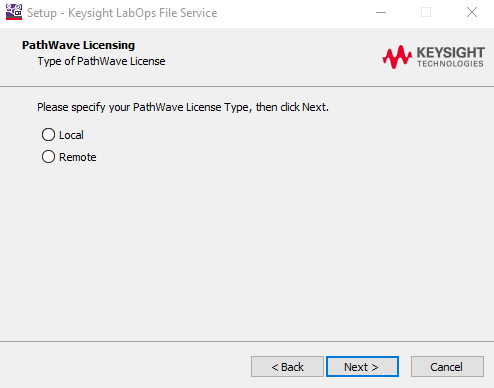 |
Specify desired PathWave License Type:
|
6 |
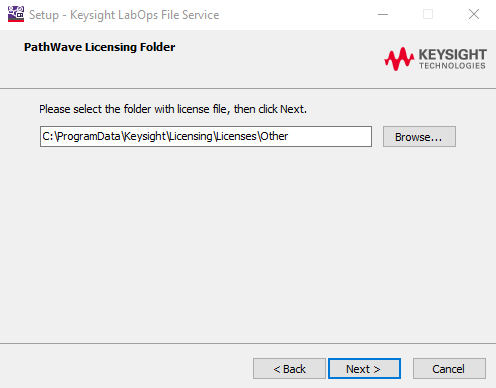 |
Select PathWave Licensing Folder where PathWave license file is located. This step is required only if Local License Type was selected on previous step. |
7 |
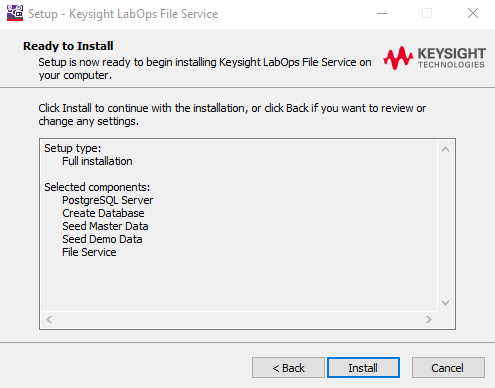 |
Review selected components and click Install to finish with installation. |
This guide will help you to install the PathWave Lab Operations for EMC Test client application.
Install PathWave Lab Operations for EMC Test Client Application
1 |
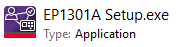 |
Run the EP1301A Setup.exe with administrator privileges and follow the instructions. |
2 |
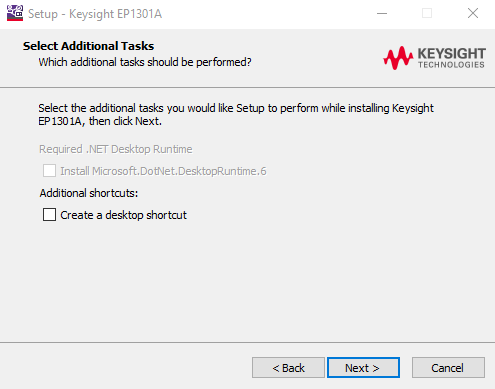 |
For running PathWave Lab Operations for EMC Test client application.Net Desktop Runtime is required. If it is missed in the system, you can install it additionally during installation. |
3 |
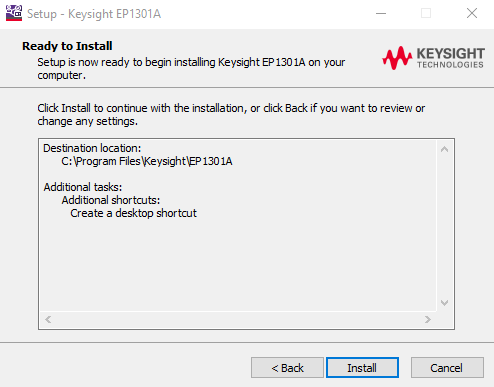 |
Review your settings and click Install to finish with the installation. |
You can now start the application and run PathWave Lab Operations for EMC Test.