
This topic uses toggle buttons  to display some images. Clicking on the toggle button will display an image. Clicking again on the toggle button will hide the image.
to display some images. Clicking on the toggle button will display an image. Clicking again on the toggle button will hide the image.
|
|
This topic uses toggle buttons |
TME has its own Report Error Tool that operates autonomously within TME by throwing an error while using TME, and that also can be run directly as instructed by a TME support engineer to facilitate diagnosing problems with TME.
If TME experiences a fatal error, the user has the option to email the error log file to Keysight TME Support using the Report Error Tool. The image below shows the error message.
The user can view an error log by clicking on the open error log link. Note that this error log is different than the file generated by the Report Error Tool.
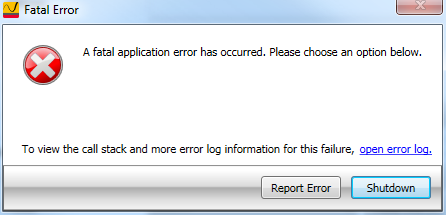
Clicking on Report Error will generate the TME error data file and bring up the next window.
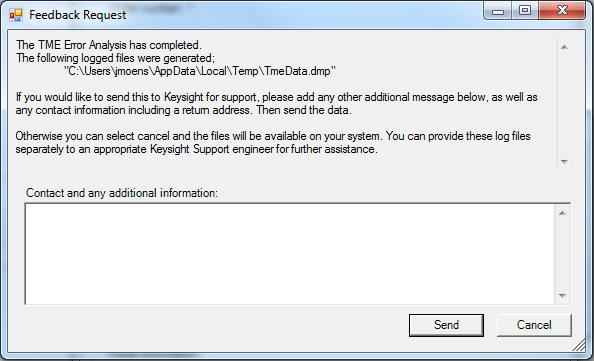
In this window the user will include their contact information and any other information that would be helpful to TME Support. Clicking Send will generate an email using the user's client email program. Or, click Cancel and the file can be sent to TME Support at another time by accessing it from the default location: C:\Users\user_name\AppData\Local\Temp\TmeData.dmp
If the ![]() next window pops up, clicking Allow will continue the email process. If the automatic email process fails, an
next window pops up, clicking Allow will continue the email process. If the automatic email process fails, an ![]() error message will appear and the user will need to send the error file manually as an email attachment to TME Support at tmen7800asupport@keysight.com.
error message will appear and the user will need to send the error file manually as an email attachment to TME Support at tmen7800asupport@keysight.com.
A user may encounter trouble with TME and will need to seek assistance from a TME support engineer. It may be necessary for the user to send the support engineer an error report. When instructed by the TME support engineer, launch the TME Report Error Tool from the ![]() Windows Start menu.
Windows Start menu.
Clicking Run in the ![]() dialog box will start the process. When the report is generated, the user will see the window to enter their information and either use the tool to send the report as an email, or exit the tool and manually send the error file to the support engineer.
dialog box will start the process. When the report is generated, the user will see the window to enter their information and either use the tool to send the report as an email, or exit the tool and manually send the error file to the support engineer.
