![]()
-
All test equipment requires a 30 minute warmup period to ensure accurate performance.
-
In the following test setup, cables are designated as solid lines and direct connections are designated as dashed lines.
This adjustment calibrates the A11 Pulse/Analog Modulation Generator DAC for minimum pulse width error at a fixed pulse width and period.
|
Test Equipment |
Preferred Model |
Alternate Model(s) |
|
Oscilloscope Mainframe |
86100D |
86100A (needs to have firmware A.02.10 or above) |
|
Oscilloscope Plug-In |
86117A |
83484A |
|
10 dB Attenuator |
8490D Opt 010 |
8493C Opt 010 |
|
20 dB Attenuator |
8493C Opt 020 |
|
Plug-In Module Vertical Calibration (for the 54750A)
|
||
|
|
|
Connect all test equipment as shown.
Connect GPIB cables to all GPIB-controlled test equipment.
While performing this adjustment, follow all instructions on the controller display.
Setup for Pulse Width Calibration (using plugin trigger)

Setup for Pulse Width Calibration (using mainframe trigger)
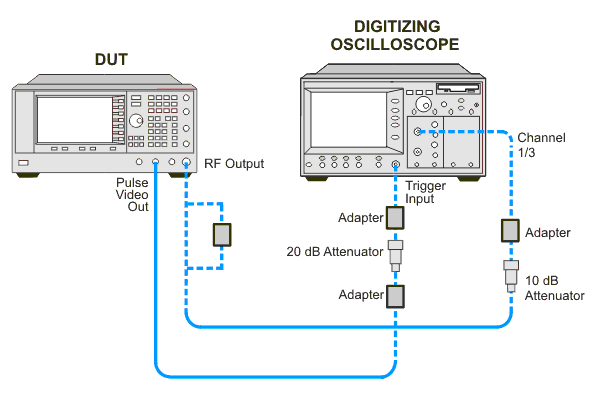
If this adjustment fails, perform the following steps in order:
Check the equipment setup (see above). If the setup is incorrect, make the necessary corrections and rerun the adjustment.
If this adjustment fails with the equipment set up properly, refer to the troubleshooting section of the signal generator's service guide. If you do not have a printed copy of the service guide (Option OBW), one is available either on the CD-ROM that came with your signal generator shipment or on the Keysight Website.
If you cannot correct the problem using the troubleshooting procedures in the Service Guide, obtain service from Keysight Technologies. Refer to Contacting Keysight Technologies.
