
This topic contains the following:
— Meeting Power Requirements for the AC/DC Adapter
— Install the Lithium-Ion Battery
— FieldFox High Temperature Protection
— Avoid Overpowering the FieldFox
When you receive your FieldFox, check the shipment according to the following procedure:
| Voltage: | 100 VAC to 240 VAC |
| Frequency: | 50 Hz to 60 Hz |
| Current: | 1.5 A (100 VAC) to 0.75 A (240 VAC) |
The AC/DC adapter supplied with the analyzer is equipped with a three-wire power cord, in accordance with international safety standards. The power cable appropriate to the original product shipping location is included with the FieldFox.
Various AC power cables are available from Keysight that are unique to specific geographic areas. You can order additional AC power cables that are correct for use in different areas. For the power cord part number information please visit: http://www.keysight.com/find/fieldfox.

Step |
Notes |
| 1. Open the battery door. | Push the button on the battery compartment door while sliding the door outward. |
| 2. Insert the battery. | The terminals end of the battery is inserted into the compartment. |
| 3. Close the battery door. | Slide the battery compartment door upwards until it latches. |
When you receive your FieldFox, the lithium-ion battery is not installed, and it is partially charged to approximately 30% to preserve battery life. A lithium-ion battery has no memory effect, so it can be used partially charged, as shipped.
A fully charged battery will power your FieldFox for about four hours, so if you plan to use it for this long, you should fully charge the battery.
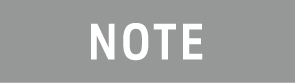 |
The FieldFox will shut down to prevent the battery from discharging to a level that is damaging. If this occurs, charge the battery either internally or externally.
Learn more about the lithium-ion battery in Chapter on “Working with the Lithium-Ion Battery” in the A-Series N9927-90020 (Unabridged) User's Guide“. |
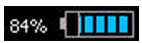 In the upper-right corner
of the screen.
In the upper-right corner
of the screen. ), the rotary knob, or
numeric keypad to adjust the brightness to dim the FieldFox display
as much as possible.
), the rotary knob, or
numeric keypad to adjust the brightness to dim the FieldFox display
as much as possible.
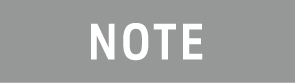
|
When powered by the battery only, the FieldFox can stay in Standby mode for a maximum of four hours and then it powers off automatically. When the relative battery charge drops by about 20%, the FieldFox will power off to preserve the remaining charge. |
Use ONLY a FieldFox charger to recharge a battery.
— The battery can be fully charged while in the FieldFox in about 4 hours with the FieldFox either ON or OFF.
— The battery can be fully charged externally using the external battery charger in about 4 hours.
— When the battery is removed, the FieldFox can still be powered by the AC/DC adapter.
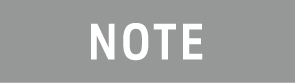
|
The FieldFox power button shut down/standby sequence includes a 10 second counter that allows you to either choose a softkey to immediately initiate the action (Standby / Shut down / Restart*), or to let the countdown counter expire after 10 seconds then perform the action. *Restart can only be enabled via the Restart softkey. |
— To turn power ON, briefly press the power button. Boot-up takes about 1 minute.
— To switch to Standby mode (low battery drain), briefly press the power button. See the Note above concerning Stand By.
— To turn Power OFF (very low battery drain), press the power button briefly and press the Shutdown softkey. Data and instrument state are NOT automatically saved when the FieldFox is powered OFF. Learn how to save data and instrument state in Chapter 10 and in “File Management”. See the Note above concerning Shut down.
— To restart FieldFox, press the power button and press Restart. See the Note above concerning Restart.
— Press Cancel to exit the power down sequence.
— You can also access the power down softkey menu choices (Standby, Shut down, Restart, and Cancel) by using the Mode hardkey:
— Press Mode
— Then More
— Then Shut down
— You can make a setting to automatically Power ON the FieldFox when a power source is connected. Learn how in Chapter 9 "Systems Settings" and in “Power ON”.
| Solid green | Power is ON |
| Blinking green | FieldFox in Stand By mode |
| Steady ambera | The amber LED will remain on after the battery is fully charged, if the AC adapter remains powered and connected. |
| Blinking amber and green | Stand By mode and battery charging |
| Not lit | Power is Off and battery is not charging |
a. Instrument firmware versions dated May/June 2015 and above.
The following features prevent degradation or damage in the event of high internal temperatures in the FieldFox.
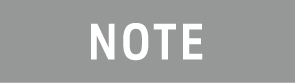
|
Do NOT store the FieldFox in the soft-case while powered ON or in Standby mode. |
— The average temperature that is displayed for the Internal Temperature is the average of the RF1, RF2, SB1, SB2 temperatures. These temperatures come from internal sensors embedded within the FieldFox.
The average temperature does not include the CPU or the battery temperatures. The FieldFox does not measure the CPU and battery temperatures.
The FieldFox’s internal temperature control preserves measurement accuracy and maintains the long-term reliability of the FieldFox. See also, “High-Temp Shutdown Warning (RTSA Mode Only)” below.
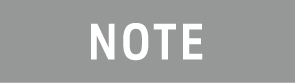
|
Measurement speed specifications do NOT apply in Temperature Control Mode. |
At an average internal temperature of above approximately 64°C, the FieldFox enters Temperature Control mode by reducing display intensity. This should decrease the internal temperature which preserves measurement accuracy and maintains the long-term reliability of the FieldFox. Refer to Figure 2-1.
In addition, duty cycling is enabled when the internal average temperature of the FieldFox reaches the duty cycling threshold of above ~64°C. All applications (except RTSA): Power for internal circuitry is turned off between sweeps and delaying occurs for the next sweep. In RTSA mode, power is only turned off, if the FieldFox is in Single Sweep or Hold.
All applications (including RTSA): Display dims to 40% at ~64°C.
For all modes, except RTSA mode, you will see the following messages displayed for ~3 seconds:
"Automatic Meas Duty Cycling activated for thermal management"
Later if the temperatures are reduced:
"Temperatures reduced, ending Automatic Meas Duty Cycling"
For RTSA mode (where duty cycling is not possible), you will see the following messages displayed for ~3 seconds:
"Entering Auto Protect mode for thermal management"
Later if the temperatures are reduced:
"Temperatures reduced, exiting Automatic Protect Mode"
At above approximately 75°C, the FieldFox enters (Maximum) Auto Protect temperature control mode by displaying the “Entering Auto Protect mode...”. See also Figure 2-1 and Table 2-1 below.
When you enter the Auto Protect (Maximum) Threshold, the following message is displayed:
"Entering Maximum Auto Protect mode for thermal management"
When temperature reaches the maximum protection threshold (~75°C), some applications take additional measures.
Figure 2-1 Entering Auto Protect mode message (above ~64°C)—(Displays for 3 sec)
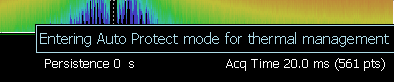
When the temperature drops to approximately 73.5°C, a message is displayed indicating that the FieldFox is leaving Temperature Control Mode and normal operating settings are restored (refer to Figure 2-2). See also, Table 2-1 below.
When you exit the Auto Protect (Maximum) Threshold control mode, the following message is displayed:
"Temperatures reduced, exiting Maximum Auto Protect mode"
Figure 2-2 Exiting Maximum Auto Protect mode message—(~62.5°C)

In extreme situations, Temperature Control mode may not stop an increase in the FieldFox internal temperature. Just prior to shut down, the FieldFox will display a warning of imminent shut down and the instrument turns off. At above approximately 77°C, a Maximum Auto Protect message—(Top “WARNING...” message) displays for 9 sec. Red text at left bottom corner of display remains on until internal temperature returns to ~75.5°C. At above ~78°C, High-Temperature Shut down will engage and turn OFF the FieldFox. Refer to Figure 2-3. See also, Table 2-1.
Figure 2-3 Shutdown Warning message—(above ~77°C) - (RTSA Mode Only!)
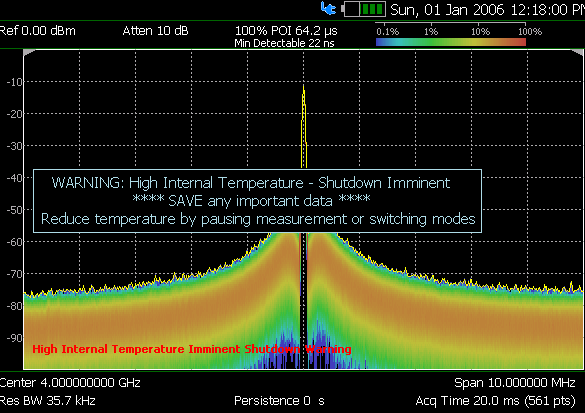
Table 2-1 Summary of FieldFox Temperature Protection
Threshold |
Average Internal Temperature |
Description of Behavior |
| Duty cycling | ~64°C | Duty cycling is enabled when the internal average temperature
of the FieldFox reaches the duty cycling threshold of ~64°C. Power
is turned off between sweeps and delaying occurs for the next
sweep. In RTSA mode power is only turned off in Single Sweep or Hold.
This enables you to control your instrument’s temperature when
you don’t need to make a measurement by using the “Run/Hold” hardkey
to pause the sweep. All applications (including RTSA): Display dims to 40% at ~64°C. |
| Maximum Protect (Initial) | ~75°C | When temperature reaches the maximum protection threshold (~75°C) some applications take additional measures. |
| 1 degree below shutdown (RTSA Mode Only) | ~77°C | RTSA Shutdown Warning (~77°C) — (Top “WARNING...” message displays for 9 sec). Red text at bottom of display remains on until internal temperature returns to ~75.5°C. Refer to Figure 2-3 above. |
| Shutdown | ~78°C | Instrument shuts down. |
| Exit Duty Cycle | ~62.5°C | The temperature required to come out of the duty cycle threshold. |
The FieldFox can be damaged with too much power or voltage applied. Exceeding the maximum RF power levels shown below will cause an ADC Over Range message to appear on the screen.
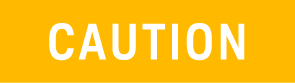 |
Maximum Input Voltages and Power: — RF Output Connector: 50V DC, +23 dBm RF — Ext Trig/Ref Connector: 5.5 V DC RF Input: — +27 dBm RF, ±50 VDC Max. (N991xA/B, N9925B, N9926A, N9928A, N993xA/B) — +23 dBm RF, ±50 VDC Max. (N9923A, N9923AN) — +25 dBm RF, ±40 VDC Max. (N995xA/B, N996xA/B)
DC Input: 19VDC, 4ADC
Learn more about Maximum power and voltages in the FieldFox Data Sheet (FieldFox Handheld Analyzers 4/6.5/9/14/18/26.5/32/44/50 GHz (keysight.com)). |
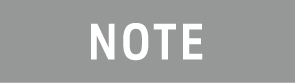
|
Very often, coaxial cables and antennas build up a static charge, which, if allowed to discharge by connecting to the FieldFox, may damage the instrument input circuitry. To avoid such damage, it is recommended to dissipate any static charges by temporarily attaching a short to the cable or antenna prior to attaching to the FieldFox. |
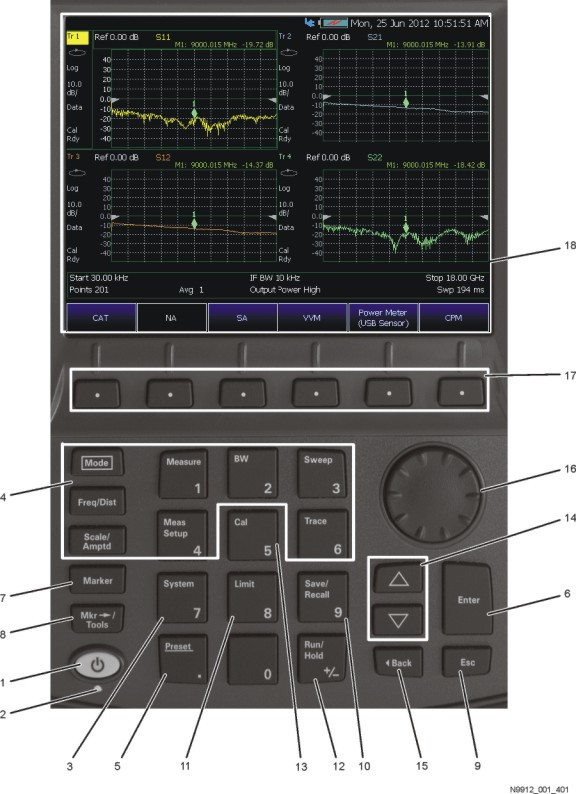
No. |
Caption |
Description |
Learn More: |
| 1 | Power | ON: press momentarily. STAND BY: with FieldFox power ON, press briefly. OFF: press and hold until the FieldFox shuts off (about 4 seconds). |
See “FieldFox ON/OFF Settings” (above) |
| 2 | LED | Not lit: FieldFox OFF, not charging Green: FieldFox ON. Charging status indicated by battery icon on screen Orange, flashing: FieldFox STAND BY Orange, intensity increasing, flashing slowly: FieldFox OFF, charging |
See “Power Button LED Status” (above) |
| 3 | System | Displays a sub-menu for system setup | See “System Settings". |
| 4 | Function keys | Includes: Freq/Dist, Scale/Amptd, BW, Sweep, Trace, Meas Setup, Measure, and Mode. | Refer to the specific Mode in this webhelp and refer to the A-Series N9927-90020 (Unabridged) User's Guide. |
| 5 | Preset | Returns the analyzer to a known state | Refer to the section “How to Preset the FieldFox” in Chapter 9 System Settings. |
| 6 | Enter | Confirms a parameter selection or configuration | -- |
| 7 | Marker | Activates marker function | Refer to the section “All About Markers,” in Chapter 8 on “Data Analysis." |
| 8 | Mkr-->Tools | Displays a sub-menu for marker functions | Refer to the section “All About Markers,” in the Chapter on “Data Analysis." |
| 9 | Esc | Exits and closes the Active Entry dialog box or clears the character input | -- |
| 10 | Save/Recall | Saves the current trace or recalls saved data from memory | See “Saving and Recalling Files,” in the Chapter on “File Management." |
| 11 | Limit | Sets limit lines for quick Pass/Fail judgment | See “All About Limit Lines,” in the Chapter on “Data Analysis." |
| 12 | Run/Hold | Toggles between free Run and Hold/Single operation. | Refer to the section “Run/Hold,” in "Chapter 9 System Settings." |
| 13 | Cal | Displays a sub-menu for calibration functions | Refer to the section “Calibration Method Summary,” in the Chapter on “Calibrations for NA, CAT, and VVM Modes." |
| 14 | Arrow keys ( ) ) |
Increases or decreases a value or setting. | -- |
| 15 | 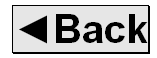 |
Returns to the previous menu selection. | -- |
| 16 | Rotary knob | Highlights an item for selection, or enables incremental changes to values. | -- |
| 17 | Softkeys | Allows selection of settings for configuring and performing measurements, and for other FieldFox functions. | -- |
| 18 | Screen | Transflective screen, viewable under all lighting conditions.
If you are using your FieldFox in direct sunlight, you do not
need to shield the display from the sunlight. In bright lighting
conditions, the display is brighter and easier to read when you
allow light to fall directly on the screen. Alternative color
modes exist that maximize viewing in direct sunlight conditions,
as well as other conditions such as nighttime work.
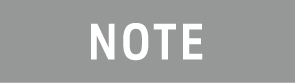 Clean
the Transflective screen with gentle and minimal wiping using
Isopropyl alcohol applied to a lint-free cloth. Clean
the Transflective screen with gentle and minimal wiping using
Isopropyl alcohol applied to a lint-free cloth. |
See “Screen Tour” below. |

Caption |
Descriptions |
Learn More: |
Port 1 RF Output |
For CAT and NA measurements, use to make reflection measurements. Maximum: ±50 VDC, +27 dBm RF.
Also, for SA source output in SA mode. |
Refer to the section “CAT
Mode Settings,” in the Chapter on “CAT
(Cable and Antenna Test) Mode."
Also, see Chapter 7 SA (Spectrum Analyzer) Mode (Option 233–Mixed Analyzers). |
Port 2 SA RF Input |
For SA, use to make all measurements. For CAT, NA, and VVM mode, use to make Port 2 transmission measurements. Maximum: ±50 VDC, +27 dBm RF. |
See "SA Mode Settings" in Chapter 7 SA (Spectrum Analyzer) Mode (Option 233–Mixed Analyzers). |
| GPS Ant | SMA (f) connector for use with built-in GPS. Produces a 3.3 VDC bias voltage for the antenna pre-amplifier. Use with a GPS antenna such as N9910X-825. Other GPS antennas can also be used. | See “GNSS (GPS+) and GPS” in Chapter 9 System Settings. |
Ref In Trig In |
SMA (f) connector for use with Frequency Reference Source and External Trigger Input signal . Maximum: 5.5 VDC. |
See “Frequency
Reference Source” in Chapter
9 System Settings.
See “Triggering” in Chapter 7 SA (Spectrum Analyzer) Mode (Option 233–Mixed Analyzers). |

Connector |
Description |
Learn More: |
 |
Ethernet cable connector to read trace data using the FieldFox Data Link Software and connect to the FieldFox remotely. Download the latest version of the software at: www.keysight.com/find/fieldfoxsupport |
“LAN Settings” in Chapter 9 System Settings. |
 |
IF Out used in SA mode for external signal processing. | “IF Output” in Chapter 7 SA (Spectrum Analyzer) Mode (Option 233–Mixed Analyzers). |
 |
Frequency Reference Source Output Trigger Output (ERTA mode). |
Chapter “ERTA (Extended Range Transmission Analysis) Mode -
Option 209”, in the A-Series N9927-90020 (Unabridged) User's Guide. Also see, "Frequency Reference Source" in "Chapter 9 System Settings". |
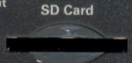 |
Secure Digital slot. Use to extend the memory of the FieldFox. | “Saving and Recalling Files” in Chapter 10 File Management . |
 |
On the N995xA/6xA (Also, applies to: N991xA/2xA/3xA units with serial number prefixes ≥5607) models, the mini-USB port can be connected to your PC’s standard USB port to send SCPI commands.
|
Refer to Chapter “Using the Mini-USB Port to send SCPI Commands and Queries (N995xA/6xA and applies to: N991xA/2xA/3xA units with serial number prefixes ≥5607)”, in the A-Series N9927-90020 (Unabridged) User's Guide. |
 |
Two standard USB connectors used to connect a power sensor for Power Meter Mode. Also used to save files to a USB flash drive.
|
“Saving and Recalling Files” in Chapter 10 File Management . |

Connector |
Description |
Learn More: |
 |
Audio output jack for use with SA Mode Tune and Listen. | See “Tune & Listen (AM/FM)"” in Chapter 7 SA (Spectrum Analyzer) Mode (Option 233–Mixed Analyzers). |
 |
DC Voltage Source for use with external DC Bias. | See “Variable Voltage Source (Opt. 309)” in Chapter 9 System Settings. |
 |
DC power connector used to connect to the AC/DC adapter. Maximum: 19 VDC, 4 ADC. | Refer to the section “Internal Charging with the AC/DC Adapter ” in Chapter Working with the Lithium Battery theA-Series N9927-90020 (Unabridged) User's Guide. |
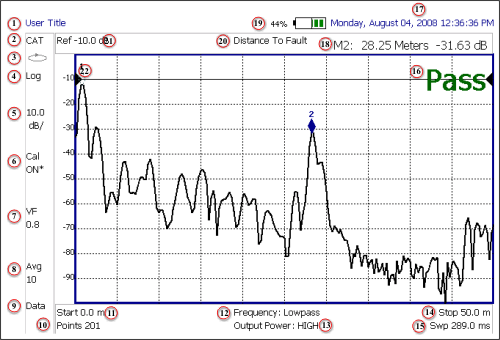
Caption |
Description |
Learn More: |
| 1 | Title – write your own text here | “Title” in Chapter 9 System Settings. |
| 2 | Current Mode | -- |
| 3 | Run / Hold | “Run/Hold” in Chapter 9 System Settings. |
| 4 | Display Format | Mode dependent |
| 5 | Scale/division | Mode dependent |
| 6 | Calibration Status (CAT and NA) |
“Cal
ON? – Questionable Accuracy” in Chapter
6 Calibration for NA, CAT, and VVM Modes. “Detection Method” in Chapter 7 SA (Spectrum Analyzer) Mode (Option 233–Mixed Analyzers). |
| 7 | Velocity Factor (Fault Meas) | Refer to the section“About Velocity Factor and Cable Loss” in Chapter 4 DTF (Distance to Fault) Measurements the A-Series N9927-90020 (Unabridged) User's Guide. |
| 8 | Averaging Status and Count | Mode dependent |
| 9 | Data / Mem Display (CAT and NA) Step / FFT (SA) |
|
| 10 | Resolution Setting | Mode dependent |
| 11 | Measurement Start Freq or Distance | Mode dependent |
| 12 | Bandpass / Lowpass setting (Fault Meas) IF BW in NA Mode |
Refer to the section "DTF Measurement Settings" in Chapter 4 DTF (Distance to Fault) Measurements, in the A-Series N9927-90020 (Unabridged) User's Guide. |
| 13 | Output Power Level (CAT and NA) | See "Output Power" in Chapter 3 CAT (Cable and Antenna Test) Mode. |
| 14 | Measurement Stop Freq or Distance | Mode dependent |
| 15 | Actual Sweep Time | Mode dependent |
| 16 | Limit Line Status | See “All About Limit Lines,” in the Chapter on “Data Analysis." |
| 17 | Date and Time | See “Date and Time” in Chapter 9 System Settings. |
| 18 | Marker Readout | See “All About Markers,” in the Chapter on “Data Analysis." |
| 19 | Battery Status | Refer to the section “Viewing the Battery Charge Status” in Chapter "Working with the Lithium Battery" the A-Series N9927-90020 (Unabridged) User's Guide. |
| 20 | Measurement Type (CAT and NA) | -- |
| 21 | Acquisition | Mode dependent |
| 22 | Reference Position | Mode dependent |
Many settings on the FieldFox require the entry of numeric values.
How to enter numeric values
Use any combination of the following keys:
— Numeric 0–9 keys, along with the polarity (+/-) key.
— Up/Down arrow keys ( ) to increment
or decrement values.
) to increment
or decrement values.
— Rotary knob to scroll through a set of values.
— Back erases previously entered values.
— Esc exits data entry without accepting the new value.
— To complete the setting, press Enter or a different softkey or hardkey.
Many times after entering numeric values, a set of multiplier or suffix softkeys are presented. The following explains the meaning of these abbreviations.
Select Frequency multipliers as follows:
— GHz Gigahertz (1e9 Hertz)
— MHz Megahertz (1e6 Hertz)
— KHz Kilohertz (1e3 Hertz)
— Hz Hertz
Select Time multipliers as follows:
— s Seconds
— ms milliseconds (1e–3)
— us microseconds (1e–6)
— ns nanoseconds (1e–9)
— ps picoseconds (1e-12)
— Never store connectors, airlines, or calibration standards loose in a box. This is a common cause of connector damage.
— Install protective end caps when connectors are not in use.
— Keep connector temperature the same as the test instrument. Holding the connector in your hand or cleaning connector with compressed air can significantly change the temperature. Wait for connector temperature to stabilize before using in calibration or measurements.
— Do not touch the mating plane surfaces. Natural skin oils and microscopic particles of dirt are difficult to remove from these surfaces.
— Do not set connectors contact-end down on a hard surface. The plating and mating plane surfaces can be damaged if the interface comes in contact with any hard surface.
— Wear a grounded wrist strap and work on a grounded, conductive table mat. This helps protect the analyzer and devices from electrostatic discharge (ESD).
— Refer to the Appendix “Connector Care Review” in the A-Series N9927-90020 (Unabridged) User's Guide.
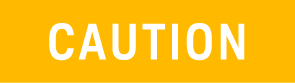 |
Because of the very small and precise mechanical tolerances of mmWave connectors, minor defects, damage, and dirt can significantly degrade repeatability and accuracy. In addition, a dirty or damaged connector can destroy connectors that are mated to it. For this reason, NEVER use a damaged connector. See https://rfmw.em.keysight.com/wireless/helpfiles/N52xxB/Tutorials/Connector_Care.htm. See also https://www.keysight.com/us/en/assets/9018-04357/user-manuals/9018-04357.pdf (85051-90032). |