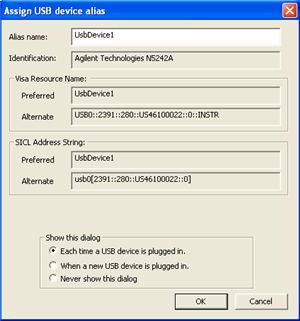Configure PC to Analyzer over USB
You can connect to the analyzer from the remote computer using a USB
cable.
Note: The PNA must
have Firmware A.09.00 or higher. This is possible only with the PNA-X,
N522x, N523x, or PNA 'C' models. The ENA is also supported.
This is done through the Keysight I/O Libraries which must be installed
on your remote computer.
Measurement data transfers MUCH faster using USB as compared to GPIB.
To communicate with the analyzer as a USB device:
Connect the analyzer to the remote computer
using the rear-panel device-side USB connector. The 'Found New Hardware' wizard is launched.
Follow the prompts to install the driver software. The Keysight I/O Libraries will recognize
the analyzer as a Test and Measurement device. To set an alias
name, start Keysight I/O libraries and find the USB connection.
Depending on the Keysight I/O Libraries version, you will
see a dialog like the following. |
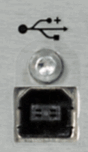
|
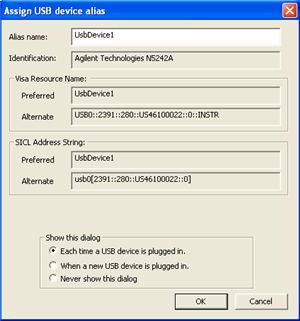
Note: The
analyzer is not a USB Mass Storage Device. Therefore, Windows Explorer
does NOT recognize it as a USB device. You can NOT use Windows Explorer
to transfer files to and from the analyzer. For file transfer, use
the SCPI command MMEM:TRANsfer.
Alias name Change this
to a name that is easy to recognize. Once configured, use the Alias name
to communicate with the USB device using applications such as VISA and
SICL:
VISA: viOpen (...,"UsbDevice1",...)
SICL:iopen ("UsbDevice1")
For more information, see the Connectivity Guide in the Keysight I/O
libraries.
![]()