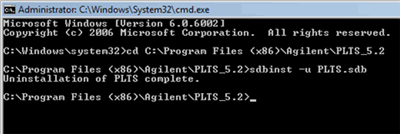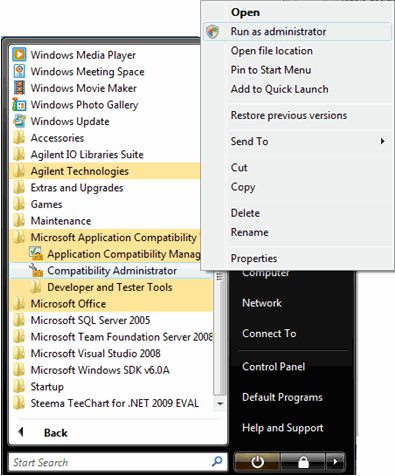
User Account Control (UAC) was introduced with Microsoft Windows Vista, Windows 7 and Windows Server 2008 operating system. It limits application software to standard user privileges until an administrator authorizes an increase in privilege level.
This could prevent remote programming control of PLTS. The following procedure shows how to disable, then enable UAC.
1. Install Microsoft Application Compatibility Toolkit. You can download it from here: http://www.microsoft.com/downloads/details.aspx?FamilyId=24DA89E9-B581-47B0-B45E-492DD6DA2971&displaylang=en
2. Launch the toolkit as Administrator.
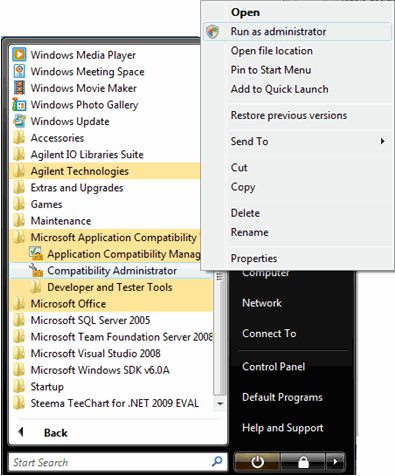
3. Create a new application Fix
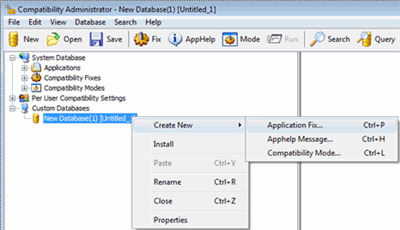
4. Input Program Information
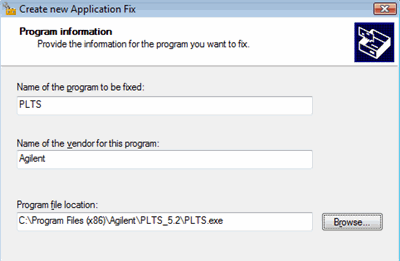
5. Configure Compatibility Mode
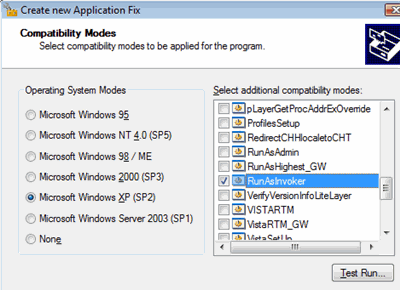
Click Next> until Finished.
6. Save Database
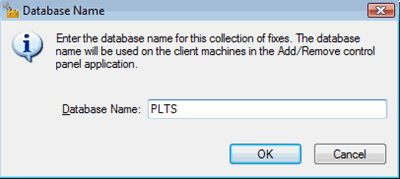
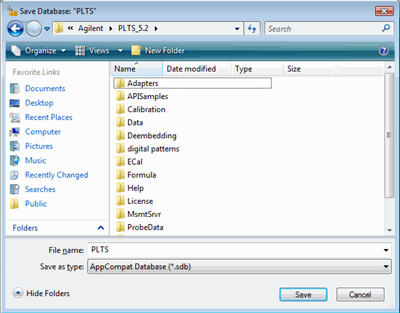
7. Install the PLTS.sdb with command line tool
Run the command window as administrator.
Go to the file path of the generated sdb file.
Input “sdbinst PLTS.sdb” and press ENTER.
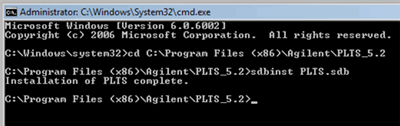
After this PLTS can be launched without the UAC prompt.
If you disabled UAC for PLTS on Windows Vista or Windows 7 operating systems and you want to enable the UAC prompt again, use the command window to uninstall PLTS.sdb from your computer so that the UAC can be enabled for PLTS application.