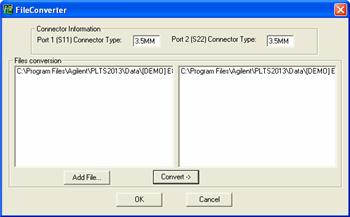
The File Converter converts files in .dut, .cit, and .s2p formats to files in .txs format. These .txs files can be used as thru adapter files for calibration and as deembedding files. The File Converter is installed with PLTS and is launched as a separate utility.
How to start the File Converter utility
In Windows Explorer, navigate to C:/Program Files/Keysight/PLTS_x.x (the current PLTS revision).
Double-click FileConverter.exe to open the File Converter.
Enter the connector type of the connector in the text boxes and then click the Add File button to open the Open dialog box.
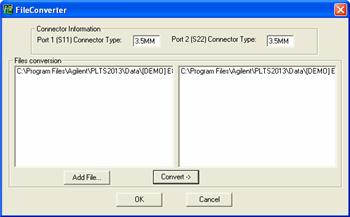
In the Open dialog box, navigate to and select the Type of file (.dut, .cit, or .s2p file) to be converted in the Files of type: box.
Select the file that you want to convert then click Open. Repeat these step to convert multiple files.
With the files in the left list of the Files conversion area, click Convert ->. The converted files are listed in the right list of the Files conversion area.
Click OK to close the FileConverter dialog box.
Open the Adapters directory to find the newly converted files. In this case, two files were converted.
The new .txs files can now be used to define a calibration kit. We recommend you move the newly-converted .txs files into the Adapters directory of PLTS.