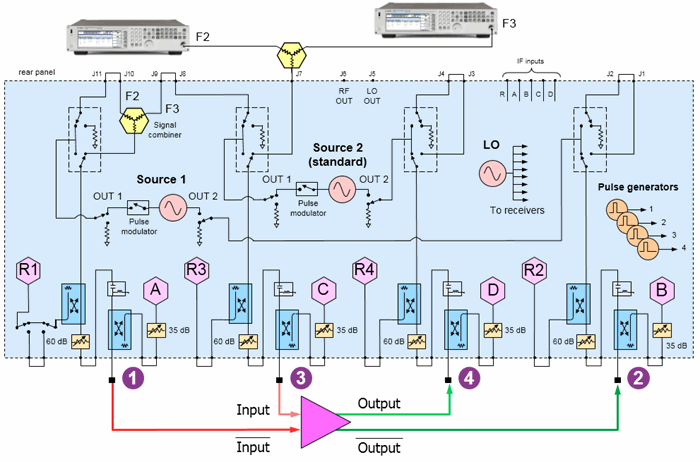
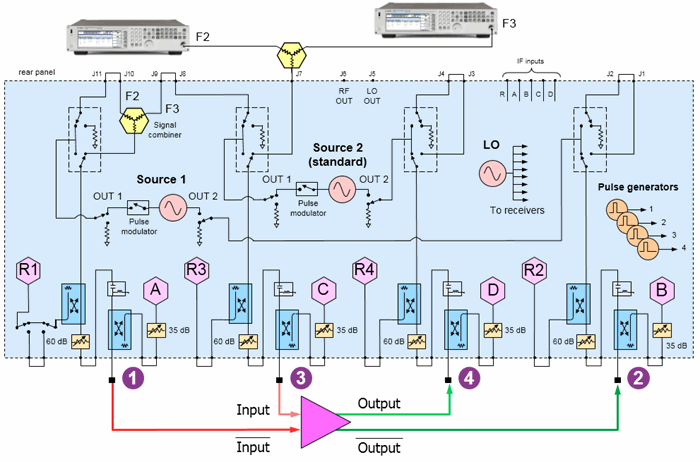
The two PNA internal sources are combined to create one differential amplifier input.
Two external sources are combined to create the other differential amplifier input.
Connect the inputs to ports 1 and 3.
Connect the outputs to ports 2 and 4.
Connect the two external sources to the PNA rear panel as shown above. One external combiner is required.
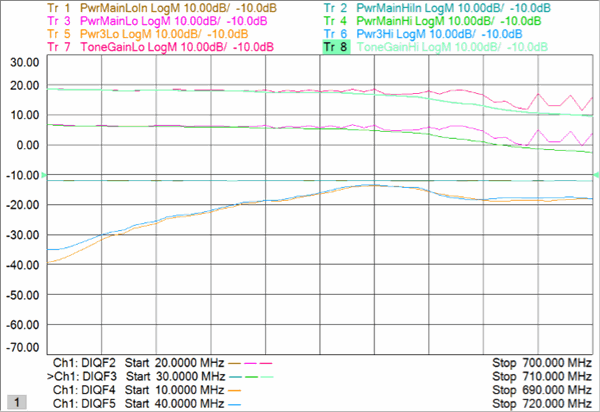
Ch1: Sweep input frequencies of four signals (two pair of differential signals), measure input and output main-tone powers, third-order lower and upper IM products, and gain of DUT.
On the PNA front panel, press Meas, then [Measurement Class]
Select Differential I/Q, then either:
OK delete the existing measurement, or
New Channel to create the measurement in a new channel.
A Differential I/Q measurement is displayed.
Channel 1 will have five frequency ranges.
Swept Input frequencies.
Use the Couple settings to create the following Tone Spacings:
Click Stimulus, then Frequency, then Differential IQ Setup
Click New four times for a total of 5 ranges.
Click Edit in each range, then enter the following:
F1 (Tone offset): 10 MHz to 10 MHz (CW); IFBW 1 kHz; Uncheck Couple
F2 (Main Lo In): 20 MHz to 7 GHz; IFBW 1 kHz; Uncheck Couple.
F3 (Main Hi In: F2+F1): IFBW 1 kHz; Check Couple; Couple to: F2; Offset: F1; Check UP.
F4 (IM3Lo: F2-F1): IFBW 1 kHz; Check Couple; Couple to: F2; Offset: F1; Uncheck UP.
F5 (IM3Hi: F3+F1): IFBW 1 kHz; Check Couple; Couple to: F3; Offset: F1; Check UP.
Click Utility, then Configure, then External Device Configuration
Click New, then complete the dialog. Learn how.
Learn more about these settings.
Make the following Source settings:
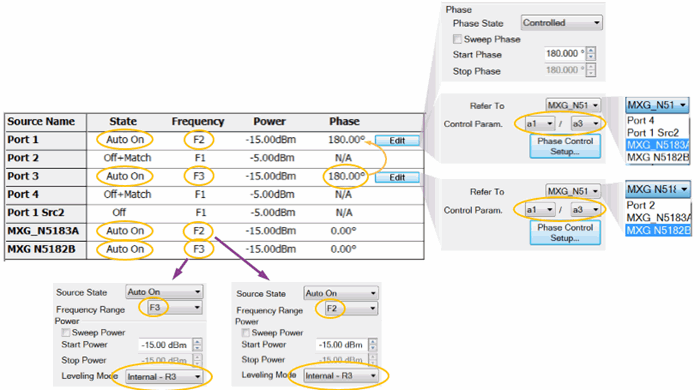
Do NOT manually set the two external sources to zero degrees. They will get set automatically when configured as reference ports.
Set BOTH external sources to receiver leveling using the R3 receiver as follows:
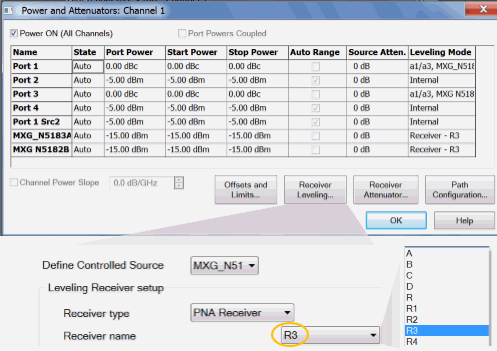
These settings route the combined sources to the differential input ports.
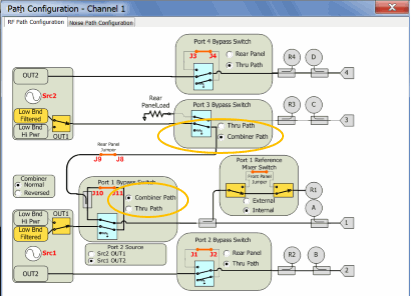
For Ports 2 and 4, on the Source Configuration dialog:
Check Match Correction ON.
Then apply Match Correction for F1, F2, F3, F4, F5
"Off+Match" is annotated on the Source setting dialog, although this is NOT shown in the images above.
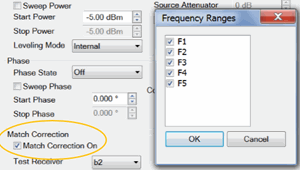
On any source in which a Phase setting is made, click Phase Control Setup. Decrease the Tolerance and increase the Max Iterations to improve phase accuracy. Learn more.
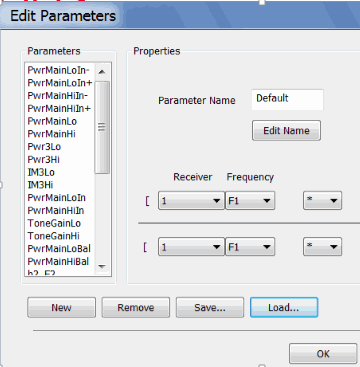
Note: Some of the parameters above are NOT displayed. These parameters can be used as diagnostic or troubleshooting parameters. For example, the “M_” terms are created when match correction is applied, but they are not usually displayed directly.
C:\Users\Public\Documents\Network Analyzer\Samples\Setups\DiffIQ\Diff_IMD.xml
Ch1: PwrMainLoIn, PwrMainHiIn, PwrMainLo, PwrMainHi, Pwr3Lo, Pwr3Hi, ToneGainLo, ToneGainHi
For each parameter, click Response, then Measure, then Select X-Axis
Click Response, then Start Cal, then Cal All Channels
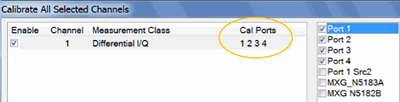
Select ports 1 through 4.
Because the path configuration is different during the measurement as during Cal All, receiver leveling is used to set the correct port powers of the external sources. And since the internal sources are controlled, their power is set relative to the external sources.
Click Response, then Cal, then Power Cal, then Source Correction OFF.