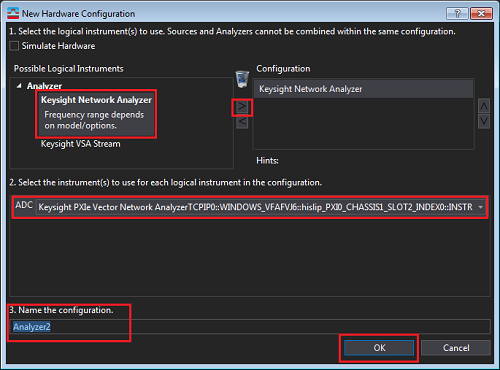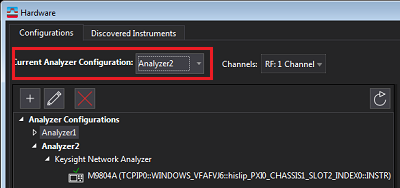Execute IO Connection Expert from Windows Start.
Click +Add, then select LAN instrument.
Add LAN device dialog box is displayed.
Select Enter Address Tab.
Type your host name in Hostname or IP Address in Set LAN Address
Select HiSlip in Set Protocol
Type your remote name in Remote Name: (TCPIP0::
Check Allow *IDN Query.
Click Test This VISA address, then confirm if your address is
verified correctly.
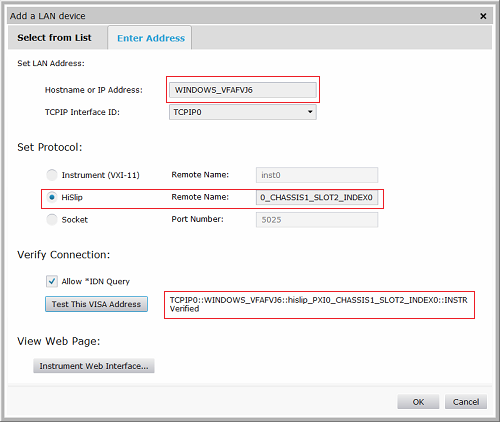
Click OK.