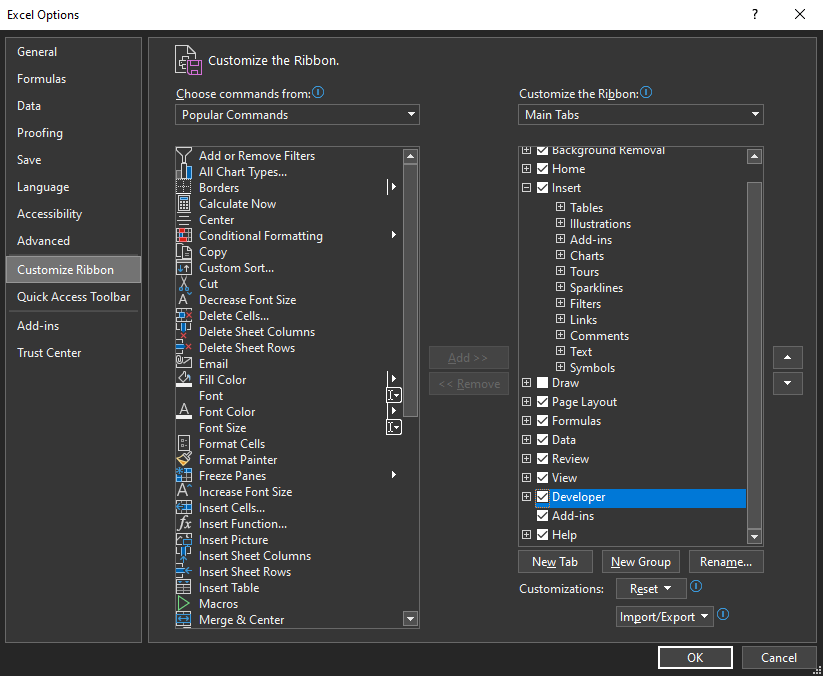
It is useful to have automated VNA control straight from Microsoft Excel, where measurement data returned from the instrument can be analyzed and displayed visually without having to write a lot of code. In this article, we will see an example of how to do this using VBA (Visual Basic for Applications), all within Excel.
This example was created using Keysight IO Libraries 18.2.28229.2 which includes the necessary IVI drivers.
In order to access developer tools and VBA programming capability within Excel, the Developer tab on the ribbon must be enabled. This can be done in Excel Options > Customize Ribbon by checking the Developer checkbox under "Customize the Ribbon".
This checkbox is not checked by default.
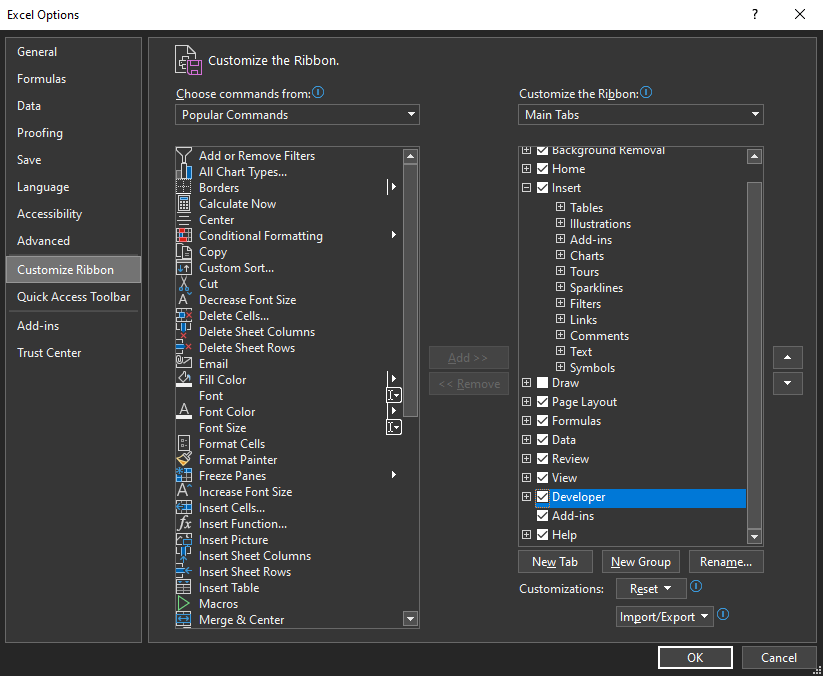
This enables a new tab with advanced functionality within Excel:

Open the VBA development environment by clicking the Visual Basic button on the left side of the ribbon panel.
In order to connect to the instrument and use the IVI-COM API, add a reference to the IVI-COM 5.13 Type Library which is found in the IVI Foundation folder:
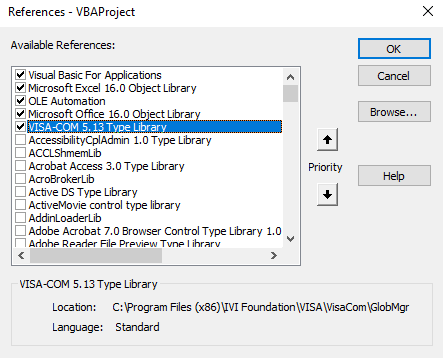
This dialog can be found under Tools > References...
Code can be written inside the Sheet file listed under Microsoft Excel Objects in the Project Explorer window, or a new module can be created via Insert > Module.
Below is an example of the VBA code required to connect to an instrument and send a *IDN? command. The returned string will be shown in a message dialog box.
Sub IDNTest()
Dim rm As New ResourceManager
Dim inst As New FormattedIO488
Dim VISAAddress As String
VISAAddress = "TCPIP0::localhost::hislip0"
Set inst.IO = rm.Open(VISAAddress)
inst.WriteString ("*IDN?")
returnedString = inst.ReadString()
MsgBox(returnedString)
End Sub
To integrate more closely into a worksheet, here is an example which allows grabbing a VISA address from a specific cell, and showing the return from SCPI queries on another cell.
Sub sendSCPI()
Dim rm As New ResourceManager
Dim inst As New FormattedIO488
Dim VISAAddress As String
Dim command As String
VISAAddress = Range("C3").Value
'Connect to the hislip VISA address of the instrument
Set inst.IO = rm.Open(VISAAddress)
command = Range("C5").Value
inst.WriteString (command)
returnedString = inst.ReadString()
Range("C10").Value = returnedString
End Sub
Below is an example macro-enabled Excel spreadsheet with buttons for testing an *IDN? query, checking for system errors, and sending an arbitrary SCPI command via cell C5.