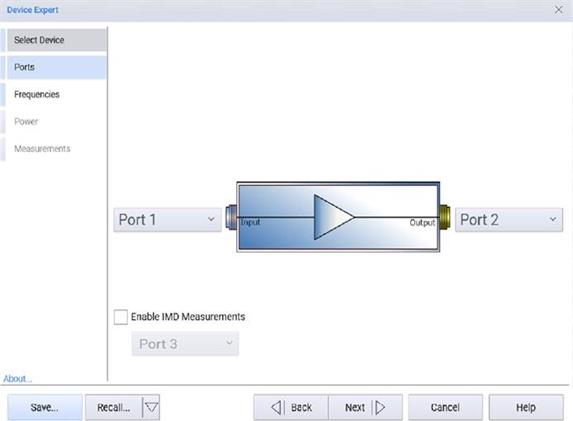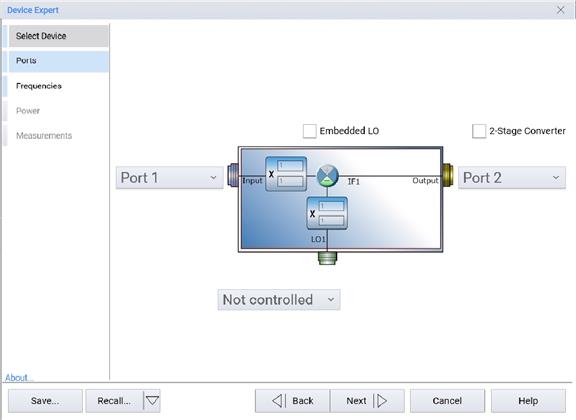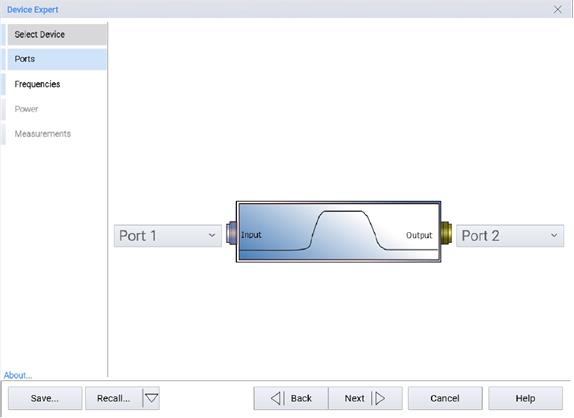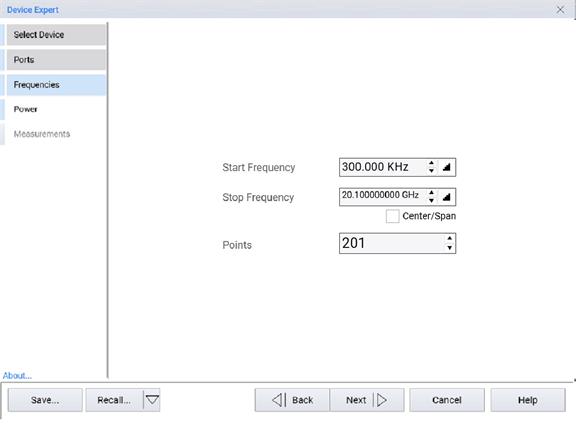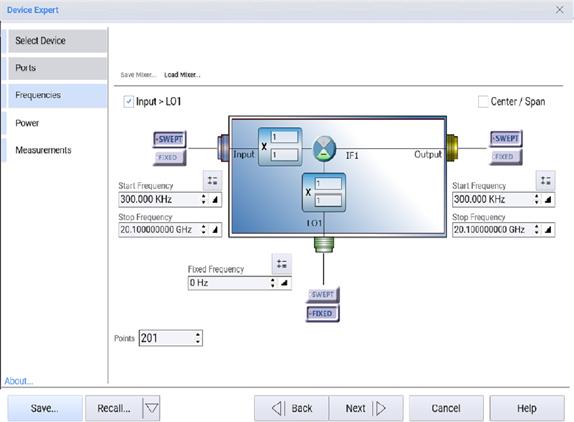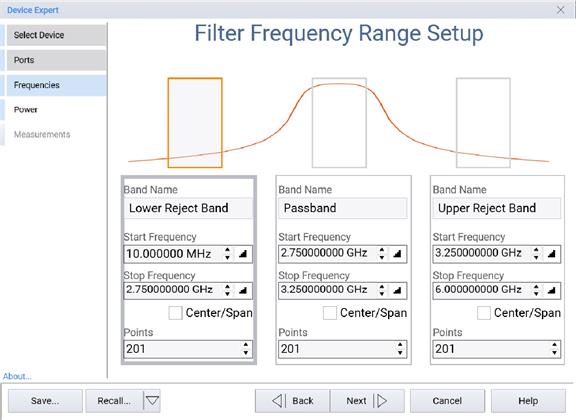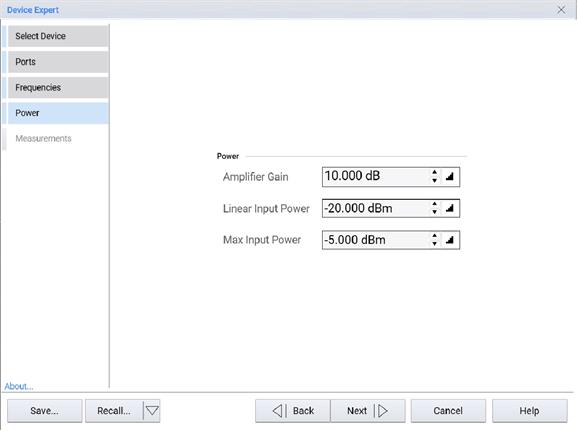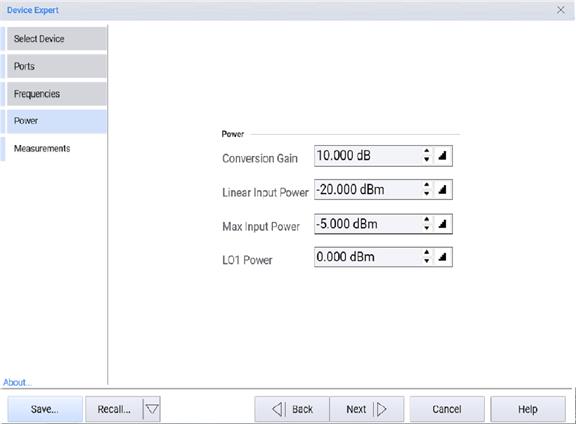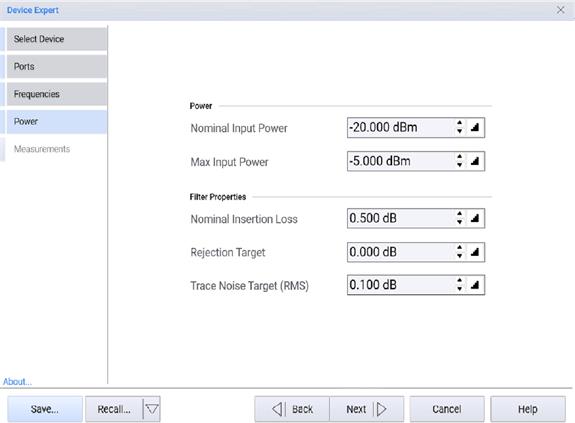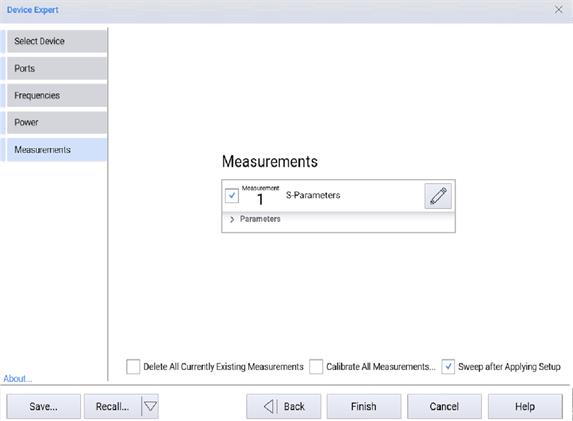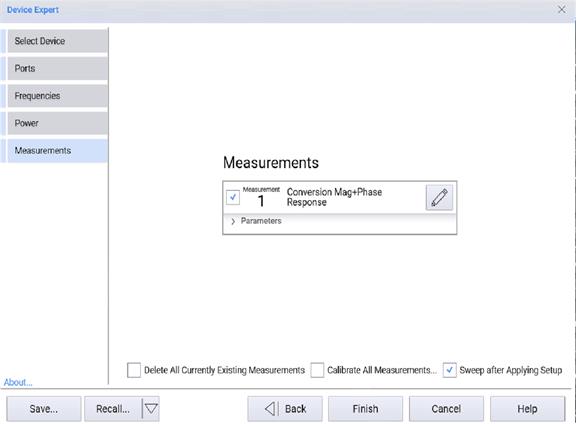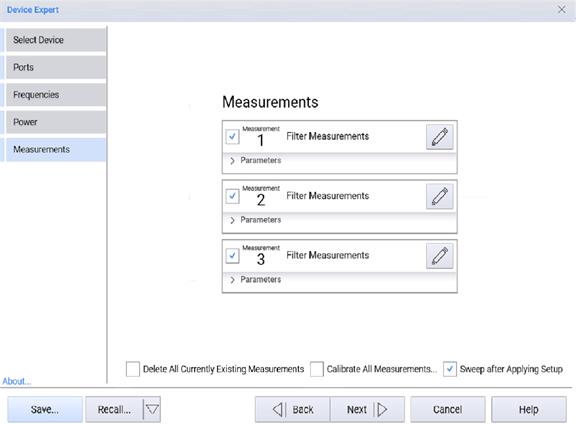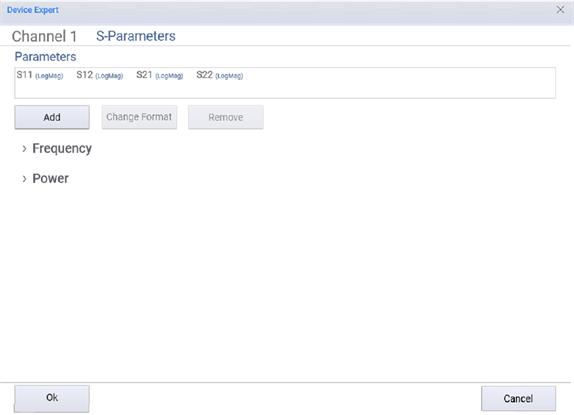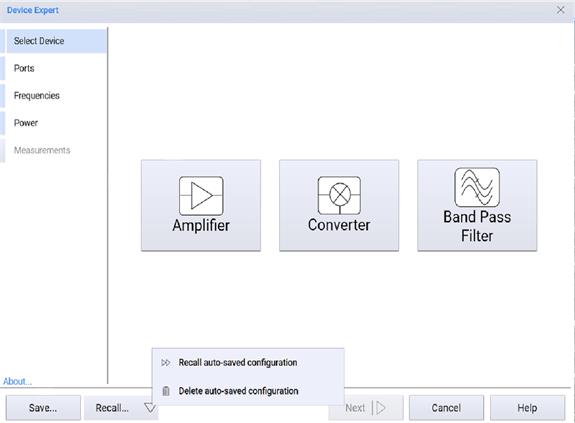
Choose from the following selections, the wizard will automatically advance.
Amplifier – Set up a selection of common measurements for 2-port amplifier devices with gain.
Converter – Set up a selection of common measurements for frequency translating devices such as mixers, including up- or down-converters.
Band Pass Filter – Set up a selection of common measurements for a 2-port band pass filter device. This will setup measurements in 3 channels, corresponding to the upper and lower rejection band and the pass band, to optimize measurement speed.
Save... – Saves a DUT configuration.
Recall... - Recalls a DUT configuration. Clicking on the down arrow in the Recall... button accesses the following:
Recall auto-saved configuration - Recalls the previous session whether it was manually saved or not.
Delete auto-saved configuration - Deleted the auto-saved configuration.