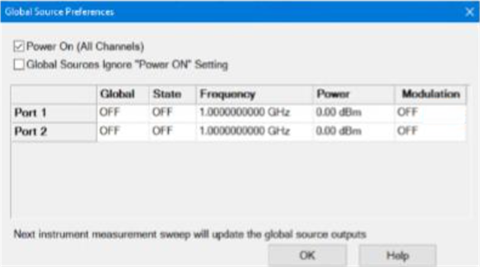
If the VNA has a synthesizer version earlier than 7 and does not have the S93072B license, the Modulation column will be grayed out and not available:
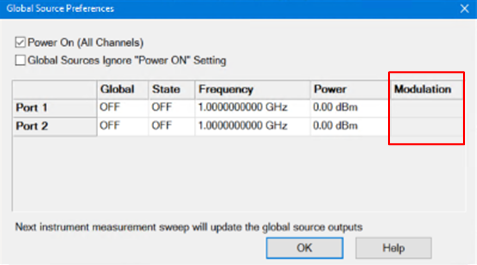
This feature allows any PNA/PNA-X port to be stimulated by a modulated signal and is supported by all measurement classes (requires Option S93072B and synthesizer 7). Internal source modulation allows any of the internal synthesizers to replace traditional sources. In addition, internal source modulation can be set as a global source.
In this topic:
When using an internal modulated source, the low band source is automatically set from Low Bnd Filtered to Low Bnd Hi Pwr. The Low Bnd Hi Pwr mode has significant low frequency spurious when the carrier is below 3.2 GHz. In this case, the Low Bnd Filtered mode can be used below 3.2 GHz to reduce harmonics. The filtered paths are divided into frequency bands ranging from 10 MHz to 3.2 GHz. Each band indicates a low-pass filter with a cutoff slightly above the highest frequency of the range. The frequency band is determined by the carrier frequency. A carrier offset may be needed to keep the carrier frequency in a correct band while avoiding filtering the multitone signal.
The following table shows the frequency range of each band when using the filtered path.
Band Number |
Frequency
Range |
|---|---|
0 |
10 - 14 |
1 |
14 - 19 |
2 |
19 - 27 |
3 |
27 - 38 |
4 |
38 - 53 |
5 |
53 - 75 |
6 |
75 - 105 |
7 |
105 - 146 |
8 |
146 - 205 |
9 |
205 - 250 |
10 |
250 - 396 |
11 |
396 - 500 |
12 |
500 - 628 |
13 |
628 - 1000 |
14 |
1000 - 1500 |
15 |
1500 - 2000 |
16 |
2000 - 3200 |
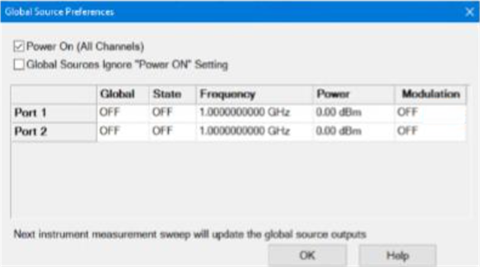
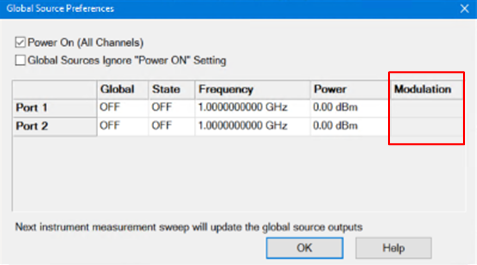
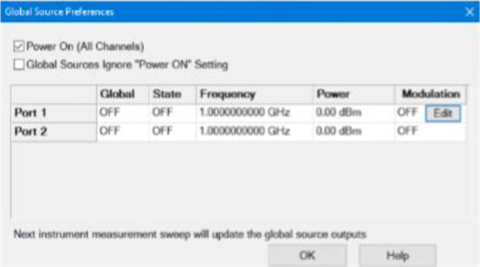
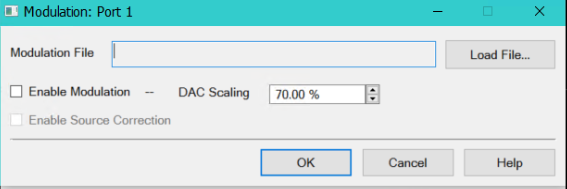
Note: Modulation files can be created using the Create Modulation dialog (*.mdx) in the SA/MOD/MODX measurement classes. Using the Create Modulation dialog to create modulation files allows you to verify the signal before using it.