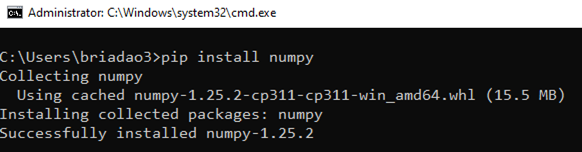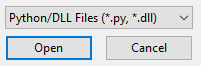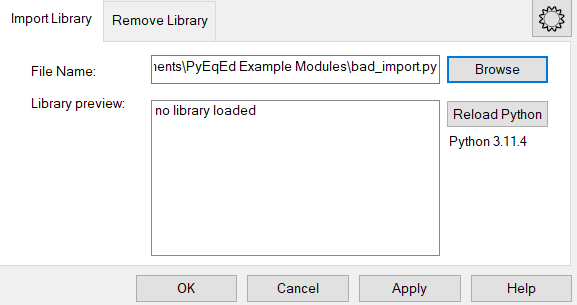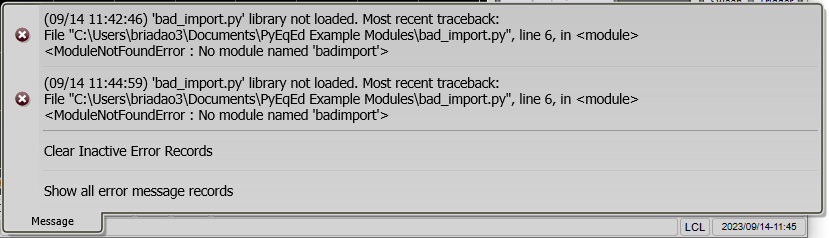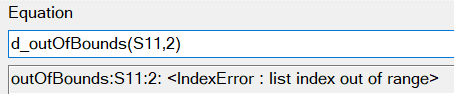The Python file extension (*.py) allows users to import custom functions from a Python module into the equation editor. This topic comprises the following sections:
- Argument Format: Functions should be written with the following argument constraints in mind:
-
Naming: Prepend two underscores to names of functions that you do not want to be visible in the Equation Editor. This is useful for making helper functions within your module.
-
Tool Tips: When a function is hovered over in the Equation Editor preview list, a tool tip will display to assist in usage. Users may add docstrings to functions to detail what the function does. Functions signatures are the tool tip by default. Any docstring provided will be appended to the function signature separated by a colon. Docstrings are string literals that occur as the first statement in a module, function, class, or method definition.
See https://peps.python.org/pep-0257/
-
Packages: You can import external packages such as numpy and scipy in your library and use them. To install packages, see Python Packages.
-
More: To see an example library, navigate to \Program Files\Keysight\Network Analyzer\UserFunctions
- example.py
- numpy_example.py