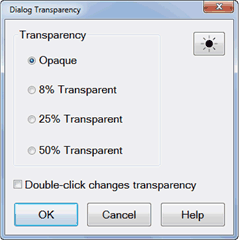How to set Transparency Level
There are three ways to make the transparency level setting:
1. Right-click in any non-control area of a dialog that allows transparency to see the following selections:
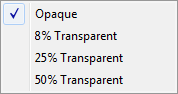
2. In tabbed dialogs, cycle through the above transparency settings by pressing ![]() multiple times.
multiple times.
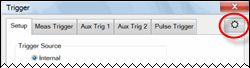
3. Launch the Transparency dialog (below) from the Preferences dialog.
This setting is not programmable