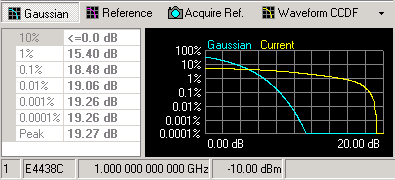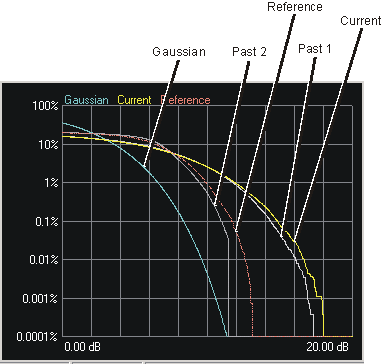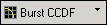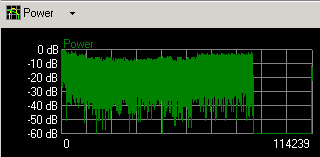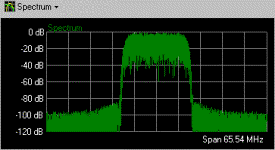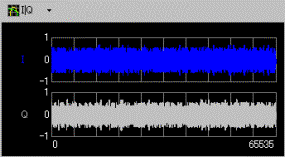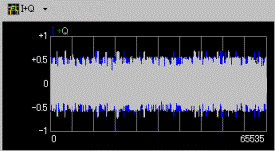Graph View
Clicking  displays the graph view. Click this button
again to close the graph view. The graph view is divided into two
areas: the CCDF plot on the left side and the waveform
plot on the right side. A waveform can only be plotted after it has
been generated.
displays the graph view. Click this button
again to close the graph view. The graph view is divided into two
areas: the CCDF plot on the left side and the waveform
plot on the right side. A waveform can only be plotted after it has
been generated.
CCDF Plot
The complementary cumulative distribution function (CCDF) plot displays
the generated waveform's calculated peak-to-average power ratio (measured
in dB) along a scale of percent probability. The table to the left of
the CCDF plot displays the calculated peak-to-average values for the current
waveform, which is the yellow curve. For additional information, see Understanding CCDF Curves.
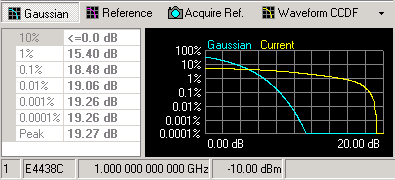
In addition to the waveform's current plot (yellow), up to three previous
plots are also displayed in shades of gray, allowing you to make comparisons
of waveform characteristics as you adjust parameters. You can also designate
a reference curve (red).
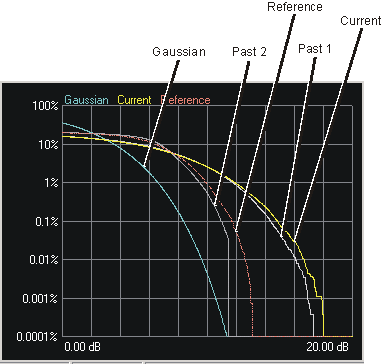

Click this button to toggle the band-limited Gaussian noise reference curve
(blue) on or off.

Click this button to toggle the reference curve (red) on or off.

Click this button to make the current waveform curve (yellow) the reference
curve (red).

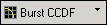
From the drop-down window, select Waveform CCDF or Burst CCDF to select
the portion of the waveform used to calculate the CCDF data. Waveform
CCDF will include all components of the configured frame including gaps
and non-transmitted portions (both RF burst on and off portions). Burst
CCDF will include the configured bursts only (not including gaps or times
when the RF burst is off).
Waveform Plot
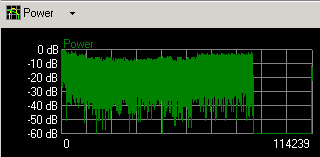

Click this button to select from the list of different waveform plots.
Selections include Power (shown above), I+Q,
I|Q,
and Spectrum.
Each click selects the next plot type in the list. You can also click
the arrow to access a drop-down menu where you can make a direct selection.
If the total number of points exceeds 64000, the first 64000 points are
shown.
 displays the graph view. Click this button
again to close the graph view. The graph view is divided into two
areas: the CCDF plot on the left side and the waveform
plot on the right side. A waveform can only be plotted after it has
been generated.
displays the graph view. Click this button
again to close the graph view. The graph view is divided into two
areas: the CCDF plot on the left side and the waveform
plot on the right side. A waveform can only be plotted after it has
been generated.