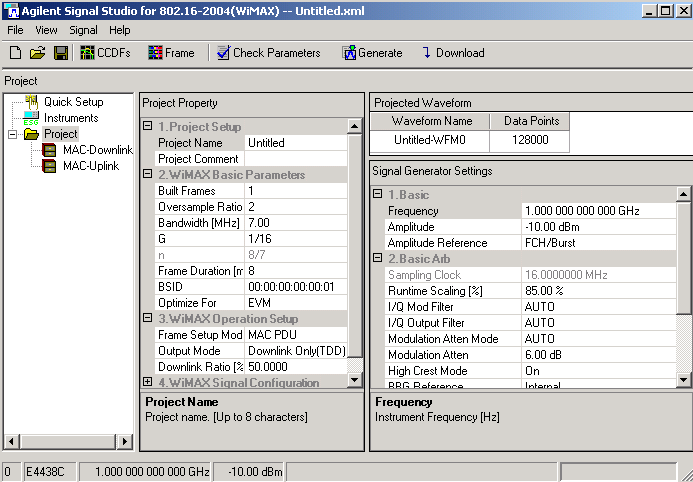
Blue words or phrases display drop-down text or graphics when you click them. This enables you to view only the details that you want to see. You can expand as many drop-downs at one time as you wish. To close the drop-down, click on the word again.
... to display the project main window.
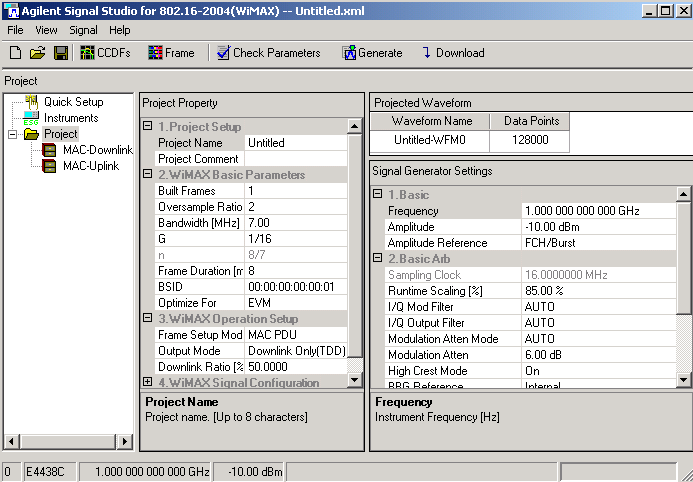
... containing the broadcast messages.
Broadcast messages contain the DL-MAP, DCD, UL-MAP and UCD messages in the MAC PDU of the DL#1 burst preceding any regular MAC PDUs.
Blue, underlined words or phrases are either hyperlinks or popup links.
A hyperlink moves to a new window. To return after using a hyperlink, either use the Back arrow, or right-click and chose Back from the pop-up menu.
A popup link displays a small window in the current window. Popups display brief information, including glossary definitions. To close a popup window, click anywhere in the larger window.
Once a hyperlink or popup link has been used, the text changes color.
hyperlink to information about this software product
popup information about the signal generator's GPIB address
|
|
This icon indicates an important point or special information regarding the operation of the software. |
|
|
This icon calls attention to a possible condition or situation that could cause the loss of work, or damage or destruction of hardware or software. Do not proceed beyond a caution until the indicated conditions are fully understood. |
Activate the popup.
Move the cursor over the popup text.
Right-click.
|
|
If the popup closes, reopen it and make sure that the cursor is over the popup when you right-click. |
From the menu that appears, choose Print.
If you click the print icon (![]() ) when a popup is active, the popup text prints
on top of the current topic.
) when a popup is active, the popup text prints
on top of the current topic.