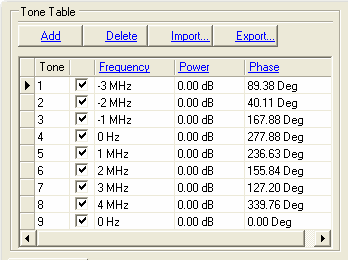
The tone table contains the definition of the multitone signal to be generated. Its values can be populated using the parameters in the Signal section or it can be edited directly.
The tone table is populated with 8 tones by default. You can enable and disable each tone by checking the box or not.
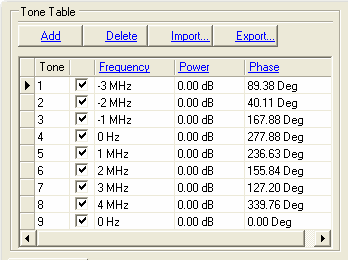
Click the Add button to add a new tone to the tone table. Click in a field to edit the value.
Click the Delete button to delete the selected tone from the tone table. Use Shift-click or Ctrl to select multiple tones.
Click the Import... button to import a tone table file. The file contains four columns of ASCII data:
State (On/Off)
Frequency (Hz)
Power (dB)
Phase Offset (Deg)
The maximum number of tones is 4097. Power values must be less than 10 dB.
Importing a tone table turns Update Tone Table Automatically off.
Click the Export... button to export the tone table to a file that you specify. The file contains four columns of ASCII data:
State (On/Off)
Frequency (Hz)
Power (dB)
Phase Offset (Deg)
Choices: On | Off
Default: On
Click the check box to set the status of the individual tones.
On − the tone is included in the multitone signal
Off − the tone is not included in the multitone signal
The values are overwritten when Update Tone Table Automatically is set to On.
Range: System dependent
Default: o Hz
Click in a frequency field to individually set the frequency offset from the carrier of each tone. The tone frequency offset is normally set when the Tone Spacing parameter is set.
The values are overwritten when Update Tone Table Automatically is set to On.
|
|
The actual resolution of the frequency value is set by the Signal parameter Tone Frequency Resolution. If the tone frequency value has a finer resolution than what is specified in Tone Frequency Resolution an error will be generated during a download. |
Range: -100 to 10 dB
Default: 0 dB
Click in a power field to individually set the relative power level of each tone. Tone power is relative to other tones.
The values are overwritten when Update Tone Table Automatically is set to On.
Range: 0 to 360 degrees
Default: 0 degrees
Click in a phase field to individually set the relative phase of each tone. The initial values are set by the Phase Distribution parameter. Tone phase is relative to other tones.
The values are overwritten when Update Tone Table Automatically is set to On.
Use the check box to set the state of each tone.