The figure below shows the view when the screen display is turned OFF.
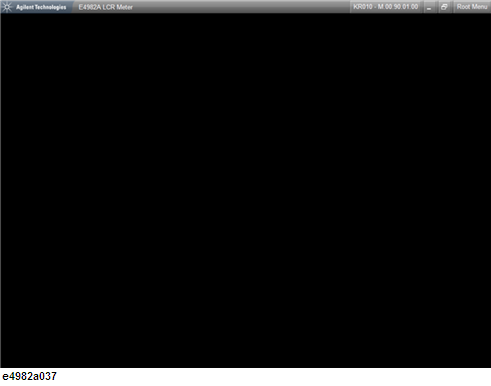
Other topics about Executing Measurement and Displaying Results
The screen display of measurement results, softkey menu and instrument status can be hidden with only the menu bar left visible on the screen. If you hide the screen display, it is not updated; this allows you to minimize measurement time.
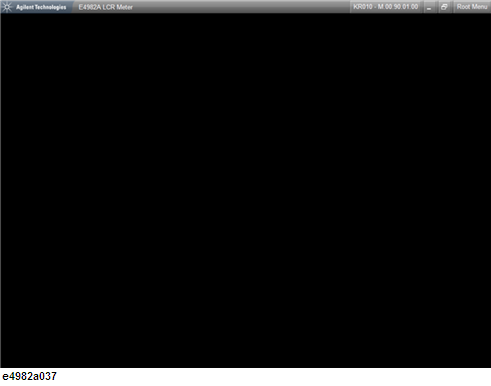
Display > Display > Title Area > ON|OFF turns ON and OFF the title area at the top of the window where the title is displayed.
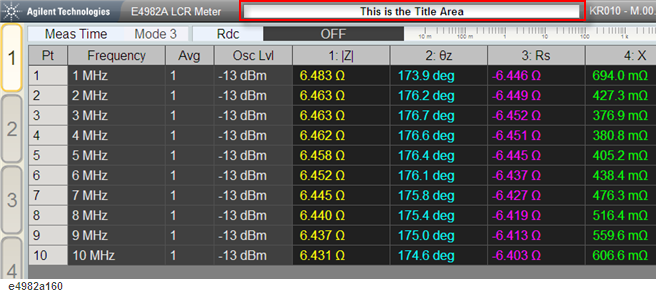
Press Display > Display > Edit Title Label to enter the title at the Title Area.
Pressing Display > Display > Date & Time toggles between OFF, LIVE and STAMP.
|
Softkey Label |
Display Status |
|
OFF |
Turns OFF the Date and Time display at the bottom of the window. |
|
LIVE |
Displays the date and time in real time. |
|
STAMP |
Displays the date and time captured when the Date & Time softkey is clicked. |
The Date & Time is displayed at the bottom-right of the window as shown in the below figure.
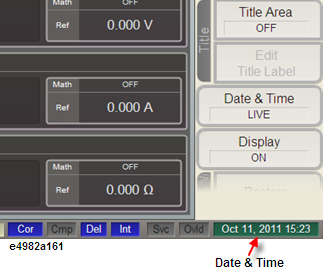
After maximizing the window, press Display > Display > Restore to restore the window to its previous size.
Press Display > Display > Minimize to minimize the window to a taskbar button. To restore the minimized window to its previous size, click its taskbar button.
Press Display > Display > Maximize to maximize the window so it covers the full screen.
Alternatively, click on the minimize or maximize button ![]() on the top-right of the screen.
on the top-right of the screen.