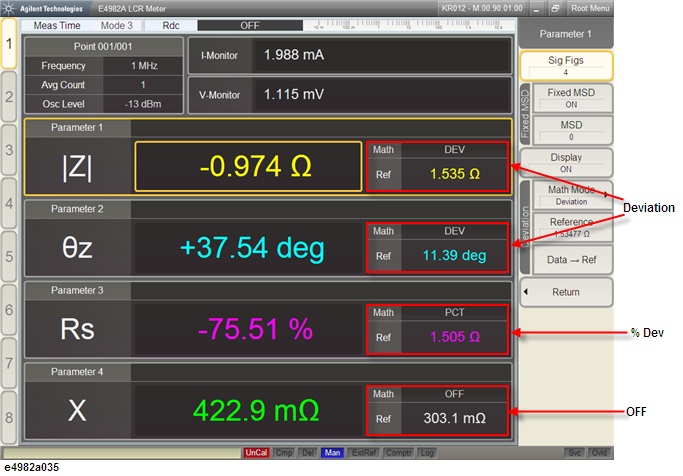
You can have the instrument display measurement results as absolute values or as deviations relative to the reference value (deviation measurement mode). You can change this setting for each of the measurement parameters 1 through 4. In deviation mode, you can set the instrument to display deviations as they are (Deviation mode) or as percentages relative to the reference value (% Dev. mode).
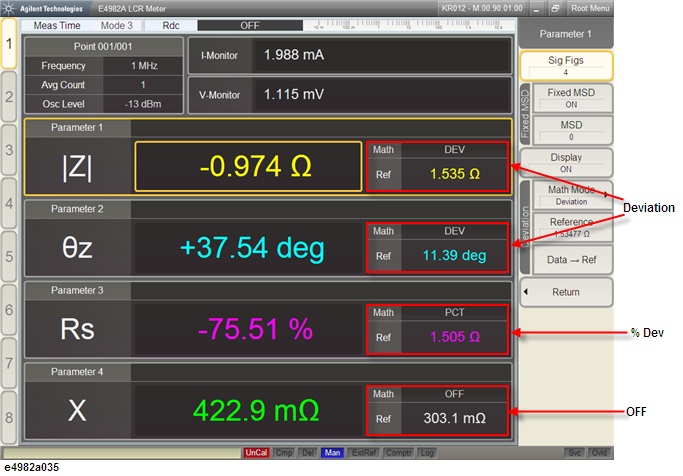
How the instrument displays measurement results differs according to the modes, as summarized in the table below.
|
deviation measurement mode |
OFF |
Deviation |
%Dev |
|
How measurement results are displayed |
Meas |
Meas-Ref |
Meas-Ref --------------× 100 Ref |
where Meas and Ref mean the following:
Meas : Measured value
Ref: Reference value (Display > Setup Prmtr Display > Parameter [1-4] > Reference)
Follow these steps to set the deviation measurement mode.
Select the desired parameter label (Parameter 1 to Parameter 4) from the softkey menu, and the deviation setup softkey menu for the selected label appear along with fixed MSD softkey menu.
Select Math Mode softkey menu to select the mode:
|
Softkey Label |
Deviation measurement mode |
|
Math Mode [OFF] |
OFF |
|
Math Mode [Deviation] |
ON (absolute deviation mode) |
|
Math Mode [% Dev] |
ON (percent deviation mode) |
Select the Reference softkey menu to manually enter the reference value when you select Deviation or % Dev.