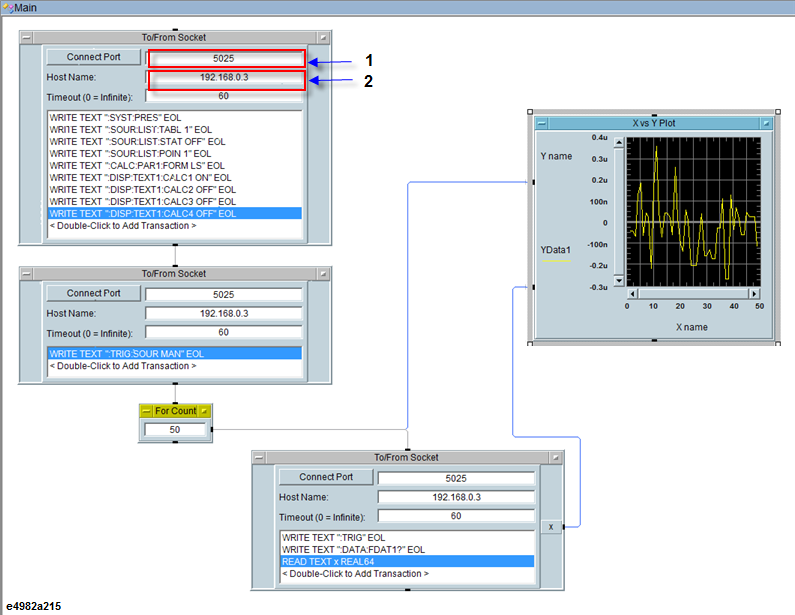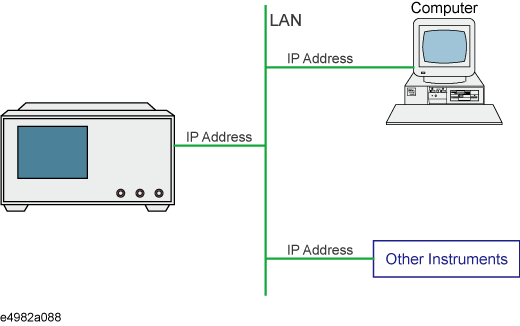
The LAN (Local Area Network) remote control system provides two methods: controlling the E4982A using the SICL-LAN server and controlling the E4982A using the telnet server.
Use a LAN cable to connect between the E4982A and the external controller (computer). The following figure shows the overview of the system configuration of the LAN remote control system.
Configuration of the LAN remote control system
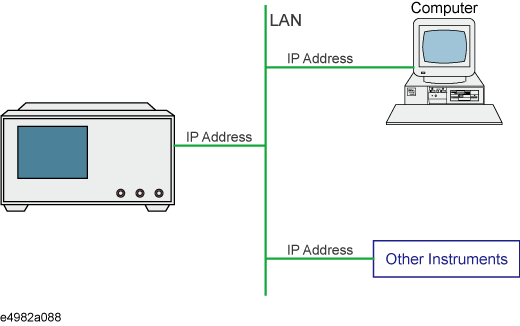
E4982A
External controller (PC or workstation that can be connected to LAN)
Other devices (other instruments and/or peripherals that serve your purpose)
LAN cables
In the control system using the SICL-LAN server, communication between the external controller (client) and the E4982A (server) is performed using the SICL-LAN protocol. Communication is performed using SICL (Standard Instrument Control Library). You can control the E4982A by programming using SICL or VISA with the C language in the UNIX environment, or Visual C++, Visual Basic, or VEE in the Windows environment.
To communicate with the external controller, follow these steps to turn on the SICL-LAN server of the E4982A in advance.
System > Misc Setup > Network Setup > Web Server [OFF]
System > Misc Setup > Network Setup > SICL-LAN Server [ON]
By default, the SICL-LAN configuration does not take effect until the E4982A firmware is restarted.
On pressing any key, message appears for restarting the firmware. Click Yes to restart the firmware.
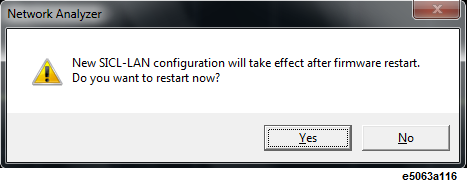
In order to establish communication to the E4982A using the TCP/IP protocol, you need to set the I/O interface of the external controller in advance. This section shows the setting procedure when using the external controller in the Windows environment.
From your PC's Start menu, click Program > Keysight Connection Expert to open the Keysight Connection Expert setting screen.
In Instrument Tab, click +Add icon, the select LAN Instrument.
In Add a LAN device dialog box, select Enter Address tab, then type the IP address of the E4982A and click OK. You can change settings as necessary. For details, refer to the Keysight I/O Libraries Suite documentation.
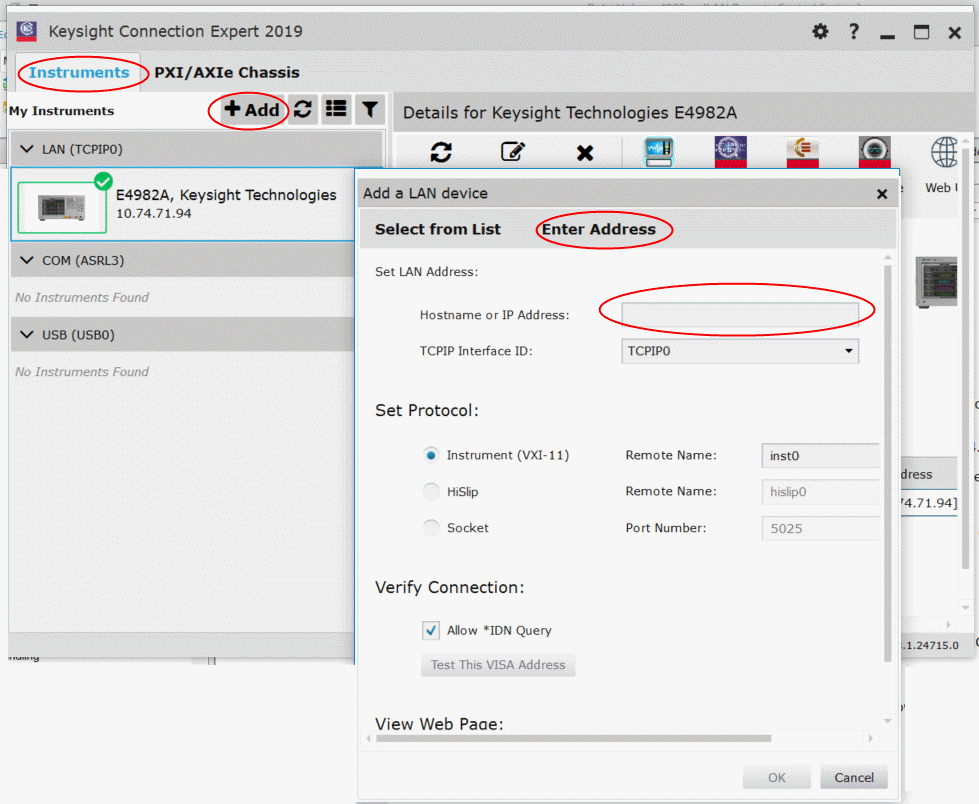
You can control the E4982A by programming using SICL with the C language in the UNIX environment, or Visual C++ or Visual Basic in the Windows environment.
Keysight VEE allows you to control the E4982A via the I/O interface. The following example shows how to control the E4982A that is set as follows: the address of the SICL-LAN server is 17 and the IP address is 141.183.233.185.
On the Keysight VEE's I/O menu, click Instrument Manager.
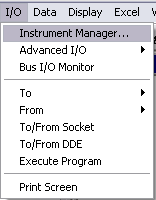
In Instrument Manager, click Add...
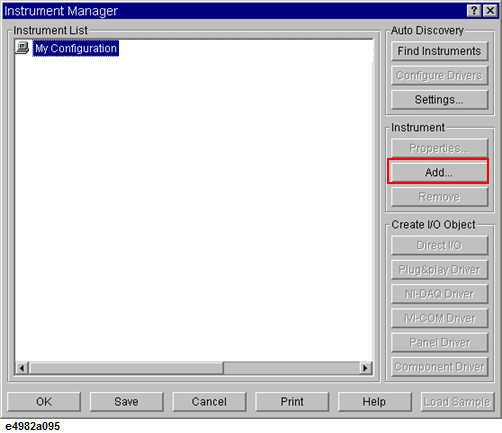
A new windows appears for the selection of Interface Type. Select TCPIP and click OK.
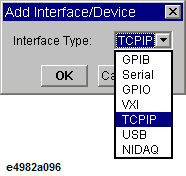
In Instrument Properties, type any name for the Instrument in Name (for example: E4982A), and add TCPIP0::<IP Address> in the TCPIP Address, where <IP Address> is the IP address for E4982A. For example, if the IP address for E4982A is 141.183.233.185, then the value for TCPIP Address would be TCPIP0::141.183.233.185. Click OK after entering all parameters.
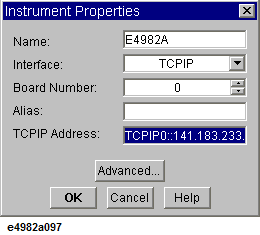
The Instrument Manager displays the connection with E4982A.
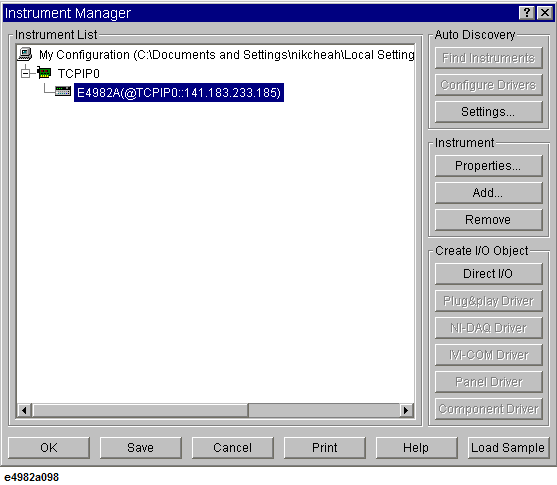
The following figure shows an example of control using the I/O interface that has been set in the above procedure.
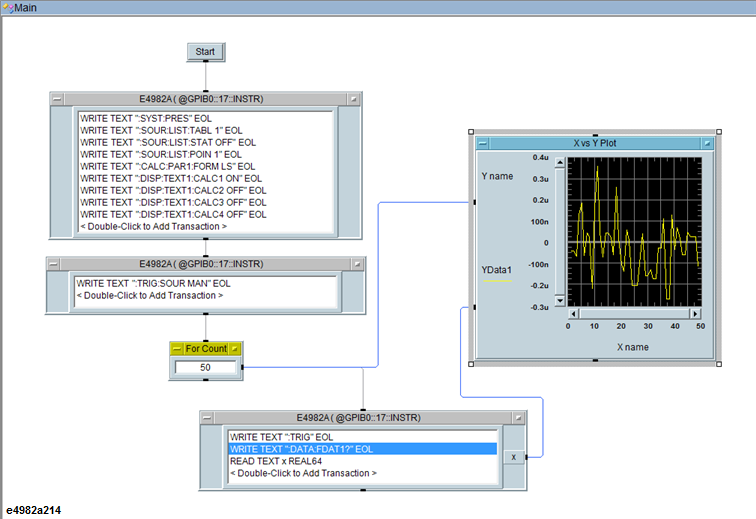
In the control system over telnet server, communications are performed through connection between the sockets provided by the processes of the external controller and the E4982A to establish a network path between them.
Pressing System > Tools > Telnet localhosts.. displays the command windows. Entering commands allows you to control the E4982A.
A socket is an endpoint for network connection; port 5024 and port 5025 are provided for the sockets for the E4982A. Port 5024 is provided for conversational control using telnet (user interface program for the TELNET protocol) and port 5025 for control from a program.
To use telnet, port 5024 and 5025 should be opened through Windows Firewall.
By opening port 5024 and 5025, the E4982A can be controlled remotely using telnet. It is recommended to close port 5024 and 5025 after usage from security perspective.
To communicate with the external controller, follow these steps to turn on the telnet server of the E4982A in advance.
System > Network Setup > Enable [ON]
You can use telnet to perform conversational control by sending SCPI commands to the E4982A on a message-by-message basis. For telnet, the socket of port 5024 is used for communications.
In this example, in order to show you the control procedure using telnet, you control the E4982A (IP address: 141.183.233.185 and host name: e4982a) from the external controller in the Windows environment.
Open the MS-DOS command prompt screen.
At the MS-DOS prompt, type telnet 141.183.233.185 or telnet e4982a and press the return key.
The telnet screen opens.
Type telnet<ip>5024 or telnet<hostname>5024.
Type a command and press the return key; it is sent to the E4982A and executed. If you enter a command that queries some data, the query response is displayed below the line you have entered the command.
Press ] while holding down Ctrl in the telnet screen to break the connection to the E4982A. The telnet prompt appears. At the telnet prompt, type quit and press the Enter key. The connection to the E4982A breaks and telnet finishes.
When controlling the E4982A from a program on the external controller, use the socket of port 5025 for connection.
You can control the E4982A by socket programming using the C language in the UNIX environment, or Visual C++ or Visual Basic in the Windows environment.
For socket programming, the library for network connection on the TCP/IP protocol is required. For the UNIX environment, BSD (Berkeley Software Distribution) Sockets API is available; for the Windows environment, WinSock (WinSock1.1 and WinSock2.0) created by porting BSD Sockets to Windows and expanding it is available.
Keysight VEE allows you to control the E4982A through the connection to the socket of port 5025 using To/From Socket. The following figure shows an example (when the IP address of the E4982A is 192.168.0.3). Enter 5025 in Connect Port to specify the port for connection(1 in the following figure) and enter the IP address or host name of the E4982A in the field to specify the Host Name (2 in the following figure).