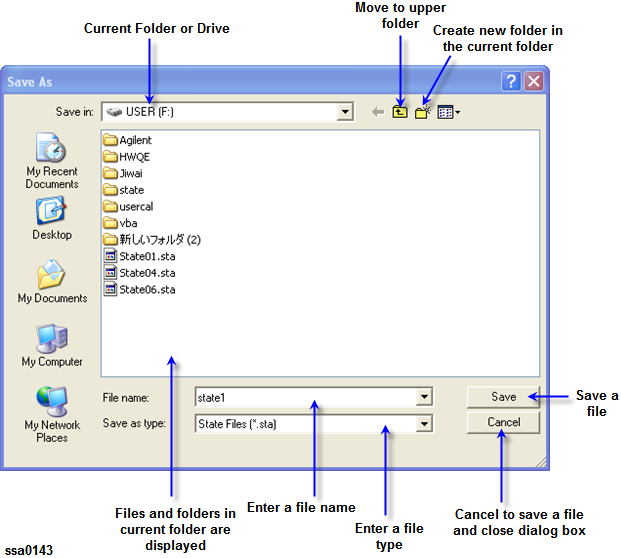
Other topics about Data Output
You can save the state of the instrument as a file in a hard disk, or any storage equipment via USB connector, and recall the file for later use. You can choose one of the two options below for file saving.
|
Type |
Content to be saved and used |
|
State Only |
You can save the E5052B's state settings and recall them later to set up the instrument to the same state as previously used. |
|
State and Data |
You can save the E5052B's state settings and trace (formatted data arrays and formatted memory arrays) and recall them later to set up the instrument to the same state as previously used. Here, the trace can also be recalled and displayed on the screen. |
Irrespective of the selected measurement window, all of the state settings and settings/data are saved or recalled.
If an incompatible file is recalled, the settings will be preset due to error.
Compatibility of Files Related to Saving and Recalling
|
|
Recalling |
||
|
Standard |
Option 011 |
||
|
Saving |
Standard |
Yes |
|
|
Option 011 |
Yes |
Yes |
|
|
Parameter |
Value saved with the standard model |
Value will be changed when recalling with the option 011 |
|
Phase noise - Correlation |
Other than 1 |
1 |
|
Phase noise - IF Gain |
Higher than or equal to 20 dB |
Changed to 20 dB |
|
Analyzer mode |
Tester mode |
|
|
1 (Hz) |
10 (Hz) |
|
Type |
Content to be saved and used |
|
State Only |
You can save the E5052Bs state settings and recall them later to set up the instrument to the same state as previously used. |
|
State and Data |
You can save the E5052Bs state settings and trace (formatted data arrays and formatted memory arrays) and recall them later to set up the instrument to the same state as previously used. Here, the trace can also be recalled and displayed on the screen. |
The following steps affect both file saving and memory saving of the instrument state.
Press Save/Recall.
Press Save State.
Press Save Type.
Press the softkey corresponding to the content of the instruments state you want to save.
|
Softkey |
Function |
|
State Only |
Selects State Only to save only the state settings of the E5052B |
|
State & Data |
Selects State and Data to save the state settings and the trace of the E5052B |
Follow the steps below to save the internal data of the E5052B.
Press Save/Recall.
Press Save State.
When you save the state using the defined file on drive F (State01.sta - State06.sta, Autorec.sta):
Press State01 - State06 or Autorec.
|
Softkey |
Description |
|
State01 to State06 |
Save the instrument state into the state number. |
|
Autorec |
Save the instrument state as the auto recall setting. The E5052B is automatically configured with this state at the startup. This key saves the state into the "C:Autorec.sta". When Autorec.sta file is found on the C: drive at startup, the E5052B is automatically configured using the saved settings. To disable the auto recall function, delete the Autorec.sta files. You must have a preset setting file that has been saved with the state at AutoRec, to execute the user-preset function. |
Irrespective of the selected measurement window, all of the state settings and settings/data are saved.
F:\Autorec.sta (F drive) can be recalled automatically whenever the E5052B is powered on. If both C:\Autorec.sta and F:\Autorec.sta exist, the former is called. To disable the auto recall function, remove Autorec.sta.
If the file already exists, the * mark will appear to the right of the softkey label. If you specified overwrite of the existing file, it will be copied with the name backup.sta, and then the original file will be overwritten.
When you save the state with any file name:
Press File Dialog... to open the dialog box. This operation should be done with the external keyboard and/or mouse. The figure below shows the user interface elements in the Save As dialog box.
Specify any folder, and enter the file name.
Press Save.
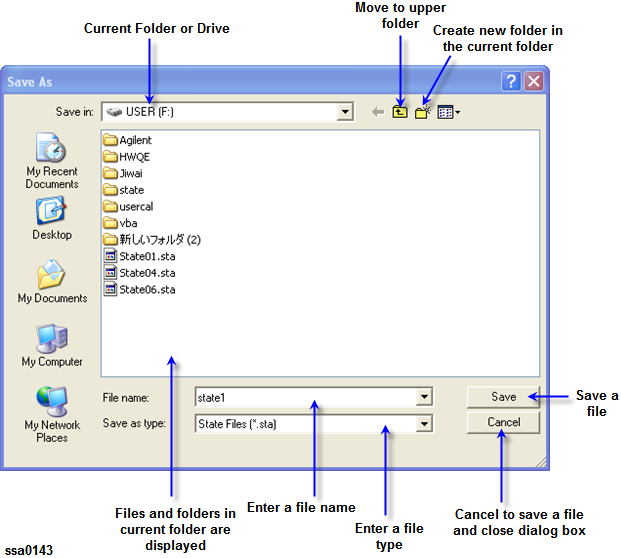
The E5052B provides the following drives to save/recall files. Select a drive in the Save In area of the Save as dialog box .
|
Drive name |
Description |
|
[F:] |
Uses a hard disk (F) drive for saving/recalling the file. |
Do not change any content (i.e. folders or files) in the drives other than C and F. Doing this may cause serious damage to the E5052Bs functions and performance.
In recalling the file in which the trace is saved (State & Data is specified for saving the content), the trigger sources are recalled and trigger mode is automatically set to HOLD.
Press Save/Recall.
Press Recall State.
When you recall State01.sta - State06.sta - Autorec.sta:
Press State01 - State06 or Autorec.
When you recall any file:
1. Press File Dialog... to open the Open dialog box. This operation should be conducted using the external keyboard and/or mouse. The figure below shows the user interface elements on the Open dialog box.
2. Specify the folder that contains the file, and then select the file. Press Open to recall the saved internal data.
Irrespective of the selected measurement window, all of the state settings and settings/data are recalled.
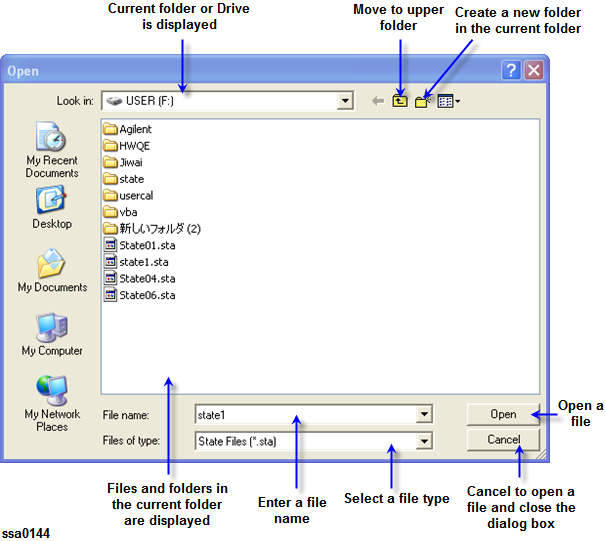
You can use the recall feature with the Recall by File Name softkey for files you have named freely and saved in the F:\State folder. This function lets you recall a file you have named freely and saved by simple softkey operation, eliminating annoying operation using the Open dialog box.
Although there is no limit to the number of files saved in a folder, only up to 50 files are displayed on the softkeys. If more than 50 files are saved in a folder, they are sorted in the order of numbers 0 to 9 and alphabetic characters A to Z and the first 50 files are displayed as softkeys.
Although there is no limit to the number of characters of a file name, only up to 12 characters are displayed on the softkey. If a file name exceeds 12 characters, the first 12 characters are displayed on the softkey and the remaining characters are omitted and replaced with ....
Note that different files may be displayed on softkeys with the same name or a saved file is not displayed on any softkey because of the above limitations.
Press Save/Recall.
Press Recall by File Name.
Files that have been named and saved in the F:\State folder are displayed on softkeys. Press the key for the file you want to recall.
E5052B firmware Rev. A.03.00 can recall files saved with State Only of E5052A firmware Rev. A.02.50.
When attempting to recall files saved with State & Data of E5052A firmware Rev. A.02.50 or lower, a warning “Incompatible recall file" may appear and some data cannot be recalled.
E5052A firmware Rev. A.02.50 or lower cannot recall files saved with E5052B firmware Rev. A.03.00.