Equivalent Circuit Model
Typical Frequency Characteristics
DUT Example
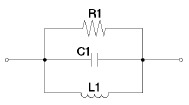
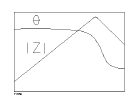 *1
*1Inductor with high core loss
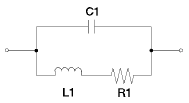
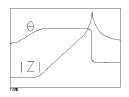 *1
*1Resistor
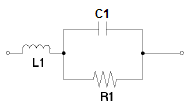
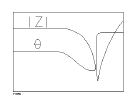 *1
*1High-value resistor
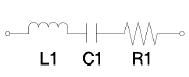
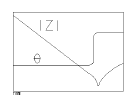 *1
*1Capacitor
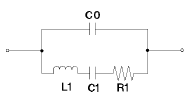
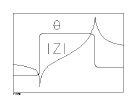 *2
*2Other topics about Analyzing the Measurement
The E5061B Option 005 provides five types of equivalent circuit models; four types of 3-element equivalent circuits and one type of 4-element equivalent circuits. These circuits can be used to calculate the approximate values of the equivalent circuit parameters from the measurement data as well as to display the frequency characteristics on the screen based on the input equivalent circuit parameter.
The following table shows the selection of equivalent circuit:
|
Equivalent Circuit Model |
Typical Frequency Characteristics |
DUT Example |
|
| A | 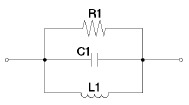 |
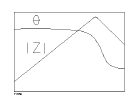 *1 *1 |
Inductor with high core loss |
| B | 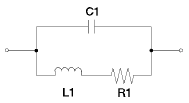 |
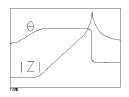 *1 *1 |
Inductor Resistor |
| C | 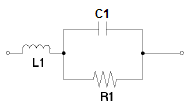 |
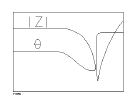 *1 *1 |
High-value resistor |
| D | 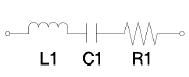 |
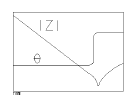 *1 *1 |
Capacitor |
| E | 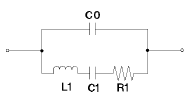 |
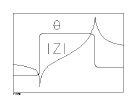 *2 *2 |
Resonator |
*1. Measurement parameter: |Z| - q, Sweep type: log, Vertical axis: |Z| is log and q is linear.
*2. Measurement parameter: |Z| - q, Sweep type: linear (or log), Vertical axis: |Z| is log and q is linear.
The equivalent circuit analysis function is only available when option 005 Impedance Analysis is installed and impedance measurement is selected (Meas> Impedance Analysis Menu).
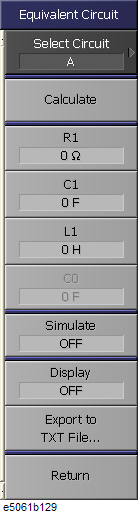
Shows the menu bar to select one of the five equivalent circuit model:
Model A - Generally suited to analyze inductors with high core loss.
Model B - Generally suited to analyze general inductors and resistors.
Model C - Generally suited to analyze resistors with high resistance.
Model D - Generally suited to analyze capacitors.
Model E - Generally suited to analyze resonators and oscillators.
Calculates the equivalent circuit parameters based on the measurement results and the selected equivalent circuit model.
Allows you to enter the R1 parameter for the equivalent circuit model selected at Select Circuit. Also displays the equivalent R1 parameter calculated when Calculate is selected.
Allows you to enter the C1 parameter for the equivalent circuit model selected at Select Circuit. Also displays the equivalent C1 parameter calculated when Calculate is selected.
Allows you to enter the L1 parameter for the equivalent circuit model selected at Select Circuit. Also displays the equivalent L1 parameter calculated when Calculate is selected.
Allows you to enter the C0 parameter for the equivalent circuit model selected at Select Circuit. When equivalent circuit model E is not selected, C0 is disabled. Also displays the equivalent C0 parameter calculated when Calculate is selected.
Simulates the selected equivalent circuit model frequency characterization based on the equivalent circuit parameter entered or calculated by the Calculate button. It is performed for all traces. The simulated results are stored into the memory trace and displayed on screen. When the Simulate is ON, Memory Trace is updated automatically.
Displays the equivalent circuit model in schematic and the value of each equivalent parameter on the bottom-left of the channel window.
Saves the equivalent circuit parameters in text file at user-defined location.
The calculated equivalent circuit parameters are displayed in each box of R1, C1, L1 and C0.
The selected equivalent circuit model frequency characterization is simulated based on the equivalent circuit parameter entered or calculated by the Calculate button. The simulated results are stored into the memory trace and displayed on screen.