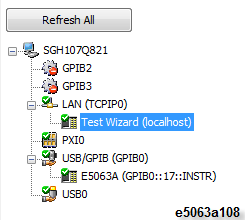Installing Test Wizard remote application to PC
Connecting Test Wizard with PC
Other topics about Remote Control for Test Wizard
There are 2 options to execute the Test Wizard Remote software.
C:\Program Files\Keysight\E5063\TestWizard
E5063TestWizardRemote.exe <E5063A GPIB Address>

Below steps are needed to access the instrument remotely.
Connect the E5063A with the PC through either GPIB, LAN or USB.
From Windows Start on your PC, Start > All Programs > Keysight E5063 > E5063 Test Wizard (Remote).
Type the VISA address of E5063A and click OK. (This dialog box is displayed once. The next time Test Wizard Remote is launched, the previous VISA address is used to connect to the instrument.)
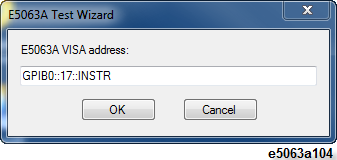
E5063A Test Wizard (Remote) window appears. Control the E5063A Test Wizard application with the address in Test Wizard address.
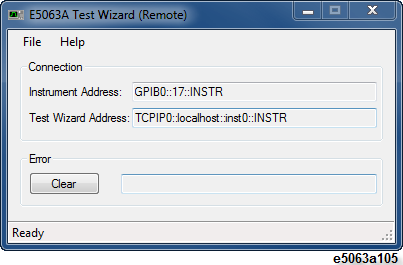
GUI mode can be used in exchange to the Remote mode by clicking Analysis > Start Test Wizard (Firmware is restarted). The Test Wizard can be controlled by using either one of two modes, GUI or Remote mode.
Turn on SICL-LAN Server.
If you specify the timeout time for the E5063A, you need to consider the time out setting for LAN. On Keysight connection expert, you can specify the timeout for LAN and its default is 120 sec. If you specify the timeout longer than 120 sec. The LAN minimum timeout setting for LAN interface should be extended.
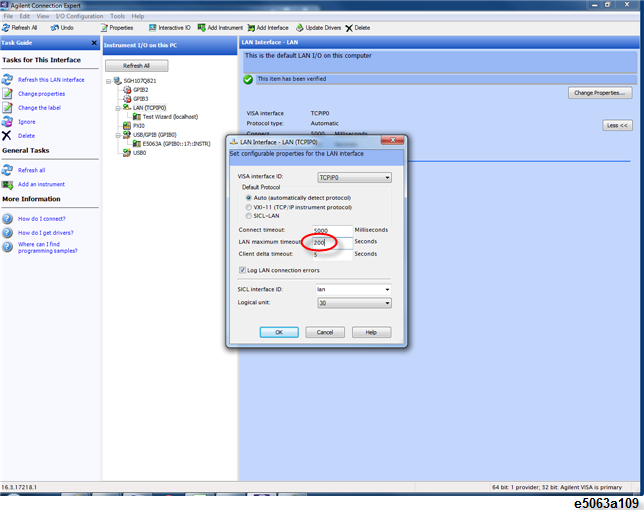
This is optional as it needs Keysight Connection Expert.
From Windows Start on your PC, click Start > All Programs > Keysight IO Libraries Suite > Keysight Connection Expert.
Click Refresh All.
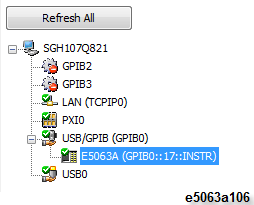
Refresh the system. The E5063A is now available under GPIB/USB category.
Click on LAN (TCPIP0).
Select Add Instrument > Add Other > Other LAN Instruments... to connect to E5063A-TW.
Type localhost in Hostname.
Click Test Connection to confirm that the connection is working.
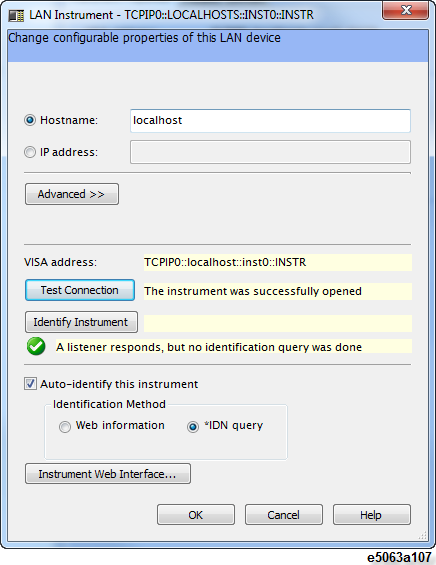
Both E5063A and Test Wizard should be active in Keysight Connection Expert main window as shown below.