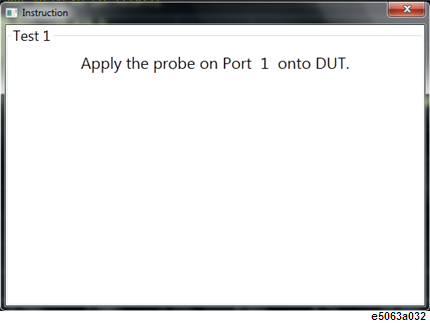
Other topics about Test Wizard
After pressing the Execute Test button, the test starts.
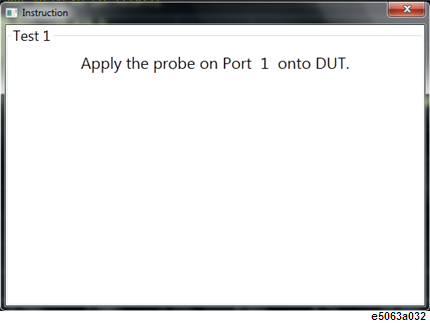
The instruction dialog box prompts to guide you on the DUT connection. The instruction on this box can be customized at Measurement Setup Menu. The dialog box is displayed at the beginning of each test.
Follow the instruction.
When you want to check the measurement waveform before actual test measurement, such as contact check purpose, click Run/Stop, then the trigger is made continuously. Cliick one more time, the trigger stops.
Once done, click on Measure button to execute the test.
The test sequence options are as below:
Auto Advance = On: Next test is selected after a test is done.
Auto Advance = Off: You need to select the next test manually. Click the Finish button to move to the next DUT test.
Auto Advance = On Pass: Next test is selected after a test is done and it has passed.
Auto Scale = On: Auto Scale X&Y is executed after a test is done.
Auto Save Results/Trace/Touchstone - when turned ON, a folder is created under Output File Path, then result/trace/touchstone file is created(*). If the Test Description is null, Testxxx is used as the file name. If the Test Description has characters which cannot be used for the file name, the character will be replaced with "-".
(*) The Test Description is used as the file name.
Upon measurement completion, the Test List will indicate the test result in brief, as shown below.
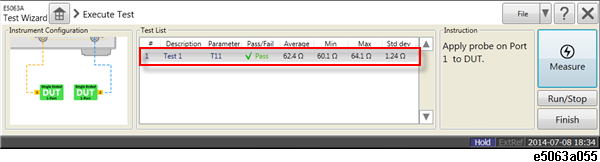
Click the Finish button to save the test results.
Upon test completion, the Save Test Result dialog box as shown below appears.
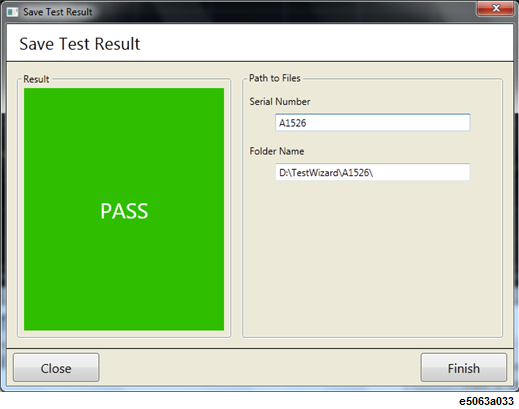
When you input a Serial Number, the folder name is displayed. You cannot modify the file name on the dialog box. Serial number can be either numbers or letters or combination of both.
The following items cannot be entered as Serial Number: Null, "AutoSave" or serial number which are already used/entered.
When an unacceptable serial number is entered, warning is displayed and Finish button is grayed out.
Save Test Result dialog box is displayed under the following conditions:
At the Execute Test menu, click the Finish button OR
When all the following conditions are met:
Auto Save Result = On
Auto Advance = On OR Auto Advance = On Pass, when the test has passed
All the tests are measured
When there is test that is not executed, the Save Test Result dialog cannot be displayed.