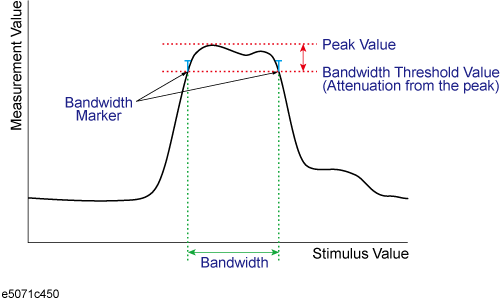
Other topics about Data Analysis
The bandwidth test function can be used for testing bandwidth for the band-pass filters.
The bandwidth test find the peak of a signal in the passband and locates a point on each side of the passband at an amplitude below the peak specified in test setup. The frequency between these two points is the bandwidth of the filter. Then the obtained bandwidth is compared to minimum and maximum allowable bandwidth that you specify beforehand.
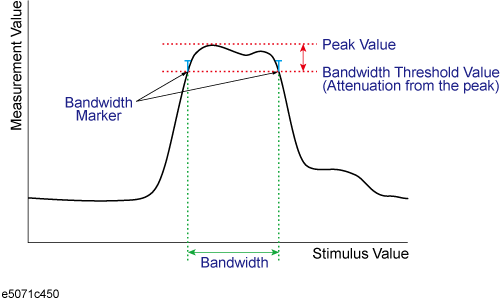
The test result of the trace will be indicated in the upper-right area of the graph for each trace, following BWn:. "n" denotes the trace number. The results are shown as Pass, Wide, Narrow, or >Span (Fail). You can also display the bandwidth value.
For information on how to display the results, see Turning On/Off Bandwidth Test and Displaying Results.
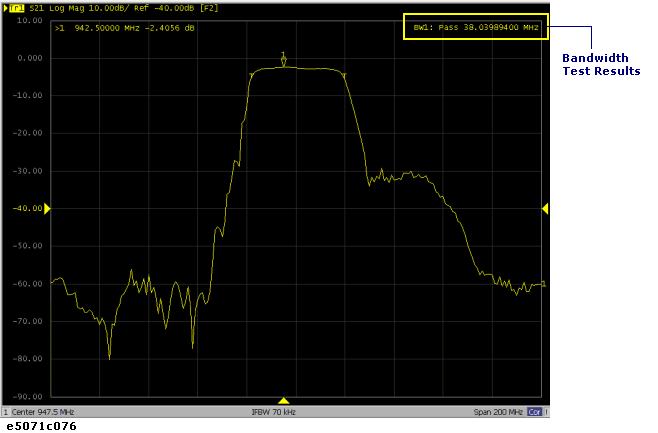
If any channel is unsatisfactory, the message will be displayed as shown in Judgment result of channels. (It will be judged as failed if one or more failed traces are found for the limit test, ripple test, or bandwidth test within the channel.)
You can also specify this On/Off setting from the Fail Sign, which is provided in the limit test menu and ripple test menu. From the bandwidth test menu, follow the steps below to turn it on/off.
Press Analysis key.
Click Bandwidth Limit.
Click Fail Sign. This menu toggles between on and off.
In addition to the screen, the following features also let you confirm the test results:
Beep notifying the result was unsatisfactory
Status register
You must set up the bandwidth threshold and the upper and lower limits before you can use the bandwidth test function. You can specify the threshold, upper limit, and lower limit for each trace.
Follow the steps below to set up the bandwidth test.
Press Channel Next/Channel Prev keys and Trace Next/Trace Prev keys to activate the trace to which you want to apply the bandwidth test function.
Press Analysis key to display the Analysis menu.
Click Bandwidth Limit to display the softkeys for the bandwidth test.
Click N dB Points to specify the bandwidth threshold. The unit is dB.
Press Min Bandwidth to enter the lower limit for the bandwidth. Similarly, press Max Bandwidth to enter the upper limit for the bandwidth. The unit is Hz for both Min and Max bandwidths.
If the data format is Smith chart or polar, the limit test is performed for the main response value among the two marker response values.
You can configure the on/off setting of the bandwidth test function for each trace independently.
Follow the steps below to configure the on/off setting of the bandwidth test.
Press Channel Next/Channel Prev keys and Trace Next/Trace Prev keys to activate the trace to which you want to apply the bandwidth test function.
Press Analysis key to display the Analysis menu.
Click Bandwidth Limit to display the softkeys for the bandwidth test.
Click BW Test and turn ON the bandwidth test. You can display the bandwidth marker on the screen by turning BW Marker ON. To display the bandwidth value, turn BW Display ON.