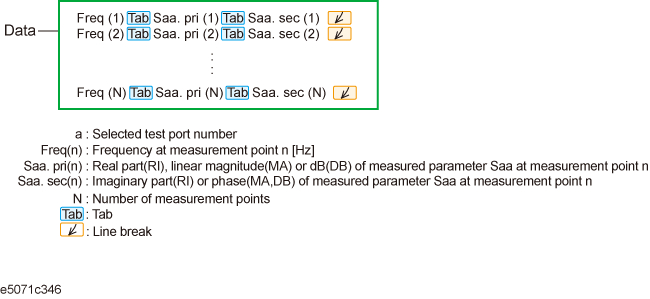
Other topics about Data Output
The E5071C allows the user to save data for the active trace on the active channel to a CSV file (file extension *.csv) and to load the data into PC application software for further processing.
Trace data are saved in the format shown below.
"# Channel 1"
"# Trace 1"
Frequency, Formatted Data, Formatted Data
+3.00000000000E+005, +1.41837599227E-002, +1.43446459328E-006
+4.27985000000E+007, +1.41275293412E-002, +2.02407834551E-004
+8.52970000000E+007, +1.41334093048E-002, +4.00643331604E-004
+1.27795500000E+008, +1.41240661092E-002, +6.09250514670E-004
+1.70294000000E+008, +1.41402155348E-002, +8.05620003993E-004
The first line shows the number of the active channel at the time the data was saved.
The second line shows the number of the active trace at the time the data was saved.
The third line is a header line indicating the contents of each item of trace data written on the fourth line onward.
The fourth line onward shows the trace data. The amount of data is determined by the number of points (frequency) assigned to the trace.
Follow the procedure below to save trace data from the E5071C.
Press Channel Next/Channel Prev keys and Trace Next/Trace prev keys to select the trace to be saved.
Press Save/Recall key.
Click Save Trace Data to open the Save As dialog box.
Select the destination folder and input a file name.
Click Save to save the file.
You can also save trace data of a E5071C active channel to a Touchstone format file, based on 1- to 4-port models.
You can save data in "log magnitude - angle", "linear magnitude - angle", or "real number - imaginary number."
When AUTO is selected, the data format is automatically set according to the display format of the active trace. However, when the display format of the active trace is set to one other than log magnitude format (LogMag), linear magnitude format (LinMag), or real-imaginary number format (Real/Imag), the data format is automatically set to real-imaginary number.
You can use data saved in Touchstone format for a circuit simulator such as Keysight Advanced Design System (ADS) on your PC (personal computer) or workstation. For more information on the ADS, refer to the operation manual that comes with the system.
The fixture simulator function enables you to recall to the E5071C the s2p (2-port Touchstone file) file type used to save user-defined matching circuit information. However, no other type of file saved in Touchstone format can be recalled to the E5071C.
The port reference impedance value when outputs the touchstone format file has to be the same impedance value (real) to every measurement port.
You can output the measurement result when using complex port impedance conversion, or when setting different port impedance at each port. However, the touchstone file is valid only when the same impedance value (real) to every measurement port is used.
When you recall the file saved with above condition, the file is recalled as single normalized reference Z0 defined at option line, and it provides in-consistency result.
File types of the E5071C Touchstone files are s1p, s2p, s3p, and s4p. The file type indicates the number of ports of the data structure that is output to the Touchstone file.
Data structure of the Touchstone file consists of a header part and a data part. The contents of the file is text data, which is ready to be read with a general text editor.
The header part consists of the comment line and option line.
Comment line is preceded by an exclamation mark (!), and includes returned value of *IDN?, file created date, calibration state, list of all S parameters of a specified port, and port impedance setting when saving the data.
Option line includes format information.
The header parts of s1p and s4p are shown below.
!Keysight Technologies,E5071B,<ID>,<FW Revision>
!Date <Date>
!Data & Calibration Information
!Freq Sww:Method(Stat)
!PortZ PORTw:R+jX
!Above PortZ is port Z conversion or system Z0 setting when saving the data.
!When reading, reference impedance value at option line is always used"
# Hz S FMT R Z0
!Keysight Technologies,E5071B,<ID>,<FW Revision>
!Date <Date>
!Data & Calibration Information
!Freq Sww:Method(Stat) Sxw:Method(Stat) Syw:Method(Stat) Szw:Method(Stat)
.
.
!PortZ PORTw:R+jX Portx:R+jX Porty:R+jX Portz:R+jX
!Above PortZ is port Z conversion or system Z0 setting when saving the data.
!When reading, reference impedance value at option line is always used"
Swz:Method(Stat) Sxz:Method(Stat) Syz:Method(Stat) Szz:Method(Stat)
# Hz S FMT R Z0
Touchstone data files include comments. Comments are preceded by an exclamation mark (!).
Each item has the following meaning:
|
Parameter |
Description |
|
Sww to Szz |
S parameters of the selected test port; corresponds in ascending order, beginning with w to z. |
|
Method |
Calibration type applied to S parameter. |
|
Stat
|
State of S parameter calibration and error correction setting (ON, OFF, or --) ON = Error correction is set to ON |
|
PORTw to PORTz: |
Single-end port impedance setting when saving the data. This is not valid when reading the file. When reading, the reference impedance value Z0 at option line is always used. |
The option line is formatted as follows.
# Hz S FMT R Z0
|
Parameter |
Description |
|
FMT |
Data format RI = Real number - imaginary number |
|
Z0 |
Reference impedance value |
The structure of the data part depends on the combination of the selected file type and specified port.
When the S parameter of a port on which calibration is not performed is specified, if data measured with the S parameter exists, that data are output to a Touchstone file. If no measurement data exists, 0 (for log magnitude - angle, log magnitude = -200 dB) is output in the corresponding field.
The following figures show the data structures of files saved in Touchstone format.
1-port Touchstone file
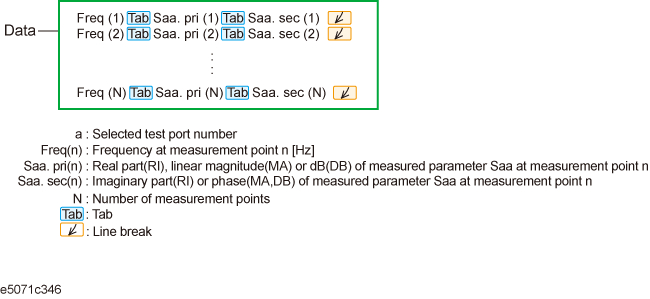
2-port Touchstone file
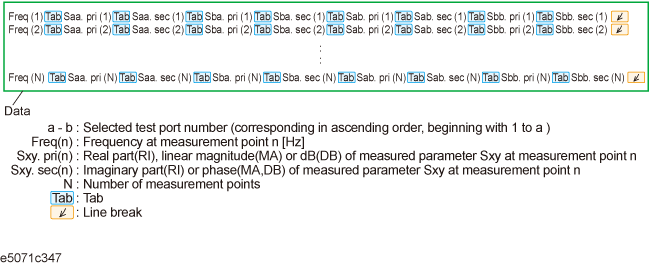
3-port Touchstone file
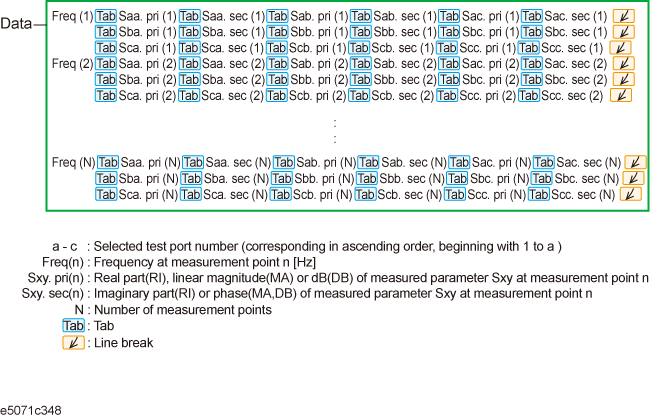
4-port Touchstone file
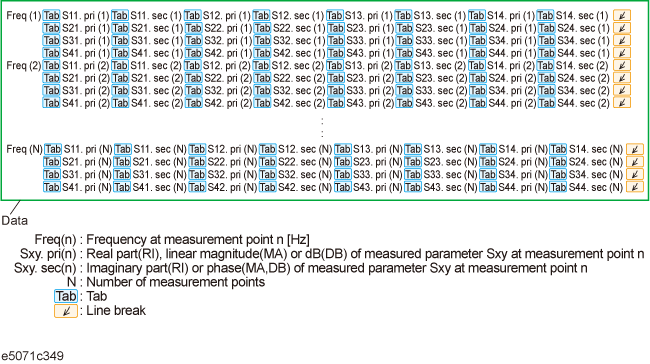
The following restrictions apply when saving measurement data into Touchstone format.
When both fixture simulation and port impedance conversion are on, all Z0 of the ports to be saved must be set to the same value. If Z0 is different among the ports, no error occurs, but only the Z0 of the smallest port number is output to the header.
When the time domain function is on, the saved data are not the displayed data but the data of the S parameter before conversion.
For data saved in touchstone format, data operation, time domain, parameter conversion, data format, electrical delay, equation editor, and smoothing are not reflected in the output data.
An error occurs when attempting to save data that use the frequency offset function.
Follow the steps below to save trace data in Touchstone format.
Press Channel Next/Channel Prev keys and Trace Next/Trace prev keys to select the trace to be saved.
Press Save/Recall key.
Click SnP > SnP Format.
Click the softkey that corresponds to the data format you want to save.
|
Softkey |
Function |
|
Auto |
Data format is automatically set according to the display format of the active trace. When the display format of the active trace is set to one other than log magnitude format (LogMag), linear magnitude format (LinMag), or real-imaginary number format (Real/Imag), the data format is automatically set to real-imaginary number. |
|
LogMag/Angle |
Select "log magnitude - angle" data format |
|
LinMag/Angle |
Select "linear magnitude - angle" data format |
|
Real/Imaginary |
Select "real - imaginary number" data format |
Click the softkey for s1p, s2p, s3p, or s4p according to the file type you want to save.
Click the softkey that corresponds to the combination of ports that you want to save. For example, when pressing s3p in Step5, softkeys displayed are 1-2-3, 1-2-4, 1-3-4, and 2-3-4. If you want to save the data of the channel for which port 1, port 2, and port 4 are measured, press 1-2-4.
SaveAs dialog box opens. For its operations, use an external keyboard and mouse.
Specify the folder to which the file should be saved, enter a file name, and then press Save to save the file.
When saving data in a sweep process, the data during sweep is saved into a Touchstone file. That is, the previous sweep data is saved as data that has not been swept; or, if sweep was not performed previously, zero data might be saved. Therefore, you should set the active channel to the HOLD state when saving data into a Touchstone file.