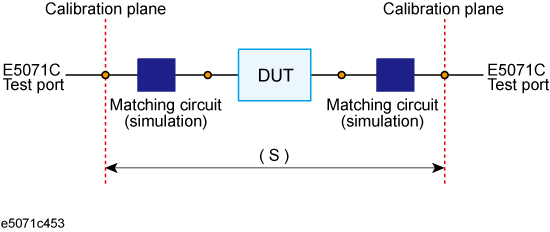
Other topics about Fixture Simulator
Using the matching circuit embedding function, you can easily obtain the resulting characteristics after adding a matching circuit for each test port.
Matching circuit function
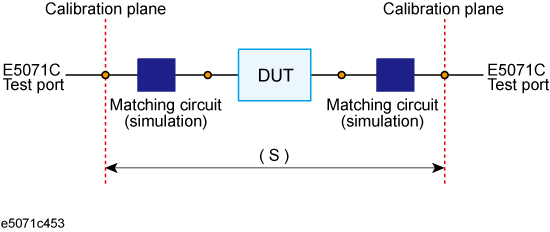
Define the matching circuit to be added by one of the following methods:
Select one of the nine predetermined circuit models and specify the values for the elements in the circuit model.
Use a user file (in two-port Touchstone data format) that defines the matching circuit to be added.
The circuit models used for defining matching circuits are shown below.
Circuit models for defining matching circuits
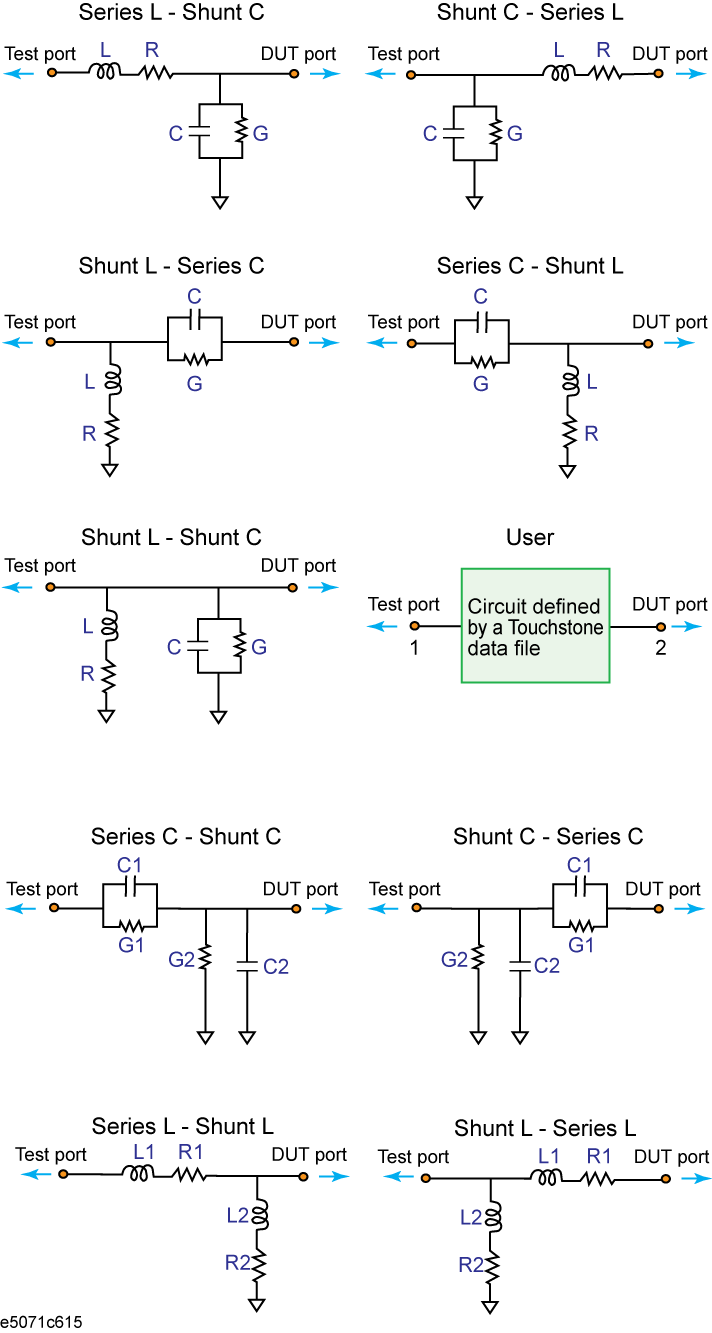
In the 2-port matching circuit embedding or the 2-port network de-embedding feature, if the normalized impedance value specified in the user file (2-port Touchstone data file) is different from the port reference impedance setting value of the analyzer, it is automatically converted to adapt to the analyzer setting.
When a 2-port Touchstone data file is read in, data for up to 3202 frequency points are read in using interpolation according to the measurement frequency point setting of the analyzer. If the number of frequency points in the file is greater than 3202, excess data are ignored.
For a network defined in the user file, it is assumed that port 1 is connected to the test port and port 2 is connected to the DUT.
Press Analysis key.
Click Fixture Simulator > Port Matching > Select Port.
Click 1, 2, 3, or 4 to select the port to which a matching circuit is to be added.
Click Select Circuit.
Select a matching circuit model.
|
Softkey |
Function |
|
None |
No matching circuit is added. |
|
Series L - Shunt C |
Selects a circuit model consisting of a series inductor and a shunt capacitor |
|
Shunt C - Series L |
Selects a circuit model consisting of a shunt capacitor and a series inductor |
|
Shunt L - Series C |
Selects a circuit model consisting of a shunt inductor and a series capacitor |
|
Series C - Shunt L |
Selects a circuit model consisting of a series capacitor and a shunt inductor |
|
Shunt L - Shunt C |
Selects a circuit model consisting of a shunt inductor and a shunt capacitor |
|
Series C - Shunt C |
Selects a circuit model consisting of a series capacitor and a shunt capacitor |
|
Shunt C - Series C |
Selects a circuit model consisting of a shunt capacitor and a series capacitor |
|
Series L - Shunt L |
Selects a circuit model consisting of a series inductor and a shunt inductor |
|
Shunt L - Series L |
Selects a circuit model consisting of a shunt inductor and a series inductor |
|
User |
Selects the circuit model defined in the user file imported. To add a matching circuit defined in a user file, execute the following operations before selecting this softkey:
Once a user file is specified, the selection of Select Circuit automatically changes to User. |
For the circuit models, see Circuit models for defining matching circuits.
Specify the values of the elements in the selected circuit model.
|
Softkey |
Function |
|
C (C1) |
Specifies capacitance [F] |
|
G (G1) |
Specifies conductance [S] |
|
L (L1) |
Specifies inductance [H] |
|
R (R1) |
Specifies resistance [ohm] |
|
C2 |
Specifies capacitance [F] |
|
G2 |
Specifies conductance [S] |
|
L2 |
Specifies inductance [H] |
|
R2 |
Specifies resistance [ohm] |
When either of the two components of Series-C, "C" and "G", is set to 0, the component is defined as "Open"; when both components are set to 0, they are defined as "Short."
When either of the two components of Shunt-L, "L" and "R", is set to 0, the component is defined as "Short"; when both components are set to 0, they are defined as "Open."
Repeat the procedure above to set up the matching circuit for each port used.
Click Port Matching to turn the matching circuit function ON.
Click Return.
If Fixture Simulator is OFF, press the key again to turn it ON.