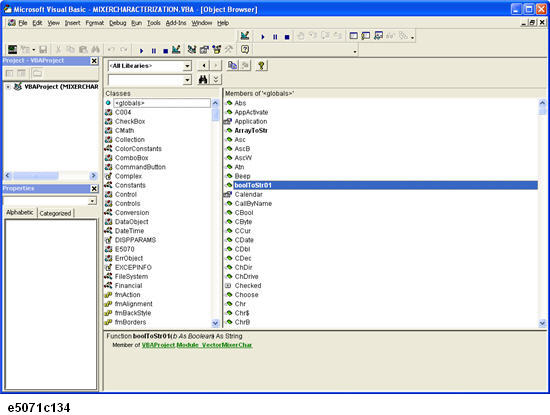
Other topics about Operation Basics
The E5072A VBA environment provides COM objects that supports control on the E5072A. When you are developing a program using E5072A COM objects, you can access a list of E5072A COM objects by opening Object Browser within Visual Basic Editor.
To open Object Browser, do one of the following:
On the View menu, click Object Browser.
On the toolbar, click Object Browser icon.
Select E5070Lib from the Project/Library box to display the E5072A library as shown in the following figure.
There are some COM objects NOT used in controlling with E5072A VBA in the list of the E5072A COM objects displayed on the Object Browser. The COM objects NOT used in controlling with E5072A VBA are not described in the COM object reference.
How to use Object Browser
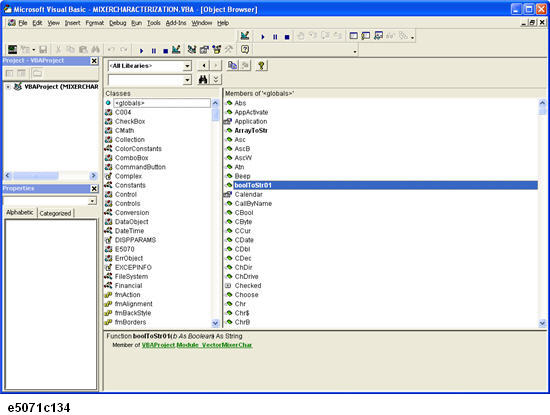
For libraries that satisfy the following conditions, the library reference will be automatically set whenever a new project is created and loaded (Macro Setup > New Project).
|
Automatically referenced libraries |
Conditions |
|
Directory where the library resides |
D:\Agilent |
|
Extensions of libraries |
olb, tlb, dll, or ocx |
To check the library reference setting, you must use Visual Basic Editor.
Follow these steps to check the library reference setting.
On the Tools menu, click References....
A project sets the library reference when the project is created. Therefore, if the existing project is loaded, libraries added after the development of the project are not automatically set in the library reference.