On your computer, click
on the Agilent IO Control icon  in
the taskbar and select Agilent Connection Expert
from the pop-up menu.
in
the taskbar and select Agilent Connection Expert
from the pop-up menu.
Last Updated: August 29, 2007
On your computer, click
on the Agilent IO Control icon  in
the taskbar and select Agilent Connection Expert
from the pop-up menu.
in
the taskbar and select Agilent Connection Expert
from the pop-up menu.
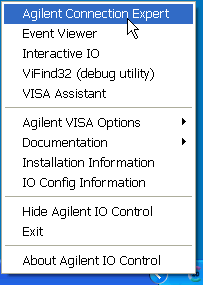
In the Agilent Connection Expert, instruments connected to the controllerís USB and GPIB interfaces should automatically appear. (You can click Refresh All to update the list of instruments on these interfaces.)
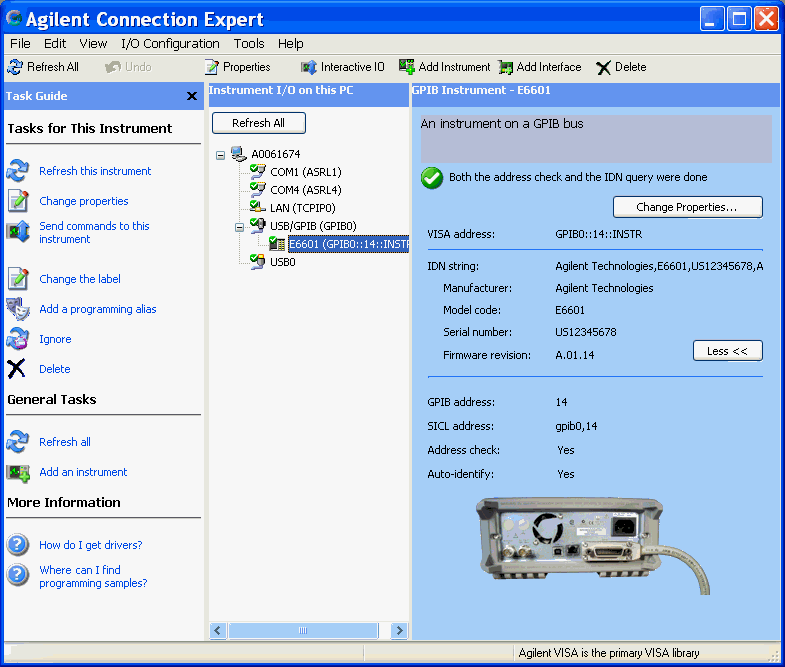
You must manually add instruments on LAN interfaces. To do this:
Right-click on the LAN interface, choose Add Instrument from the pop-up menu, and click OK in the resulting dialog box (because the interface you want is already selected).
In the next LAN Instrument dialog box, select either Hostname or IP address, and enter the test setís hostname or IP address.
Click Test Connection.
If the test set is successfully opened, click OK to close the dialog box. If the instrument is not successfully opened, go back and verify the LAN connections and the test set setup.
If you want, you can test some commands on the test set:
Right-click on the test set and in the pop-up menu, click Send Commands To This Instrument. The Agilent Interactive IO program opens.
In Agilent Interactive IO, type commands in the Command box and click Send Command, Read Response, or Send & Read.
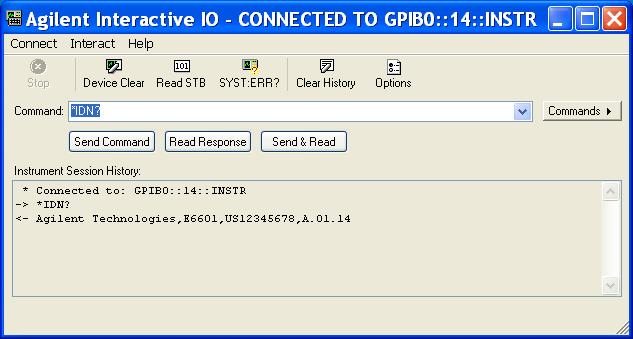
To
close Agilent Interactive IO, click the Connect
menu, and then click Exit.
To close the Agilent Connection Expert, click the File menu, and then click Exit.