
The Help Menu, accessed from either the keypad or the multi-touch display, provides the following choices:
Keypad Access

Multi-Touch Display Access
![]()
About Keysight M9384B VXG Microwave Signal Generator
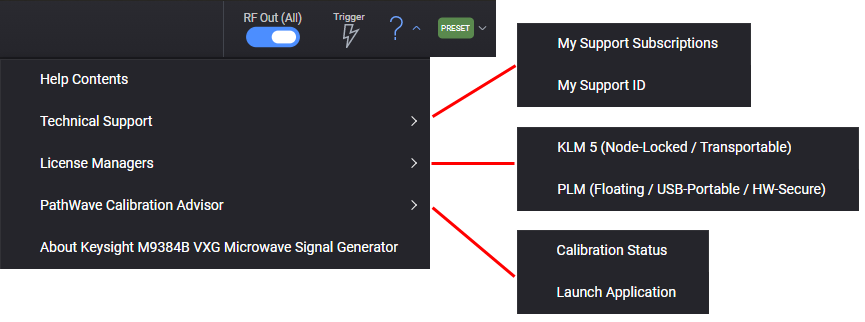
From the keypad it opens the table of contents and welcome topic (main menu) of the help system.
In many cases, selecting "Help Contents" from the multi-touch display, opens the help topic describing your current location in the software. You can always click "Welcome" in the table of contents to access the help main menu.
Opens screens for viewing your support subscriptions and support ID.
This screen displays information, such as subscription model number, description, software version, software version date, and support subscription expiration.
This screen displays information, such as instrument model number, description, and the support ID, which is typically the same as the host ID used to serve licenses.
Opens a menu of Keysight License Manager applications.
If you have it installed, this selection launches the Keysight License Manager 5 (KLM 5) license explorer, which is used for managing node-locked (fixed) and portable licenses. If you don't have it installed, no action occurs. You can download KLM 5 at www.keysight.com/find/KLM5.
For floating (network) and USB-portable (dongle) licenses, use PLM.
For more information see Licensing.
If you have it installed, this selection launches the Pathwave License Manager (PLM) license explorer, which is used for managing floating (network), USB-portable (dongle), and hardware-secure licenses. If you don't have it installed, no action occurs. You can download PLM at www.keysight.com/find/PLM.
For node-locked (fixed) and transportable licenses, use KLM 5.
For more information see Licensing.
The Pathwave License Manager must be used to configure the floating or USB-portable licenses before the licenses can be used.
To setup USB-portable licenses, in the Pathwave License Manager select "Start a floating license server with a license file" and add files containing the USB-portable licenses desired.
To setup floating licenses, in the Pathwave License Manager select "Specify a remote floating license server" and enter the floating license server’s name preceded by the "@" character (example: "@myserver").
To setup both floating and USB-portable licenses, first configure the USB-portable license, then configure the floating licenses, but append ";@localhost" to the server name (example: "@myserver;@localhost"). Whenever the configuration is changed, the instrument software must be restarted.
To ensure your instrument meets the warranted specification calibration is required, as documented in the product’s data sheet. The PathWave Calibration Advisor is a utility to view the calibration status of the instrument. In addition, SCPI commands are provided to allow your test executive to configure and query the Keysight Authorized Calibration status.
Opens the Pathwave Calibration Advisor Viewer, providing read-only status information. Clicking Configure launches the application, providing configuration settings.
Clicking the question mark (?) in this dialog, opens the PathWave Calibration Advisor help, including SCPI commands and FAQ.
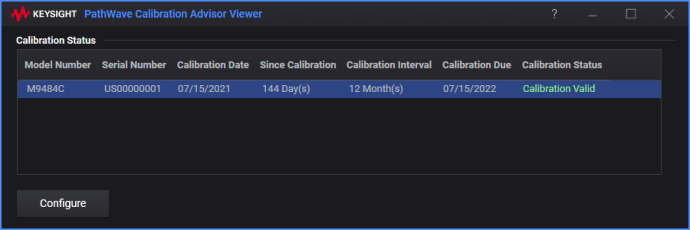
Opens the Pathwave Calibration Advisor dialog, providing configuration settings.
Clicking the question mark (?) in this dialog, opens the PathWave Calibration Advisor help, including SCPI commands and FAQ.
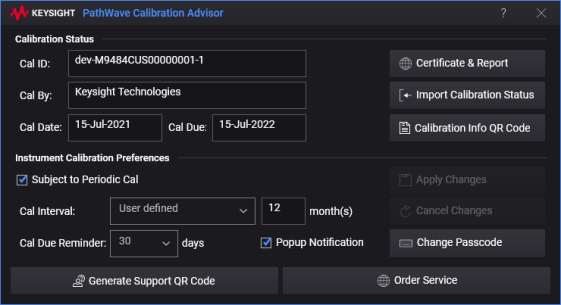
If your instrument is displaying the message shown below, the Keysight calibration status data has not been initialized. Follow the prompts within the PathWave Calibration Advisor for Import Calibration Status.

The PathWave Calibration Advisor calibration status items are available via SCPI with the Calibration Information query. The data returned in is JSON format. The returned data contains the following:
CalID – Calibration ID number created by the factory or service center when the instrument was calibrated
CalBy – Service center that calibrated this instrument – either "Keysight Technologies" or "Keysight Authorized Calibration Provider"
CalDate – Date of last calibration
CalDueDate – Calibration due date. The due date is calculated as CalDate + Calibration Interval,
Status – returned value depends on:
If SystemTime ≤ CalDueDate, Status is "CalibrationValid"
If SystemTime > CalDueDate, Status is "CalibrationRequired"
If CalDueDate is empty, and CalDate is presented, Status is "CalibrationValid"
If SystemTime < CalDate, Status is "CalibrationUnknown"
If Cal Data is unavailable, Status is "CalibrationNotFound"
SystemTime – Current system time
Example of return format:
{"CalId":"1-00000000000-1","CalBy":"Keysight Technologies","CalDate":"27-May-2020","CalDueDate":"27-May-2021","Status":"CalibrationValid","SystemTime":"2020-11-18 10:38:08"}
|
SCPI Command |
SYSTem:SERVice:MANagement:CALibration:INFormation? |
|
SCPI Example |
SYST:SERV:MAN:CAL:INF? |
|
State Saved |
No |
|
Notes |
Return value is JSON format |
|
Preset |
N/A |
|
Initial S/W Revision |
A.09.00 |
The Keysight Authorized Calibration can be configured with the PathWave Calibration Advisor utility in the preferences section. In addition, SCPI commands are provided for performing configuration via automated test programs.
Prior to changing any aspects of the Keysight Authorized Calibration configuration, a passcode must be entered. This SCPI command is used for entering the passcode. The "unlock" status will be kept until the instrument is turned off. The default passcode is "Key4Cal" (without quotes). Within the PathWave Calibration Advisor the passcode is presented when the Apply Changes button is selected.
|
SCPI Command |
SYSTem:SERVice:MANagement:CALibration:PASScode[:VALue] <existingpasscode> |
|
SCPI Example |
SYST:SERV:MAN:CAL:PASS "Key4Cal" |
|
State Saved |
No |
|
Notes |
The passcode is a minimum of 6 characters and a maximum of 10 characters. Characters are alpha (a-Z) and numeric (0-9). If an invalid passcode is attempted an Illegal parameter value error is generated. |
|
Preset |
N/A |
|
Initial S/W Revision |
A.09.00 |
You can change the passcode for the Keysight Authorized Calibration configuration settings. The new passcode will remain in effect when the instrument is rebooted or the application is restarted. The passcode is restored to "Key4Cal" (without quotes) with Restore System Settings to Default. Within the PathWave Calibration Advisor the passcode may be changed with the Change Passcode button.
|
SCPI Command |
SYSTem:SERVice:MANagement:CALibration:PASScode:CHANge <newpasscode> |
|
SCPI Example |
SYST:SERV:MAN:CAL:PASS:CHAN '1q2w3e4r' |
|
State Saved |
Persistent, survives preset and power cycle but not saved in the instrument state. |
|
Notes |
The passcode must be a minimum of 6 characters and a maximum of 10 characters. Characters are alpha (a-Z) and numeric (0-9). If an invalid passcode is attempted an Illegal parameter value error is generated. If the passcode was not enabled prior to invoking this command, a Settings conflict error is generated. |
|
Preset |
This is unaffected by a Preset but is set to Key4Cal on a "Restore System Settings to Default Values." |
|
Initial S/W Revision |
A.09.00 |
Keysight recommends all instruments be subject to periodic calibration to maintain the warranted performance of the instrument. However, you may determine, for your specific use of the instrument, periodic calibration is unnecessary. You can disable the periodic calibration reminder. When disabled, the preferences of Calibration Interval and Reminder are not modifiable.
|
SCPI Command |
SYSTem:SERVice:MANagement:CALibration:PERiodic:ENABle ON|OFF|1|0 SYSTem:SERVice:MANagement:CALibration:PERiodic:ENABle? |
|
SCPI Example |
SYST:SERV:MAN:CAL:PER:ENAB OFF SYST:SERV:MAN:CAL:PER:ENAB? |
|
Couplings |
Setting a Calibration Reminder Value sets enable On. |
|
State Saved |
No |
|
Notes |
If the passcode was not enabled prior to invoking this command, a Settings conflict error is generated. (No error is generated for query.) |
|
Preset |
This is unaffected by a Preset but is set to On on a "Restore System Settings to Default Values." |
|
Initial S/W Revision |
A.09.00 |
The Keysight Authorized Calibration Interval can be configured for the duration (value) or type. The interval can also be reset to the default as recommended by Keysight. Subject to Periodic Cal must be enabled to configure the interval.
Remote command only.
This SCPI command is used to reset the calibration interval to the Keysight recommended default for this instrument.
|
SCPI Command |
SYSTem:SERVice:MANagement:CALibration:INTerval:DEFault |
|
SCPI Example |
SYST:SERV:MAN:CAL:INT:DEF |
|
State Saved |
No |
|
Notes |
If the passcode was not enabled prior to invoking this command, a Settings conflict error is generated. |
|
Initial S/W Revision |
A.09.00 |
The calibration interval is the amount of time, in months, the instrument maintains the warranted performance for the specified operating conditions. If the value is other than the Keysight Default, the calibration interval type is set to "Customer Setting."
|
SCPI Command |
SYSTem:SERVice:MANagement:CALibration:INTerval:VALue <integer> SYSTem:SERVice:MANagement:CALibration:INTerval:VALue? |
|
SCPI Example |
SYST:SERV:MAN:CAL:INT:VAL 12 SYST:SERV:MAN:CAL:INT:VAL? |
|
State Saved |
No |
|
Notes |
Value is in months. |
|
Dependencies |
If the passcode was not enabled prior to invoking this command, a Settings conflict error is generated. (No error is generated for query of value.) If Subject to Periodic Cal is disabled, a Settings conflict error is generated. (No error is generated for query of value.) |
|
Couplings |
If the value = Keysight Default, Interval Type is set to DEFault Otherwise, Interval Type is set to CUSTomer |
|
Preset |
This is unaffected by a Preset but is set to Keysight Default on a "Restore System Settings to Default Values." |
|
Min |
1 |
|
Max |
120 |
|
Initial S/W Revision |
A.09.00 |
The interval type indicates if the calibration interval is set to the Keysight recommended value. The value of the SCPI query may return:
Default – This is Keysight recommended calibration interval, it is fixed and cannot be changed by the customer.
Customer Setting – Customer defined calibration interval.
|
SCPI Command |
SYSTem:SERVice:MANagement:CALibration:INTerval:TYPE? |
|
SCPI Example |
SYST:SERV:MAN:CAL:INT:TYPE? |
|
State Saved |
No |
|
Notes |
The passcode does not need to be set to query the type. |
|
Preset |
N/A |
|
Initial S/W Revision |
A.09.00 |
The Calibration Reminder configures the how soon before the calibration due date notifications are asserted. The reminder can begin 30, 15, or 7 days before the calibration due date.
|
SCPI Command |
SYSTem:SERVice:MANagement:CALibration:REMinder <integer> SYSTem:SERVice:MANagement:CALibration:REMinder? |
|
SCPI Example |
SYST:SERV:MAN:CAL:REM 30 SYST:SERV:MAN:CAL:REM? |
|
State Saved |
No |
|
Dependencies |
If the passcode was not enabled prior to invoking this command, a Settings conflict error is generated. (No error is generated for query of value.) If Subject to Periodic Cal is disabled, a Settings conflict error is generated. (No error is generated for query of value.) |
|
Preset |
This is unaffected by a Preset but is set to 30 on a "Restore System Settings to Default Values." |
|
Min |
7 |
|
Max |
30 |
|
Range |
7 | 15 | 30 |
|
Initial S/W Revision |
A.09.00 |
The PathWave Calibration Advisor will raise a popup notification when the calibration is due. The popup notification is displayed as a dialog window. You can set the preference to enable or disable the popup. When set to On, the notification will appear at 12:00 AM every day when the current date is ≤ the Calibration Reminder date. When set to Off the notification will appear only on power up.
|
SCPI Command |
SYSTem:SERVice:MANagement:CALibration:NOTification:ENABle <bool> SYSTem:SERVice:MANagement:CALibration:NOTification:ENABle? |
|
SCPI Example |
SYST:SERV:MAN:CAL:NOT:ENAB OFF SYST:SERV:MAN:CAL:NOT:ENAB? |
|
State Saved |
No |
|
Dependencies |
If the passcode was not enabled prior to invoking this command, a Settings conflict error is generated. (No error is generated for query of value.) If Subject to Periodic Cal is disabled, a Settings conflict error is generated. (No error is generated for query of value.) |
|
Preset |
This is unaffected by a Preset but is set to On, on a "Restore System Settings to Default Values." |
|
Initial S/W Revision |
A.09.00 |
This dialog provides basic information about the software, such as copyright, version number, and third parties.