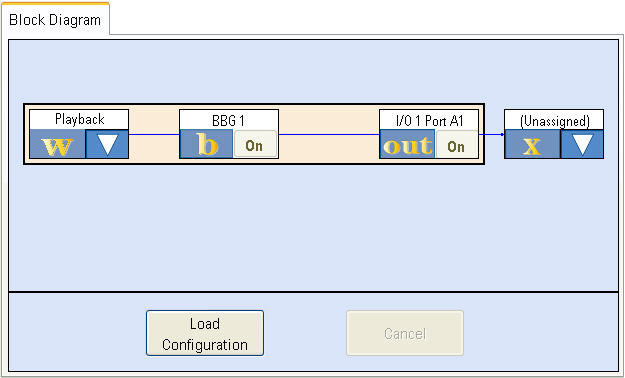
A Block Diagram consists of six types of blocks, the number and location of which depends on the configuration selected.
Fader (f) (fading configurations)
Signal Capture (c) (signal capture configurations)
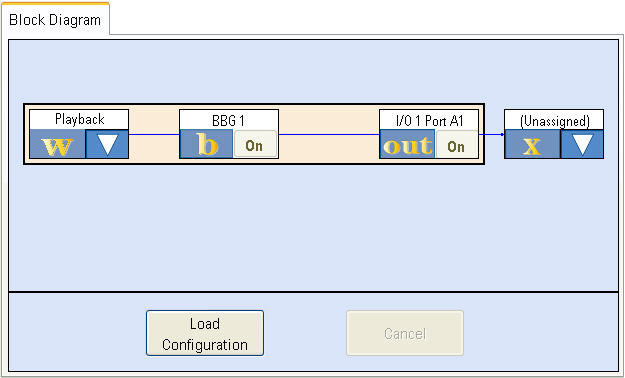
Configurations that use internal baseband generation can create signals either real-time or from arbitrary waveform files. In the waveform block, select the type of generation before loading the configuration. After loading an arbitrary waveform configuration, use the waveform block to select and configure the waveform file. When you load a real-time configuration, the waveform block will contain settings that are specific to the selected standard.
Each baseband block equates to one DSP unit. (There are two DSP units on each baseband hardware card that can be used in any combination for baseband generation and/or fading.) Different configurations require a different number of DSP units depending on their complexity. For instance, a 2x2 MIMO configuration consists of two baseband blocks and four fader blocks. Therefore, 6 DSP units (3 baseband cards) are required.
Fader blocks represent the actual real-time fading simulation that is added to the waveforms being generated to model the multipath propagation and fading that signals encounter as they traverse the real world.
Signal capture configurations accept signals from external instruments and stores the sample data in the PXB's baseband memory and to binary waveform files for analysis or playback.
Each I/O card consists of two I/O ports that can be used for analog I/Q output or digital I/Q input or output.
Clicking the  down arrow in the block
in an unassigned external instrument block access a series of dialog boxes
where you can assign and configure external instrument connections.
down arrow in the block
in an unassigned external instrument block access a series of dialog boxes
where you can assign and configure external instrument connections.
|
|
Each block can be toggled on or off by clicking the respective icon
on the block diagram. For instance, if you are playing waveforms, you
can stop one waveform (while allowing another to continue playing) by
turning off the desired baseband generator or I/O block on the Block Diagram.
To turn off a block, click the |
|
|
Initiating other functions while the PXB is loading a configuration may put the instrument in an unknown state. |
The Load Configuration button at the bottom of the Block Diagram tab loads the configuration and applies internal signal routing and alignment to the allocated baseband and I/O blocks. The Settings Browser displays all of available groups (BBG, Fading, I/O) for the loaded configuration in the tree view and activates the blocks in the Block Diagram.
| Load Configuration overwrites your previous settings. If you do not want to lose your current configuration, click the Cancel button at the bottom of the Block Diagram tab to display the previous configuration, then save the current settings to a file before loading the new configuration. |
The Cancel button returns the block diagram to the one previously loaded.