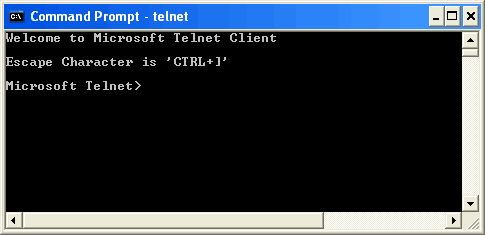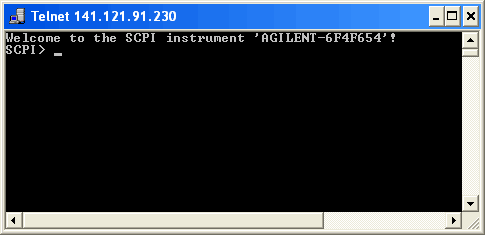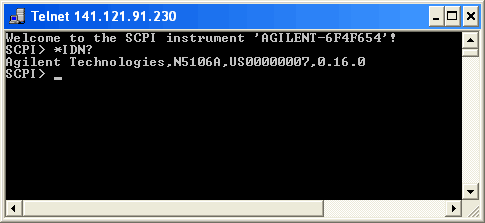Using Telnet LAN
Telnet provides a means of communicating with
the PXB over the LAN. The Telnet client, run on a LAN connected PC, will
create a login session on the PXB. A connection, established between PC
and PXB, generates a user interface display screen with SCPI> prompts
on the command line.
Using the Telnet protocol to send commands to
the PXB from a PC is similar to communicating with the PXB over GPIB.
You establish a connection with the PXB and then send or receive information
using SCPI commands. Communication is interactive: one command at a time.
The Windows operating systems use a command
prompt style interface for the Telnet client.
Windows Vista operating systems and newer can
use this section to better understand how to use the PXB with port settings.
For more information, refer to the help software of the IO libraries being
used.
Using Telnet and
MS-DOS Command Prompt
-
On
your PC, click Start > All Programs
> Accessories > Command
Prompt.
-
At
the command prompt, type in telnet.
-
Press
the Enter key. The Telnet display
screen will be displayed.
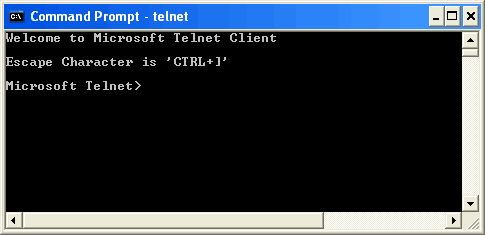
-
At
the Telnet command line, type:
open XXX.XXX.XXX.XXX 5024
where XXX.XXX.XXX.XXX is the instrument’s IP address (you can
also use the hostname in place of the IP address) and 5024 is the port.
You should see a response similar to the following:
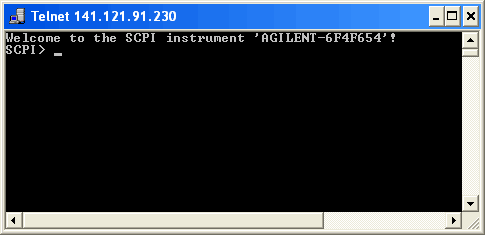
-
At
the SCPI> prompt, enter SCPI
commands such as *IDN? to return the company name, model number, serial
number, and firmware version number.
-
To
signal device clear, press Ctrl-C
on your keyboard.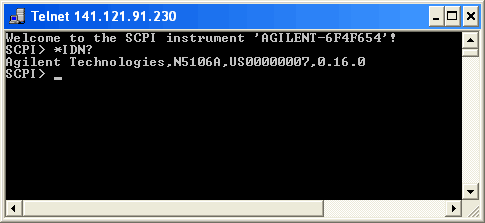
-
To
escape from the SCPI> session,
press the Ctrl-] keys simultaneously.
-
Type
quit at the
prompt or close the Telnet window to close the connection to the instrument
and exit Telnet.