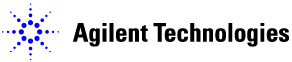
Blue words or phrases display drop-down text or graphics when you click them. This enables you to view only the details that you want to see. You can expand as many drop-downs at one time as you wish. To close the drop-down, click on the word again.
drop-down graphic
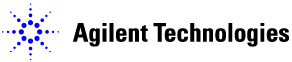
drop-down text
New resets all parameters to their default value.
Use Open to reload a saved setup file.
Use Save and Save As to save setup files (with an .xml extension)
Exit closes the software.
Blue, underlined words or phrases are either hyperlinks or popup links.
A hyperlink moves to a new window. To return after using a hyperlink, either use the Back arrow, or right-click and chose Back from the pop-up menu.
A popup link displays a small window in the current window. Popups display brief information, including glossary definitions. To close a popup window, click anywhere in the larger window.
Once a hyperlink or popup link has been used, the text changes color.
hyperlink to information about this software product
popup information about the signal generator's GPIB address
|
|
A NOTE indicates an important point or special information regarding the operation of the software. |
|
|
A CAUTION calls attention to a possible condition or situation that could cause the loss of work, or damage or destruction of hardware or software. Do not proceed beyond a caution until the indicated conditions are fully understood. |
Activate the popup.
Move the cursor over the popup text.
Right-click.
Note: If the popup closes, reopen it and make sure that the
cursor is over the popup when you right-click.
From the menu that appears, choose Print.
If you click the print icon (![]() ) when a popup is active, the popup text prints
on top of the current topic.
) when a popup is active, the popup text prints
on top of the current topic.