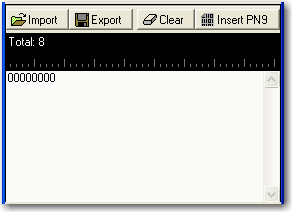Basic Waveform Data Source Selection Dialog Box
The software uses a Data Source Selection dialog box for the following channels:
|
Downlink |
Uplink |
||
|---|---|---|---|
|
DPCH |
OCNS |
DPCCH |
E-DPDCH I |
|
E-AGCH |
PICH |
DPDCH |
E-DPDCH Q |
|
HS-PDSCH |
PCCPCH |
E-DPCCH |
HS-DPSCH |
|
HS-SCCH |
SCCPCH |
|
|
There are two ways to select the data type within the dialog box:
-
Place the cursor on the radio selection and left click.
-
Use key board shortcut keys (the software accepts upper or lower case characters):
|
|
|
|
Not all channels contain all of the selections shown.
Random
The signal generator provides random data.
PN9
The software provides a pseudo-random bit sequence containing 511 bits (29-1) . When there are not enough bits left in the PN sequence to fill a frame, the software truncates the remaining data and repeats the data sequence.
Paging Indicator
This selection provides 18 paging indicators (101100010110001010) in accordance with the 3GPP standard 25.141.
User Defined Bits
This selection opens the user  data entry
area,
which lets you customize the transmitted data.
data entry
area,
which lets you customize the transmitted data.
The user data area contains buttons to import, export, or clear user data along with the ability to insert PN9 data. Optionally you can manually insert or delete data. To manually insert data, simply place the cursor within the data entry area or highlight existing bits, and insert data. There are three ways to insert data:
-
using the 1 and 0 keys on the keyboard
-
using the Insert PN9 button
-
pasting data from a file or from within the current view
(The key board shortcuts Cntl+C and Cntl+V work for user data entry.)
To delete data, simply place the cursor at the desired location within the data or highlight bits, and delete the data. The key board shortcut Cntl+Z also deletes highlighted data.
The maximum number of bits for the user data entry area is 32,768, which is also the maximum file size.
The software lets you create a file larger than it uses in a single frame. When this occurs, the software truncates the excess data. Conversely, if there are not enough bits in the file to fill the frame, the software repeats the data pattern until it is filled.
Import
This button loads a user-defined pattern from a selected location. When you select this button, the Open user defined data dialog box appears for navigating to and selecting the desired file. An imported file automatically updates the user data entry area. The software accepts the following file types:
-
ASCII text
-
comma separated values (csv)
-
binary
The maximum file size is 32,768 bits. If the imported file is larger than 32,768 bits, the software truncates the bits to conform to the maximum file size.
Export
This button saves the current data pattern, showing in the user data entry area, to a file. When you select this button, a Save user defined data dialog box appears for navigating to the location where you can save the file. The software saves the user data as one of the following selected file types:
-
ASCII text
-
comma separated values (csv)
-
binary
Clear
This button clears all data showing in the user data entry area.
Insert PN9
This button inserts a fixed pattern pseudo-random bit sequence containing 511 bits (29-1) into the user data entry area. The software generates this fixed pattern in accordance with the CCITT recommendation O.153. Repeated clicking of this button adds additional PN9 sequences until the software attains the maximum file size of 32,768 bits. The software truncates data in excess of the maximum file size.
To edit the data pattern, insert the cursor at the desired point in the file and click or enter the information manually using the keyboard keys 1 and 0. The software inserts the data at the cursor position and truncates all data in excess of 32,768 bits.