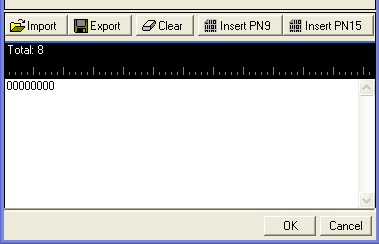Advanced Downlink Data Source Selection Dialog Box
The software uses the Advanced DL Data Source Selection dialog box for the following downlink channels found in the and Adv W-CDMA/HSDPA DL Rel 10 carrier:
|
P-CCPCH |
DPCH |
HS-PDSCH |
|
OCNS |
PICH |
HS-SCCH |
|
S-CCPCH |
E-ARCH |
|
Typically there are two ways to select the data type within the dialog box:
-
Place the cursor on the radio selection and left click—the only method for the DPCCH TPC pattern
-
Use key board shortcut keys (the software accepts upper or lower case characters):
-
Alt+9 = PN9
-
Alt+15 = PN15
-
Alt+PI = Paging Indicator
-
Alt+U = User Defined Bits
-
Alt+B = BCH
-
Alt+D = DCH
-
Alt+S = STD
-
Alt+O = OK
-
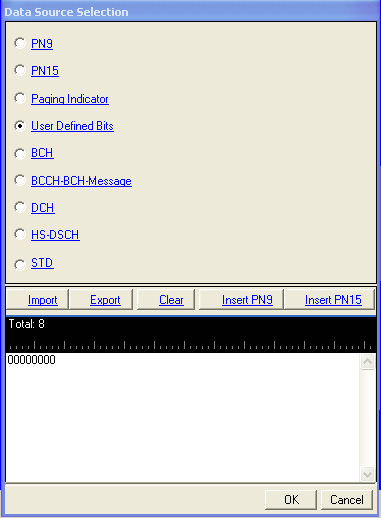
Not all channels contain all of the selections shown.
PN9
The software provides a pseudo-random bit sequence containing 511 bits (29-1). When there are not enough bits left in the PN sequence to fill a frame, the software truncates the remaining data and repeats the data sequence.
For the P-CCPCH BCH data, the bit sequence is continuous between TX slots.
PN15
The software provides a pseudo-random bit sequence containing 32767 bits (215-1). The software truncates the data when there is more than what can fit into the frames.
For the P-CCPCH BCH data, the bit sequence is continuous between TX slots.
Paging Indicator
This selection provides 18 paging indicators (101100010110001010) in accordance with the 3GPP standard 25.141.
User Defined Bits
This selection opens the user  data entry
area,
which lets you customize the transmitted data.
data entry
area,
which lets you customize the transmitted data.
The user data area contains buttons to import, export, or clear user data along with the ability to insert PN9 or PN15 data. Optionally you can manually insert or delete data. To manually insert data, simply place the cursor within the data entry area or highlight existing bits, and insert data. There are three ways to insert data:
-
using the 1 and 0 keys on the keyboard
-
using the Insert PN9 or Insert PN15 buttons
-
pasting data from a file or from within the current view
(The key board shortcuts Cntl+C and Cntl+V work for user data entry.)
To delete data, simply place the cursor at the desired location within the data or highlight bits, and delete the data. The key board shortcut Cntl+Z also deletes highlighted data.
The maximum number of bits for the user data entry area is 400,000, which is also the maximum file size.
The software lets you create a file larger than it uses. When this occurs, the software truncates the excess data. Conversely, if there are not enough bits in the file to fill a frame, the software repeats the data pattern until it is filled.
For the P-CCPCH, if the data length is less than the TTI size, the data is repeated. If the data length is greater than the TTI size (depends on channel configuration), the user data is truncated at the data payload size that corresponds to one TTI length.
BCH
For the P-CCPCH, this selects the transport channel to carry the data. After making this selection and clicking , click the cell parameter in the current view (P-CCPCH view), and select the BCH data type.
BCCH-BCH-Message
For the P-CCPCH, BCH Data cell selection, the BCCH supplies the bit sequence that the user can modify to their specific needs using the MCC, MNC, and LAC cells.
DCH
For the DPCH, this selects the transport channel to carry the data and creates the Dedicated Transport Channel table section in the DPCH channel setup view. After making this selection and clicking , set the desired number of DCHs. Then in the "Dedicated Transport Channel" table section, select the DCH data type and set the other DCH parameters.
HS-DSCH
For the HS-PDSCH, this selects the transport channel to carry the data. After clicking and , click the cell in the current view (i.e. HS-PDSCH Channel Setup node), and select the data type for the HS-DSCH.
Currently for the RMC+H-SET configuration, the default data selection for the HS-PDSCH is the HS-DSCH and it’s not editable.
STD
For the HS-SCCH, this selection configures the channel's data field in accordance with the 3GPP standards.
Import
This button loads a user-defined pattern from a selected location. When you select this button, the Open user defined data dialog box appears for navigating to and selecting the desired file. An imported file automatically updates the user data entry area. The software accepts the following file types:
-
ASCII text
-
comma separated values (csv)
-
binary
The maximum file size is 400,000 bits.
If the imported file is larger than the maximum allowed bits, the software truncates the bits to conform to the maximum file size.
Export
This button saves the current data pattern, showing in the user data entry area, to a file. When you select this button, a Save user defined data dialog box appears for navigating to the location where you can save the file. The software saves the user data as one of the following selected file types:
-
ASCII text
-
comma separated values (csv)
-
binary
Clear
This button clears all data showing in the user data entry area.
Insert PN9
This button inserts a fixed pattern pseudo-random bit sequence containing 511 bits (29-1) into the user data entry area. The software generates this fixed pattern in accordance with the CCITT recommendation O.153. Repeated clicking of this button adds additional PN9 sequences until the software attains the maximum file size of 400,000 bits
The software truncates data in excess of the maximum file size.
To edit the data pattern, insert the cursor at the desired point in the file and click or enter the information manually using the keyboard keys 1 and 0. The software inserts the data at the cursor position and truncates all data in excess of the maximum number of bits.
Insert PN15
This button inserts a fixed pattern pseudo-random bit sequence containing 32767 bits (215-1) into the user data entry area. The software generates this fixed pattern in accordance with the CCITT recommendation O.153. Repeated clicking of this button adds additional PN9 sequences until the software attains the maximum file size of 400,000 bits
The software truncates data in excess of the maximum file size.
To edit the data pattern, insert the cursor at the desired point in the file and click or enter the information manually using the keyboard keys 1 and 0. The software inserts the data at the cursor position and truncates all data in excess of the maximum number of bits.